Create a truncated Y-axis column chart with an easy way
When creating a column chart based on some extraordinary big and small data, the small series will not look precise enough in the chart (see below left chart). In this case, you may want to break the Y-axis to make the small data look more accurate (see below right chart). Normally, in Excel, it may be difficult for us to solve this task. But, if you have installed Kutools for Excel, with its Truncate the Y-axis Chart feature, you can quickly create a column chart that breaks the Y-axis scale at certain start and end data points you specified.

Create a truncated Y-axis column chart
Kutools for Excel
Boosts Excel With 300+
Powerful Features
You can quickly break the Y-axis on a column chart by using the following steps:
1. Click Kutools > Charts > Difference Comparison > Truncate the Y-axis Chart, see screenshot:
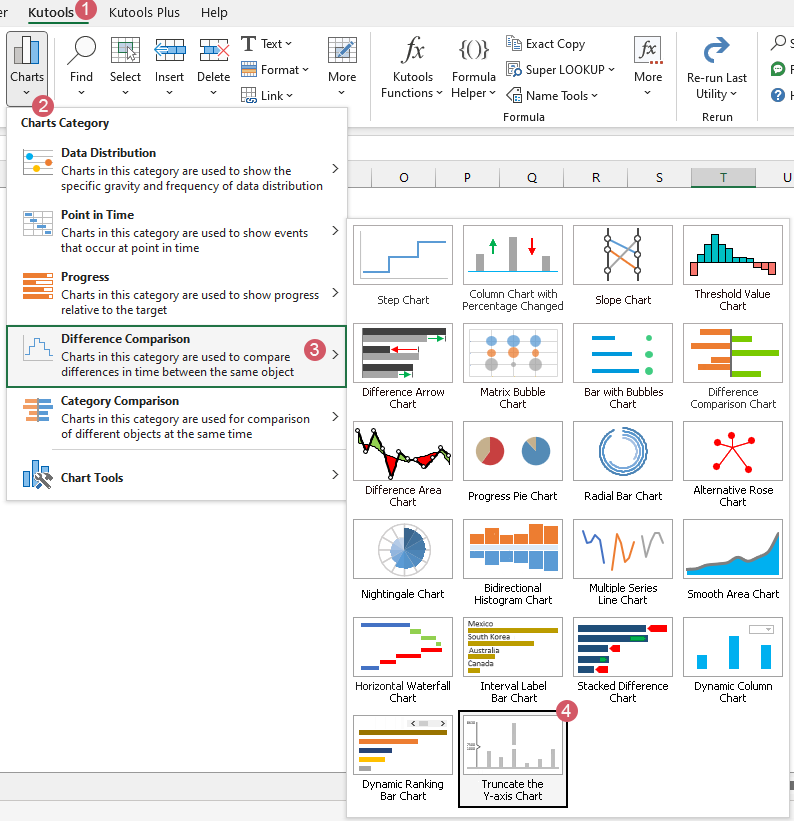
2. In the popped-out Truncate the Y-axis Chart dialog box:
- 1) Select the data range of the axis labels and series values separately under the Select Data box;
- 2) Specify and enter the start and end data points based on which you want to truncate the Y-axis;
- 3) Then, click OK to close the dialog.

3. And then, a prompt box will pop out to remind you that a hidden sheet will be created to store the intermediate data, please click Yes button.
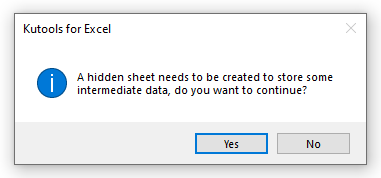
Now, a truncated Y-axis column chart is created successfully as below screenshot shown:
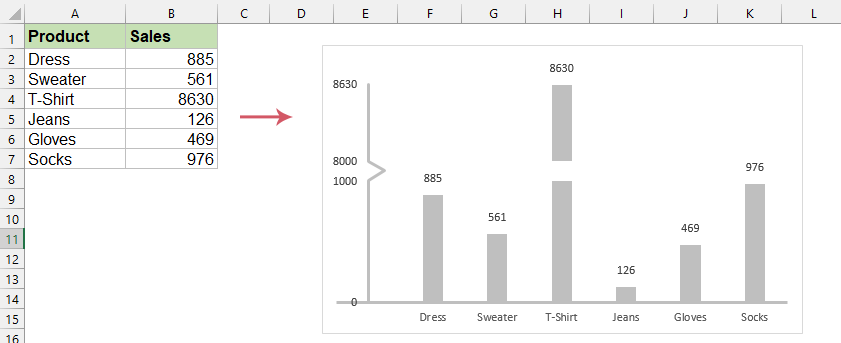
- When applying this feature, a hidden sheet (named Kutools_Chart) will be created to store the intermediate data, please don’t delete this hidden sheet, otherwise, the chart will be displayed incorrectly.
- Click the Example button in Truncate the Y-axis Chart dialog to generate a new workbook with the sample data.
Productivity Tools Recommended
Office Tab: Use handy tabs in Microsoft Office, just like Chrome, Firefox, and the new Edge browser. Easily switch between documents with tabs — no more cluttered windows. Know more...
Kutools for Outlook: Kutools for Outlook offers 100+ powerful features for Microsoft Outlook 2010–2024 (and later versions), as well as Microsoft 365, helping you simplify email management and boost productivity. Know more...
Kutools for Excel
Kutools for Excel offers 300+ advanced features to streamline your work in Excel 2010 – 2024 and Microsoft 365. The feature above is just one of many time-saving tools included.


