Quickly convert numbers to ordinal numeral in Excel
Kutools for Excel
Boosts Excel With 300+
Powerful Features
Have you ever tried to convert or format the cardinal numerals to ordinal numeral in Excel, such as: 1 to 1st, 2 to 2nd, 3 to 3rd and so on? In Excel, you can apply several conditional formatting rules to format the numbers as ordinal numbers or use the Defined Function, but, both of them are complicated and troublesome. If you have Kutools for Excel, with its Convert Number to Ordinal feature, you can convert multiple numbers to ordinal numbers at once.
Click Kutools >> Content >> Convert Number to Ordinal, see screenshot:

Usage:
1. Select the number cells that you want to convert to ordinal numerals.
2. Then apply this utility by clicking Kutools > Content > Convert Number to Ordinal, and all the selected numbers have been displayed as ordinal numbers in the original range, see screenshots:
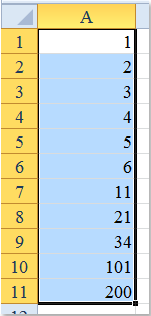 |  |  |
Notes:
1. This feature supports Undo (Ctrl + Z).
2. If the selection contains formulas cells, this feature will ask for your confirmation to remove formulas or ignore as following screenshot shown:
3. If you don’t want the converted results are displayed in the original cells, you just need to copy and paste the original data to another location you need,then apply the Convert Number to Ordinal feature.
Demo: convert numbers to ordinal numeral in Excel
Productivity Tools Recommended
Office Tab: Use handy tabs in Microsoft Office, just like Chrome, Firefox, and the new Edge browser. Easily switch between documents with tabs — no more cluttered windows. Know more...
Kutools for Outlook: Kutools for Outlook offers 100+ powerful features for Microsoft Outlook 2010–2024 (and later versions), as well as Microsoft 365, helping you simplify email management and boost productivity. Know more...
Kutools for Excel
Kutools for Excel offers 300+ advanced features to streamline your work in Excel 2010 – 2024 and Microsoft 365. The feature above is just one of many time-saving tools included.

