Easily create a difference area chart in Excel
Kutools for Excel
Boosts Excel With 300+
Powerful Features
Normally, you can use line chart or area chart to show trends over time such as years, months, and days. But if you want to visually reflect the difference between two sets of values over time, I recommend the difference area chart. With the Difference Area Chart utility of Kutools for Excel, you can easily create a difference area chart in Excel with several clicks only.
Create a difference area chart in Excel
Supposing you need to create a difference area chart in Excel based on the data as the below screenshot shown, please do as follows.
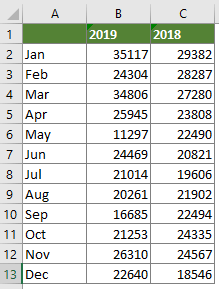
1. Click Kutools > Charts > Difference Comparison > Difference Area Chart to enable the feature.
Tips: You also can select the data range in advance and then enable the feature.
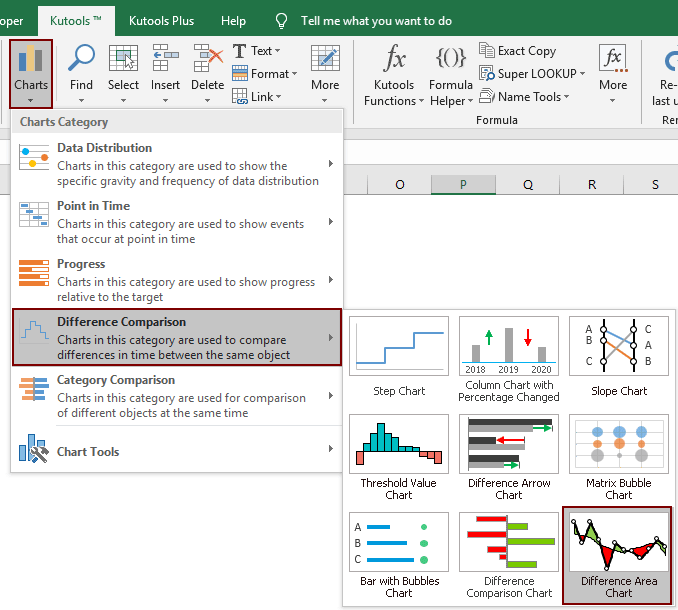
2. In the Difference Area Chart dialog box, you need to configure as follows:
Note: If you have selected the data range in step 1, ranges will be automatically outputted in the corresponding boxes. Otherwise, select the ranges one by one manually.

Now the difference area chart is created in current worksheet. See screenshot:

Productivity Tools Recommended
Office Tab: Use handy tabs in Microsoft Office, just like Chrome, Firefox, and the new Edge browser. Easily switch between documents with tabs — no more cluttered windows. Know more...
Kutools for Outlook: Kutools for Outlook offers 100+ powerful features for Microsoft Outlook 2010–2024 (and later versions), as well as Microsoft 365, helping you simplify email management and boost productivity. Know more...
Kutools for Excel
Kutools for Excel offers 300+ advanced features to streamline your work in Excel 2010 – 2024 and Microsoft 365. The feature above is just one of many time-saving tools included.

