Quickly export range as image file (Jpg, Png or Gif) in Excel
Kutools for Excel
Boosts Excel With 300+
Powerful Features
To Export a range of cells as image in Excel, you may have to capture the screen and use other tools to save the screenshot as an image file. To capture the screenshot by using screenshot software, the limitation is that you are not able to capture the area exceeds the screen. The Kutools for Excel’s Export Range as Graphic utility can quickly export a range as image in PNG, JPEG, GIF or TIF.
Click Kutools Plus >> Import & Export >> Export Range as Graphic. See screenshot:
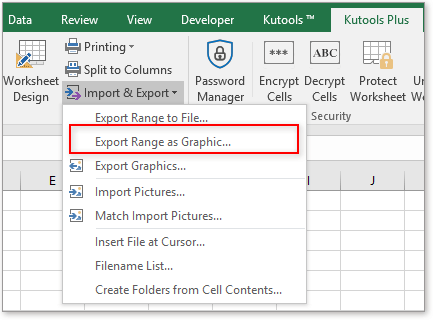
Usage:
1. Apply this utility by clicking Kutools Plus > Import & Export > Export Range as Graphic.
2. In the Export Range as Graphic dialog box, please click the  button.
button.
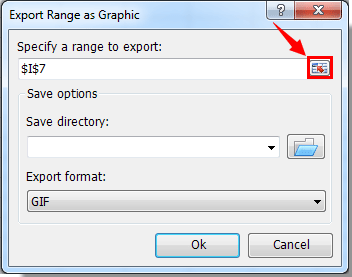
3. Select a range you want to export as graphic, and then click the OK button.
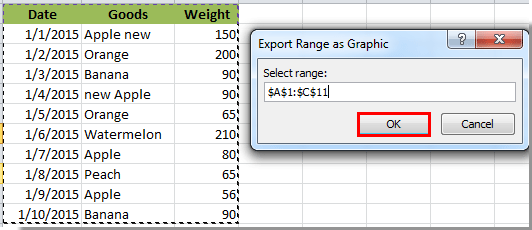
4. Click the  button to select a folder for saving the exported graphic. Then specify a graphic format in the Export format drop-down list, and finally click the Ok button. See screenshot:
button to select a folder for saving the exported graphic. Then specify a graphic format in the Export format drop-down list, and finally click the Ok button. See screenshot:
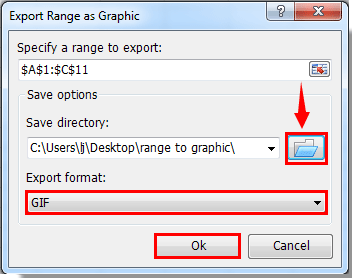
5. Then a dialog box pops up to remind you that the graphic has been successfully exported, please click the OK button.
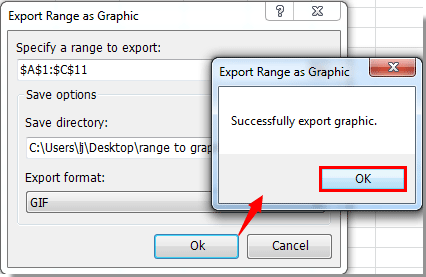
The range has been exported as the image / graphic file. See screenshot:
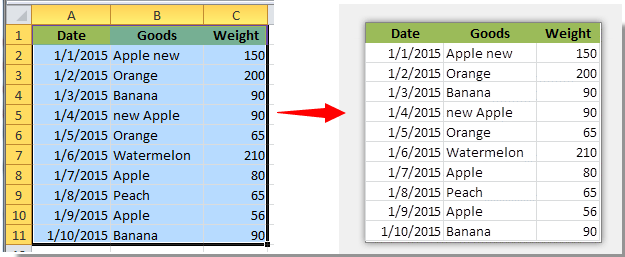
Tip:
Before using Export Range as Graphic, make sure that the range to be exported uses a color for its background. To avoid producing a poor quality graphic, the cells without shading should be colored with a white background.
Demo: Quickly export range as image file (Jpg, Png or Gif) in Excel
Productivity Tools Recommended
Office Tab: Use handy tabs in Microsoft Office, just like Chrome, Firefox, and the new Edge browser. Easily switch between documents with tabs — no more cluttered windows. Know more...
Kutools for Outlook: Kutools for Outlook offers 100+ powerful features for Microsoft Outlook 2010–2024 (and later versions), as well as Microsoft 365, helping you simplify email management and boost productivity. Know more...
Kutools for Excel
Kutools for Excel offers 300+ advanced features to streamline your work in Excel 2010 – 2024 and Microsoft 365. The feature above is just one of many time-saving tools included.

