Quickly filter cells by text length in Excel
Kutools for Excel
Boosts Excel With 300+
Powerful Features
In general, we can filter cells by text length with applying the LEN function to count the character lengths in a helper column and then filter in Excel. But with Kutools for Excel’s Special Filter feature, we can quickly filter cells by text length with several clicks only.
Click Kutools Plus >> Special Filter >> Special Filter, see screenshot:

Click here to download the latest version of Kutools for Excel.
Filter cells by text length in Excel
You can apply the Special Filter feature to filter cells by text length from a list as follows:
1. Select the list you will filter cells by text length, and click Kutools Plus > Special Filter > Special Filter.
2. In the Special Filter dialog box, check the Text option, select Text length equal to from below drop-down list, type the specified text length in the beside box, and finally click the Ok button. See screenshot: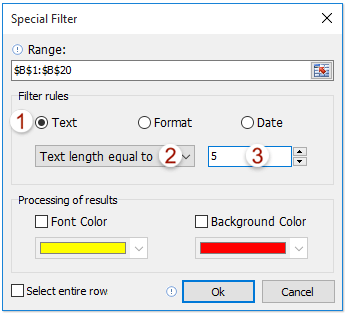
3. The Kutools for Excel dialog box comes out and shows how many cells have been found. Please click the OK button to close it.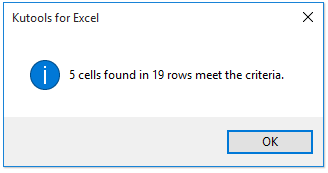
Now you can see only the texts with the specified text length are filtered out. See screenshot:
Notes
1. You can add font color and background color for all filtered out cells with specifying the font color and background color in the Processing of results section.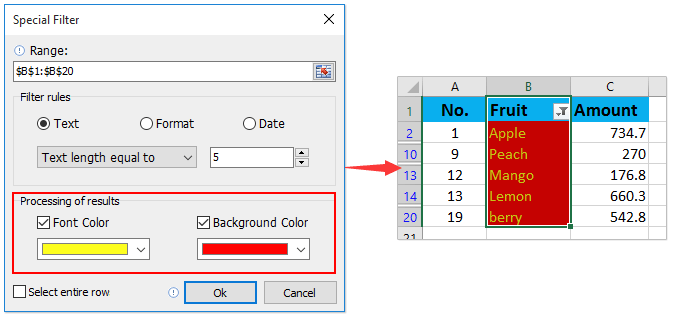
2. You can select the entire rows of all filtered out cells with checking the Select entire row option.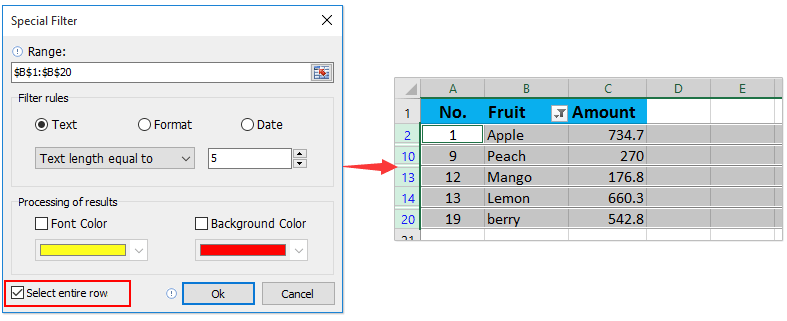
Demo: Quickly filter cells by text length in Excel
Productivity Tools Recommended
Office Tab: Use handy tabs in Microsoft Office, just like Chrome, Firefox, and the new Edge browser. Easily switch between documents with tabs — no more cluttered windows. Know more...
Kutools for Outlook: Kutools for Outlook offers 100+ powerful features for Microsoft Outlook 2010–2024 (and later versions), as well as Microsoft 365, helping you simplify email management and boost productivity. Know more...
Kutools for Excel
Kutools for Excel offers 300+ advanced features to streamline your work in Excel 2010 – 2024 and Microsoft 365. The feature above is just one of many time-saving tools included.

