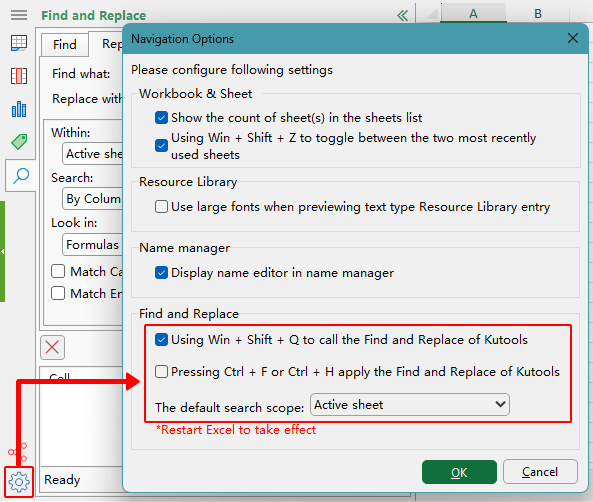Easily find and replace in multiple worksheets and workbooks
Kutools for Excel
Boosts Excel With 300+
Powerful Features
Normally, we can easily find and replace values in an active worksheet or all worksheets of an active workbook. However, it's challenging to find and replace values across multiple worksheets and workbooks simultaneously. Kutools for Excel's Find & Replace in Multiple Workbooks utility makes it easy to find and replace values, hyperlinks, and chart titles across multiple worksheets and workbooks.
Find values, hyperlinks, chart titles in multiple worksheets of opened workbooks
Find values, hyperlinks, chart titles in all opened workbooks (Excel files)
Replace values, hyperlinks, chart titles in multiple workbooks (Excel files)
Apply the Find & Replace in Multiple Workbooks utility
Click the  Find and Replace button in the Navigation Pane (if the Navigation Pane is enabled), or go to Kutools > Find > Find & Replace in Multiple Workbooks.
Find and Replace button in the Navigation Pane (if the Navigation Pane is enabled), or go to Kutools > Find > Find & Replace in Multiple Workbooks.

Find values, hyperlinks, chart titles in multiple worksheets of opened workbooks
You can apply Kutools for Excel's Find & Replace in Multiple Workbooks utility to find values in multiple worksheets of opened workbooks easily. Please do as follows:

- Switch to the Find and Replace view by clicking the Find and Replace button
 in the Navigation Pane.
in the Navigation Pane. - Click the Find tab at the top.
- In the Find what box, type the value you want to find.
- In the drop-down section, configure the following:
- In the Within drop-down, select Selected Sheets.
- In the Search drop-down, select the direction in which to search the data: By Rows or By Columns.
- In the Look in drop-down, choose from Formulas, Values, Comments, Hyperlinks, Chart Titles.
- In the Workbooks list, check only the worksheets you want to include. Tip: You can uncheck all worksheets by clearing the checkbox at the top-right corner, then select only the ones needed.
- Click Find All to begin the search. Results will appear at the bottom of the Navigation Pane.
Find values, hyperlinks, chart titles in all opened workbooks (Excel files)
This utility can also find values across all currently opened workbooks. Follow these steps:

- Switch to the Find and Replace view by clicking the Find and Replace button
 in the Navigation Pane.
in the Navigation Pane. - Click the Find tab.
- In the Find what box, type your search keyword.
- Configure the following options:
- Within: Choose All Workbooks to search across every currently opened Excel file.
- Search: Select By Rows to search row by row, or By Columns to search column by column.
- Look in: Specify where to search - choose from Formulas, Values, Comments, Hyperlinks, or Chart Titles.
- Review all listed workbooks in the Workbooks box.
- Click Find All to start searching.
- Results will appear at the bottom of the Navigation Pane.
Replace values, hyperlinks, chart titles in all opened workbooks (Excel files)
To replace text in multiple opened workbooks, follow these steps:

- Switch to the Find and Replace view by clicking the Find and Replace button
 in the Navigation Pane.
in the Navigation Pane. - Click the Replace tab.
- Type the value in the Find what box.
- Type the replacement value in the Replace with box.
- Set Within to All Workbooks. Tips:
- In the Search drop-down list, select the direction in which to search the data: By Rows or By Columns.
- Use Look in to select from Formulas, Hyperlinks, Chart Titles.
- Review all listed workbooks in the Workbooks box.
- Click Replace All to update the values across selected workbooks.
- The updated values will immediately overwrite the original content in the specified locations, and the results will appear at the bottom of the Navigation Pane.
Notes:
- Click the
 button to undock the Find and Replace pane so you can move it freely within the Excel window.
button to undock the Find and Replace pane so you can move it freely within the Excel window. 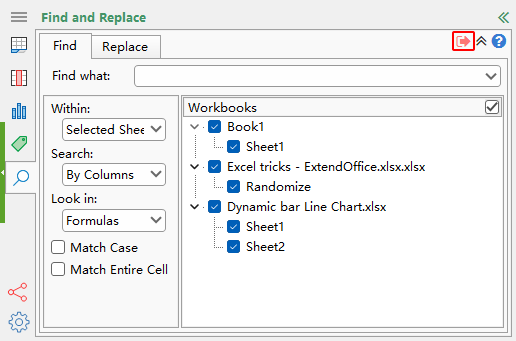
- Click the
 button to minimize the search options, and click the
button to minimize the search options, and click the  button to expand them again.
button to expand them again. 
- If you want to perform a case-sensitive search, check the Match Case option.
- If you want to match the entire cell content, check the Match entire Cell option.
- Click the Delete
 button to clear all search results.
button to clear all search results. - At the bottom-left corner of the Find and Replace pane, click the gear icon to open Navigation Options, where you can configure shortcut keys for launching Kutools’ Find and Replace, and set the default search scope (e.g., active sheet or all workbooks).
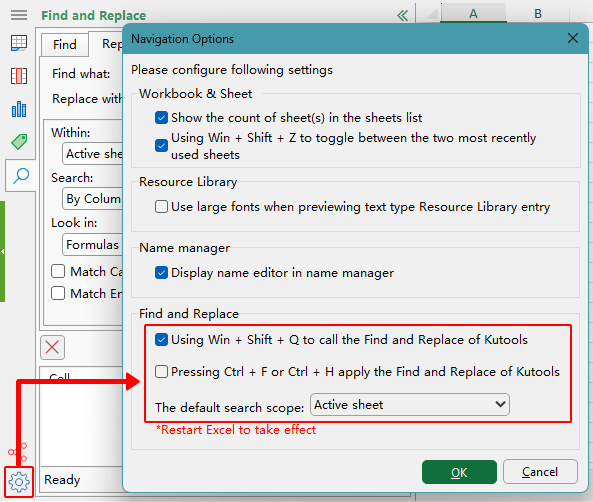
- This utility is not supported in Windows XP.
Demo: Easily find and replace in multiple worksheets and workbooks
Productivity Tools Recommended
Office Tab: Use handy tabs in Microsoft Office, just like Chrome, Firefox, and the new Edge browser. Easily switch between documents with tabs — no more cluttered windows. Know more...
Kutools for Outlook: Kutools for Outlook offers 100+ powerful features for Microsoft Outlook 2010–2024 (and later versions), as well as Microsoft 365, helping you simplify email management and boost productivity. Know more...
Kutools for Excel
Kutools for Excel offers 300+ advanced features to streamline your work in Excel 2010 – 2024 and Microsoft 365. The feature above is just one of many time-saving tools included.


 button to undock the Find and Replace pane so you can move it freely within the Excel window.
button to undock the Find and Replace pane so you can move it freely within the Excel window. 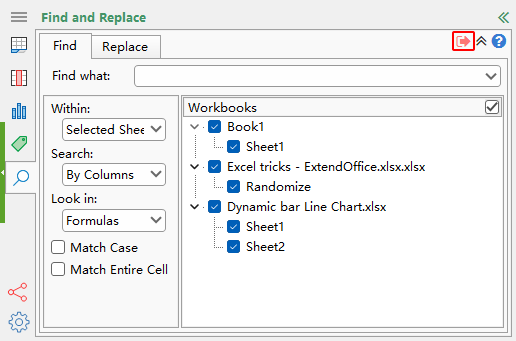
 button to minimize the search options, and click the
button to minimize the search options, and click the  button to expand them again.
button to expand them again. 
 button to clear all search results.
button to clear all search results.