Quickly highlight/color all unlocked cells with one click in Excel
Kutools for Excel
Boosts Excel With 300+
Powerful Features
Normally all cells are locked in a worksheet in Excel. Sometimes, you may format specific cells as unlocked for permission of editing after worksheet protected, or some reasons else. Therefore, you want to quickly view all unlocked cells at a glance. Here we introduce the Highlight Unlocked utility of Kutools for Excel, which enables you to highlight all unlocked cells in the whole workbook with only one click.
Click Kutools Plus >> Design View >> Highlight Unlocked. See screen shot below:
 |
 |
 |
Highlight/color all unlocked cells with one click in Excel
To highlight all unlocked cells in the whole workbook, you just need to apply the Highlight Unlocked utility (click Kutools Plus > Design View > Highlight Unlocked).
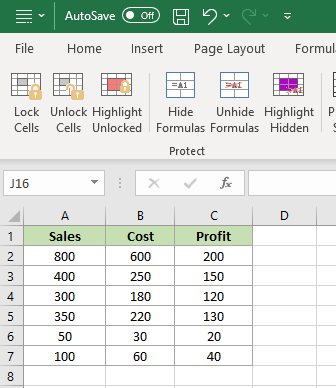 |  |  |
Notes:
(1) When you enabling Highlight Hidden/Highlight Formulas/Highlight Names utilities under the Kutools Design tab, the Highlight Unlocked utility will turn off automatically.
(2) When you close the Design View tab, the Highlight Unlocked utility will turn off automatically .
(3) To change the highlight color, you need to click the Settings button under the Kutools Design tab, and then specify a locked range color, and click the OK button. See screen shot below:
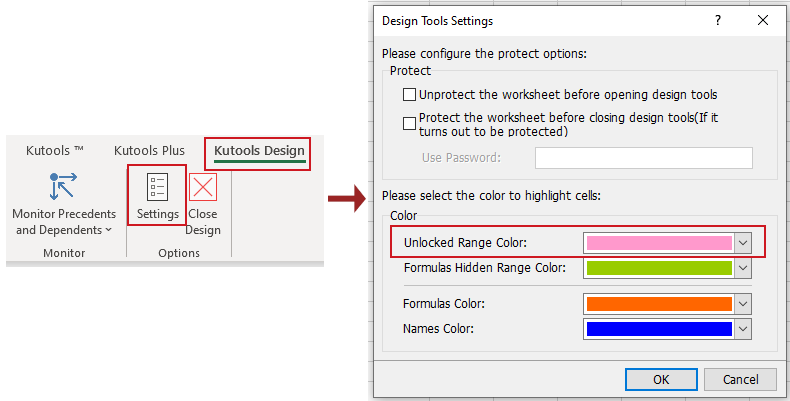
Demo: Quickly highlight/color all unlocked cells with one click in Excel
Productivity Tools Recommended
Office Tab: Use handy tabs in Microsoft Office, just like Chrome, Firefox, and the new Edge browser. Easily switch between documents with tabs — no more cluttered windows. Know more...
Kutools for Outlook: Kutools for Outlook offers 100+ powerful features for Microsoft Outlook 2010–2024 (and later versions), as well as Microsoft 365, helping you simplify email management and boost productivity. Know more...
Kutools for Excel
Kutools for Excel offers 300+ advanced features to streamline your work in Excel 2010 – 2024 and Microsoft 365. The feature above is just one of many time-saving tools included.

