Easily create an interactive line chart with checkboxes in Excel
Kutools for Excel
Boosts Excel With 300+
Powerful Features
When comparing many sets of data with a line chart, too many mussy polylines in the chart will disturb the data analysis. The Check Box Line Chart utility of Kutools for Excel helps easily create an interactive line chart with checkboxes in Excel. The checkboxes control the data series in the chart, when unchecking a checkbox, the corresponding data series will disappear from the chart; when checking it, the data series will reappear.
Let’s see how to apply the Check Box Line Chart feature to create an interactive chart with checkboxes in Excel.
1. Click Kutools > Charts > Category Comparison > Check Box Line Chart. See screenshot:

2. In the Check Box Line Chart dialog box, you need to configure as follows.
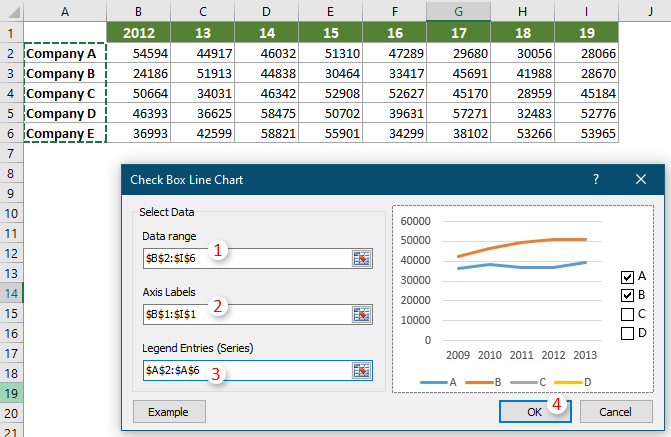
Then the interactive line chart is created. You can check or uncheck the checkboxes to show or hide the data series in the chart based on your needs. See the below demo.
Note: Click the Example button in the Check Box Line Chart dialog box will open the example workbook.
If you want to have a free trial (30-day) of this utility, please click to download it, and then go to apply the operation according above steps.
Productivity Tools Recommended
Office Tab: Use handy tabs in Microsoft Office, just like Chrome, Firefox, and the new Edge browser. Easily switch between documents with tabs — no more cluttered windows. Know more...
Kutools for Outlook: Kutools for Outlook offers 100+ powerful features for Microsoft Outlook 2010–2024 (and later versions), as well as Microsoft 365, helping you simplify email management and boost productivity. Know more...
Kutools for Excel
Kutools for Excel offers 300+ advanced features to streamline your work in Excel 2010 – 2024 and Microsoft 365. The feature above is just one of many time-saving tools included.

