Easily create a line chart with multiple series in Excel
Kutools for Excel
Boosts Excel With 300+
Powerful Features
Normally, when creating a line chart with multiple series, the lines will be displayed in the overlap mode and it’s not easy to compare the series values. The Multiple Series Line Chart utility of Kutools for Excel helps to create a line chart with multiple series, which multiple lines are grouped side by side in the same chart in order to easily compare these multiple sets of values at a glance.
The below screenshot displays the line charts created by Excel and Kutools.
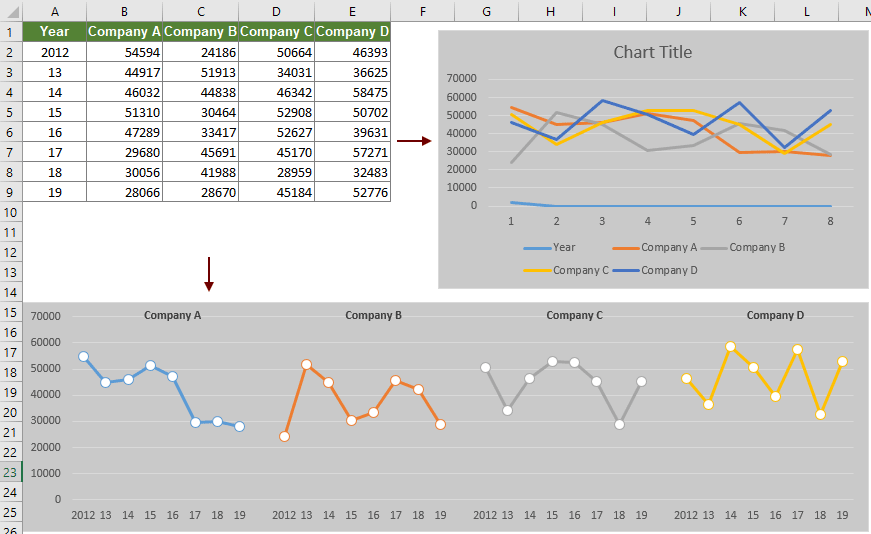
Create a line chart with multiple series
Please do as follows to create a line chart with multiple series in Excel.
1. Click Kutools > Charts > Difference Comparison > Multiple Series Line Chart.

2. In the Multiple Series Line Chart dialog box, please configure as follows.
Tips:

And the number of cells selected in the Series name box must be equal to the number of columns selected in Data range box.
Then a chart with multiple series lines is created as the below screenshot shown.

Productivity Tools Recommended
Office Tab: Use handy tabs in Microsoft Office, just like Chrome, Firefox, and the new Edge browser. Easily switch between documents with tabs — no more cluttered windows. Know more...
Kutools for Outlook: Kutools for Outlook offers 100+ powerful features for Microsoft Outlook 2010–2024 (and later versions), as well as Microsoft 365, helping you simplify email management and boost productivity. Know more...
Kutools for Excel
Kutools for Excel offers 300+ advanced features to streamline your work in Excel 2010 – 2024 and Microsoft 365. The feature above is just one of many time-saving tools included.

