Quickly create a Mosaic or Marimekko chart in Excel
Kutools for Excel
Boosts Excel With 300+
Powerful Features
Mosaic chart also named as Marimekko chart which is used to visualize data from two or more qualitative variables. In a Marimekko chart, the column widths show one set of percentages, and the column stacks show another set of percentages as below screenshot shown. Unfortunately, there is no built-in feature for creating this type of chart, but, if you have Kutools for Excel, you can create a mosaic chart with ease.
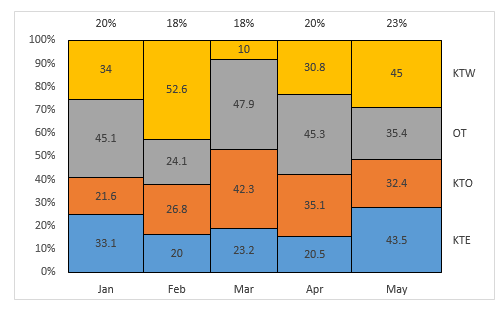
Create a Mosaic or Marimekko chart in Excel
Create a Mosaic or Marimekko chart in Excel
Supposing, you have a sales report of the products in your company, to create a Mosaic or Marimekko chart based on the data, please do as this:
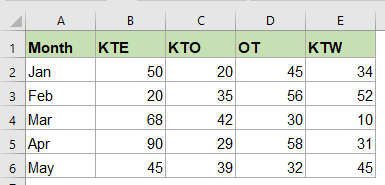
1. Click Kutools > Charts > Category Comparison > Marimekko Chart, see screenshot:
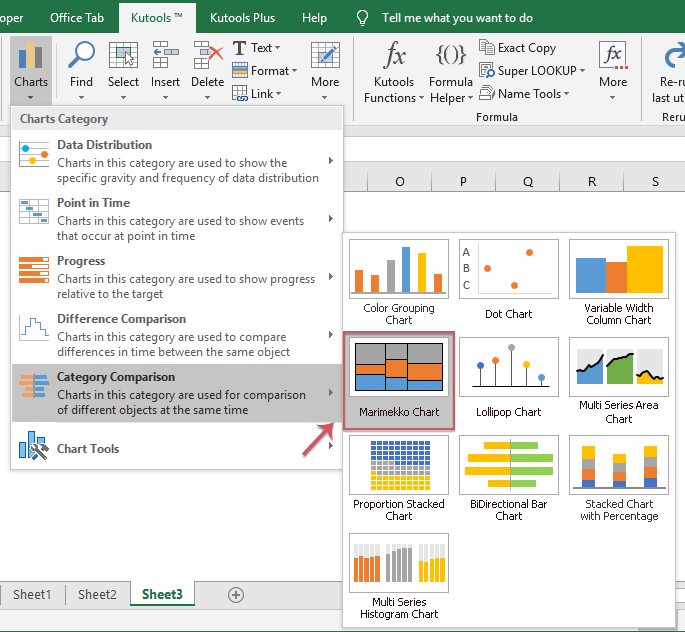
2. In the popped out Marimekko Chart dialog box, select the data range that you want to create chart based on (including the column and row headings), and then specify the options under the Options box that you want to display on the chart, see screenshot:
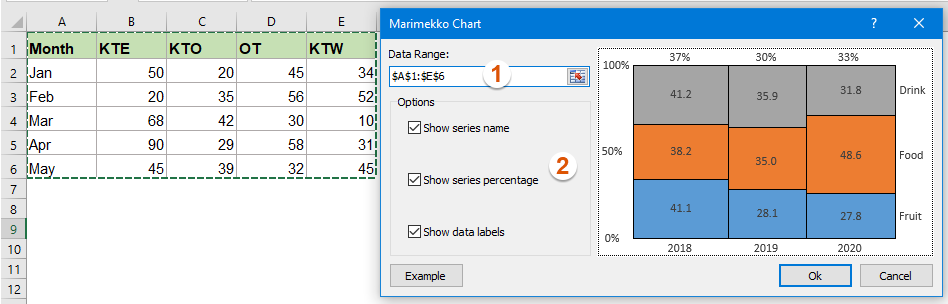
3. Then, click Ok button, and a prompt box will pop out to remind you a hidden sheet will be created, see screenshot:
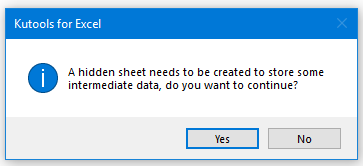
4. Click Yes button, a Marimekko chart has been inserted at once, see screenshot:
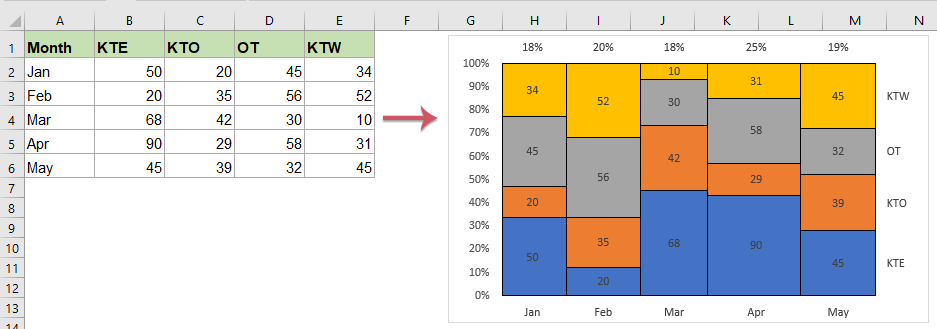
Notes:
1. This chart feature is not applied to Excel 2007 and earlier versions.
2. In Excel 2010, the series names, series percentages, data labels and x axis will not be updated when the cell value changes in the original data.
3. The chart will not be displayed correctly if there are negative values.
4. Click Example button to open a new workbook which contains the sample data and chart.
Productivity Tools Recommended
Office Tab: Use handy tabs in Microsoft Office, just like Chrome, Firefox, and the new Edge browser. Easily switch between documents with tabs — no more cluttered windows. Know more...
Kutools for Outlook: Kutools for Outlook offers 100+ powerful features for Microsoft Outlook 2010–2024 (and later versions), as well as Microsoft 365, helping you simplify email management and boost productivity. Know more...
Kutools for Excel
Kutools for Excel offers 300+ advanced features to streamline your work in Excel 2010 – 2024 and Microsoft 365. The feature above is just one of many time-saving tools included.

