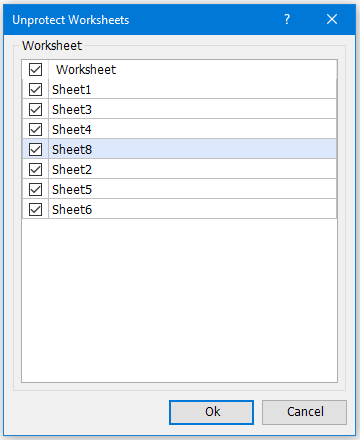Quickly unprotect multiple worksheets at once
Kutools for Excel
Boosts Excel With 300+
Powerful Features
Supposing there is a workbook with multiple protected worksheets and you want to quickly unprotect those worksheets, how could you unprotect multiple worksheets by using a password in Excel? Kutools for Excel’s Unprotect Worksheet utility can quickly unprotect multiple worksheets with a password at once.
Click Kutools Plus >> Protect Worksheets >> Unprotect Worksheets. See screenshots:
 |  |
Note: The protected worksheets will |
Usage:
1. Please check the worksheets which you want to unprotect in the list, and then click Ok. It will pop up a window for you to type in the password. See screenshot:
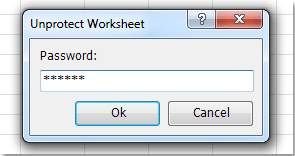
2. After typing in the password and clik Ok. It will pop up a window to indicate how many worksheets have been unprotected. See screenshot:
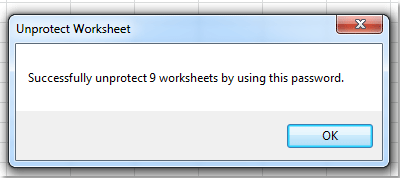
Notes:
1. If the worksheets are not protected by the same password, they won’t be unprotected.
2. If there are protected chart sheets in current workbook, the chart sheets will not be displayed in the Unprotect Worksheets dialog box, and they will not be unprotected as well.
Demo: Unportect multiple worksheets
Productivity Tools Recommended
Office Tab: Use handy tabs in Microsoft Office, just like Chrome, Firefox, and the new Edge browser. Easily switch between documents with tabs — no more cluttered windows. Know more...
Kutools for Outlook: Kutools for Outlook offers 100+ powerful features for Microsoft Outlook 2010–2024 (and later versions), as well as Microsoft 365, helping you simplify email management and boost productivity. Know more...
Kutools for Excel
Kutools for Excel offers 300+ advanced features to streamline your work in Excel 2010 – 2024 and Microsoft 365. The feature above is just one of many time-saving tools included.