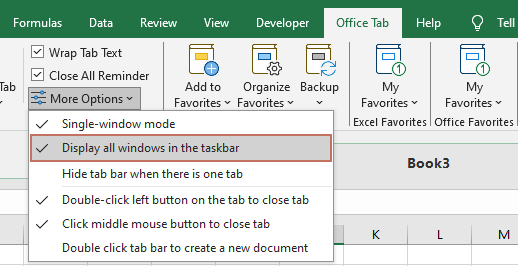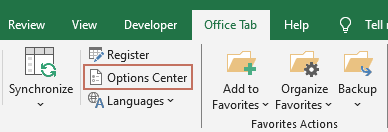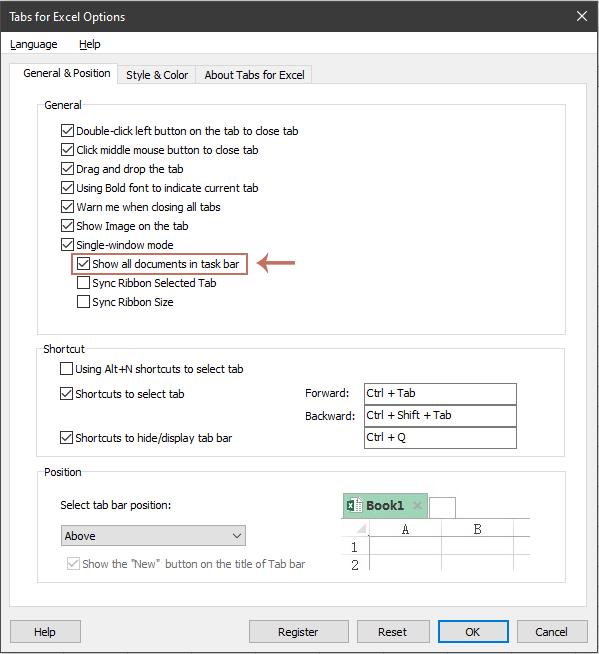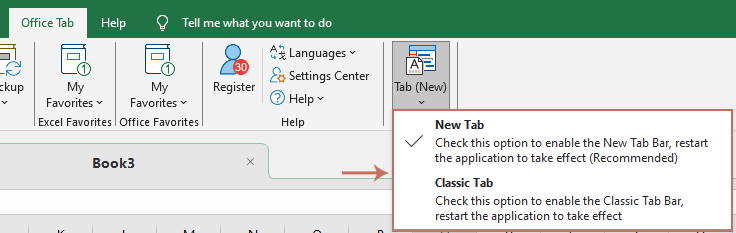Office Tab: How to Display or Hide All Open Windows on the Taskbar
With Office Tab, you can decide how your Office files appear on the Windows taskbar. When the Display all windows in the taskbar option is enabled, hovering over the application icon (for example, Excel) will show thumbnails of all open files. If the option is disabled, only the thumbnail of the currently active file will be displayed.
Depending on the tab style you are using, the option can be enabled in different places.
- Show or hide all open windows (New Tab style)
- Show or hide all open windows (Classic Tab style)
- Common Notes
Show or hide all open windows (New Tab style)
If you are using the New Tab style, the option can be quickly accessed from the ribbon:
- Go to the Office Tab tab on the ribbon.
- Select More Options.
- In the dropdown menu, select Display all windows in the taskbar.
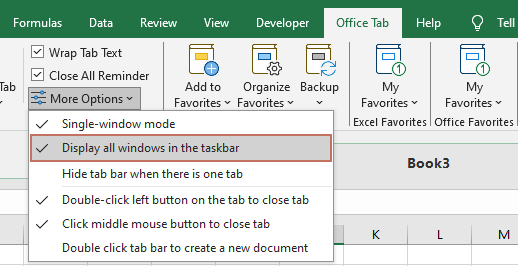
Show all open windows in the taskbar
When the option is checked, all open files are displayed as thumbnails when hovering over the application icon on the taskbar.
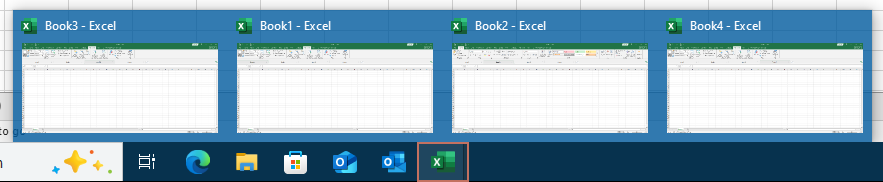
Hide windows except the currently active one in the taskbar
When the option is unchecked, only the active file is displayed on the taskbar.
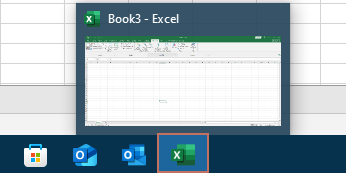
Show or hide all open windows (Classic Tab style)
If you are still using the Classic Tab style, the option is managed through the Options Center:
- On the Office Tab tab of the ribbon, click Options Center.
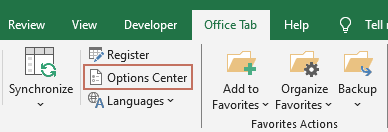
- In the Tabs for Excel Options dialog, under the General & Position tab, check or uncheck Show all documents in task bar. And finally click OK to save your settings.
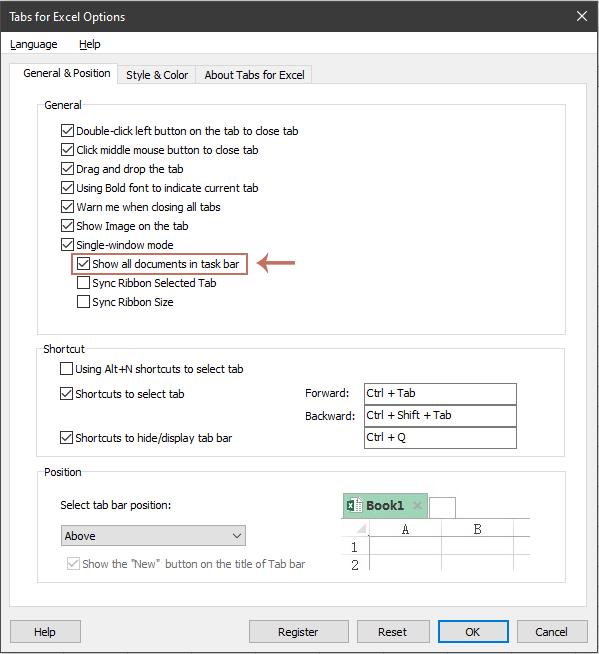
Show all open windows in the taskbar
When the option is checked, all open files are displayed as thumbnails when hovering over the application icon on the taskbar.
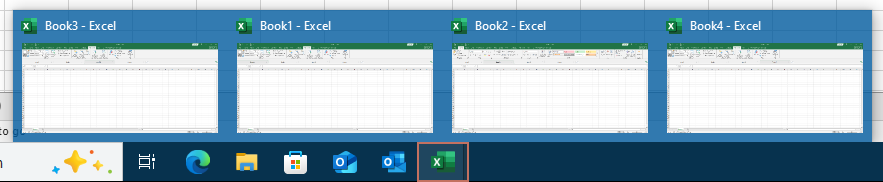
Hide windows except the currently active one in the taskbar
When the option is unchecked, only the active file is displayed on the taskbar.
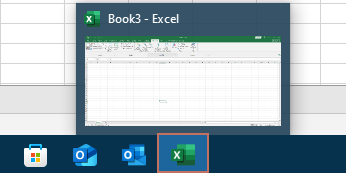
Common Notes
- The option is unchecked by default.
- The setting takes effect immediately.
- If Single-window mode is disabled, the Display all windows in the taskbar option will be enabled by default.
- Check your current tab style:
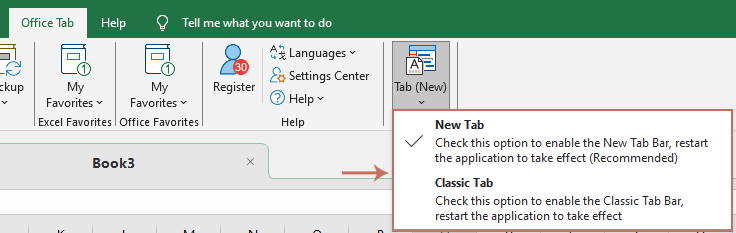
Conclusion
Office Tab gives you full control over how your Office files appear on the Windows taskbar. Whether you prefer the Classic Tab style with detailed settings or the streamlined New Tab style with quick access, you can easily manage your taskbar display to suit your workflow.
Start exploring Office Tab today—and you’ll never want to work without it again! Trt it now!
Office TabBrings Tabbed interface to Office, Make Your Work Much Easier
- Enable tabbed editing and reading in Word, Excel, PowerPoint, Publisher, Access, Visio and Project.
- Open and create multiple documents in new tabs of the same window, rather than in new windows.
- Increases your productivity by 50%, and reduces hundreds of mouse clicks for you every day!