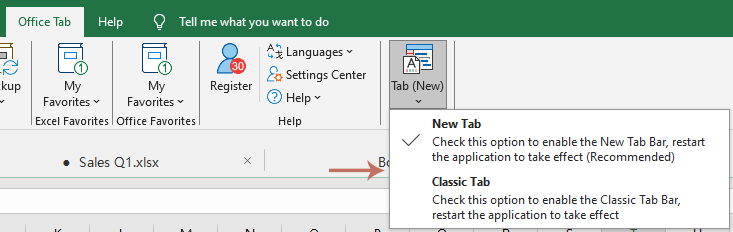Selected Tab Color: Make the current file stand out at a glance
When working with multiple documents in the same Office application (such as several Excel workbooks), it’s often helpful to make the active file stand out from the rest. The new Selected Tab Color feature in Office Tab lets you assign a custom color to the active tab, making it instantly recognizable at a glance.

Why use Selected Tab Color?
- Immediate visibilityClearly highlight the active tab, making it easy to recognize the document you’re working on.
- Better focusReduce the chance of editing the wrong file by mistake.
- Customizable styleChoose colors that fit your personal preference or organizational workflow.
How to use the Selected Tab Color feature
After opening several Excel workbooks, Office Tab displays them as tabs within the Excel window.
To highlight the active tab with color, select Office Tab > Selected Tab Color, and then pick your desired color.

The active tab will instantly be displayed in the color you selected, making it stand out clearly from the other open tabs.
- If the preset colors do not meet your needs, click Other Color to define a custom one.
- Click Use Default Color to restore the original tab color.
- Office Tab now offers two tab styles. You can easily switch between the New Tab style and the Classic Tab style based on your preference.
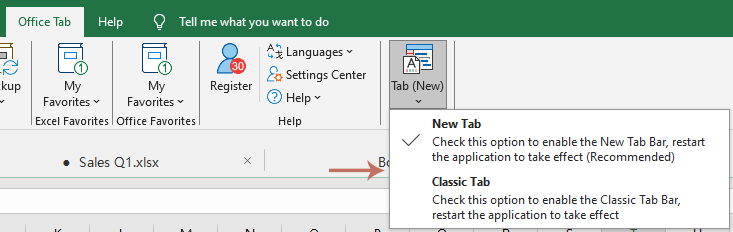
The Selected Tab Color feature in Office Tab brings an extra layer of clarity and efficiency to your workflow. Try it today and make your workspace clearer than ever.
Office TabBrings Tabbed interface to Office, Make Your Work Much Easier
- Enable tabbed editing and reading in Word, Excel, PowerPoint, Publisher, Access, Visio and Project.
- Open and create multiple documents in new tabs of the same window, rather than in new windows.
- Increases your productivity by 50%, and reduces hundreds of mouse clicks for you every day!