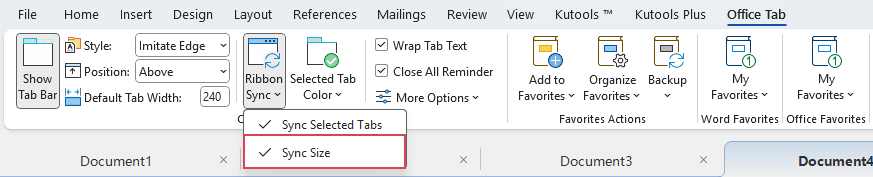Office Tab: Easily Sync the Ribbon and Say Goodbye to Interface Switching Chaos!
In daily use of Microsoft Office for handling multiple documents, we often need to switch frequently between multiple files. However, the independent ribbon state (such as the selected tab, collapsed or expanded mode) of each document window often creates a sense of operational fragmentation, affecting workflow continuity and efficiency. Office Tab's Sync Ribbon Selected Tab and Sync Ribbon Size features are designed precisely to address this pain point. They ensure that all opened documents maintain a unified ribbon view, providing you with a neat, consistent, and efficient operating environment.
Synchronize the selected tab in the ribbon
When switching between multiple documents, users often face this issue: after opening the Insert tab in Document A, switching to Document B automatically reverts back to the Home tab, requiring another manual click.
With Sync Ribbon Selected Tab enabled, this inconvenience is eliminated. Once you select a Ribbon tab (such as Insert, Page Layout, or Review) in any document, all other open documents will instantly switch to the same tab, keeping your workflow seamless.
After installing Office Tab, please click Office Tab > Synchronize > Sync Ribbon Selected Tab to enable this feature, see screenshot:

Now, when you switch to another tab, all other open documents will automatically sync to the same tab.
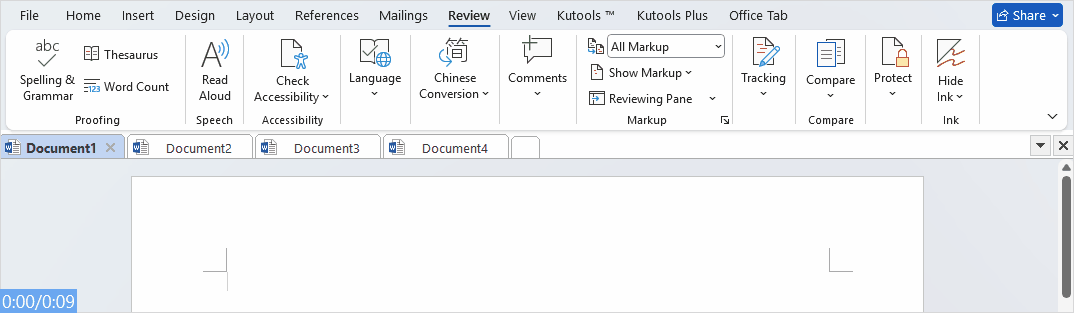
- To disable this feature, just click the feature to turn it off.
- This feature is only available for Word, Excel, PowerPoint 2013 and later versions.
- If you are working with New Tab, enable this feature by clicking Office Tab > Ribbon Sync > Sync Selected Tabs as the following screenshot shown:

Synchronize the ribbon size
In Microsoft Office, the Ribbon can either be fully expanded or collapsed (showing only tab names). By default, each document remembers its Ribbon display state independently.
With Sync Ribbon Size enabled, once you adjust the Ribbon display mode in any document—whether collapsed or expanded—all other open documents will instantly match the same setting.
After installing Office Tab, please click Office Tab > Synchronize > Sync Ribbon Size to enable this feature, see screenshot:

Now, when you adjust the Ribbon display mode (such as collapsing or expanding) in any document, all other open documents will instantly sync to the same setting.
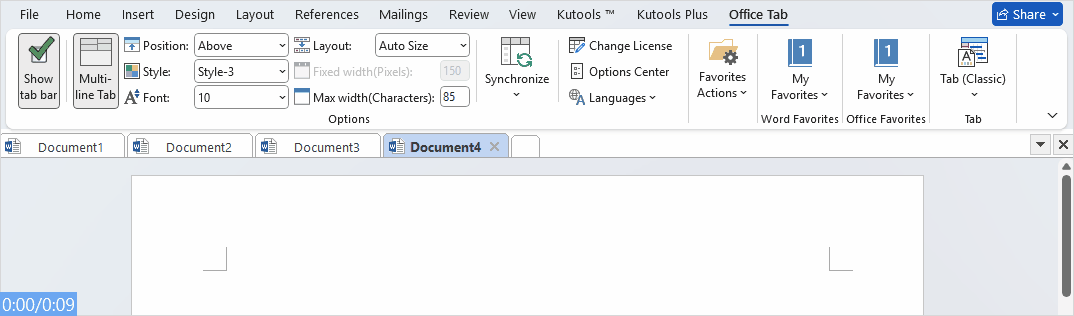
- To disable this feature, just click the feature to turn it off.
- This feature is only available for Word, Excel, PowerPoint 2013 and later versions.
- If you are working with New Tab, enable this feature by clicking Office Tab > Ribbon Sync > Sync Size as the following screenshot shown:
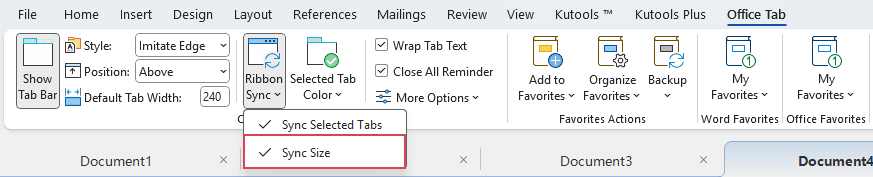
Summary:
These two sync features may seem simple, but they greatly enhance the smoothness of working across multiple documents:
- Sync Ribbon Selected Tab: Keeps your actions consistent across different documents.
- Sync Ribbon Size: Delivers a more unified visual and operational experience.
For users who often work with multiple documents at the same time, these thoughtful Office Tab enhancements may be small, but they truly reduce repetitive actions and significantly improve productivity.
Office TabBrings Tabbed interface to Office, Make Your Work Much Easier
- Enable tabbed editing and reading in Word, Excel, PowerPoint, Publisher, Access, Visio and Project.
- Open and create multiple documents in new tabs of the same window, rather than in new windows.
- Increases your productivity by 50%, and reduces hundreds of mouse clicks for you every day!