How to display all contents of a cell in Excel?
In Excel, sometimes, the cell contents are too many to display fully in the cell as below screenshot shown. Here in this tutorial, it provides some ways to display all content in a cell for users in Excel.
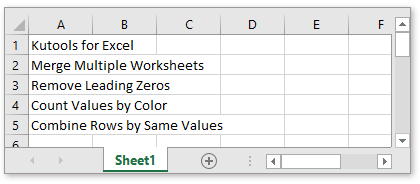
Display all contents with Wrap Text function
Display all contents with AutoFit Column Width function
Display all contents with Bigger Formula Bar
In Excel, the Wrap Text function will keep the column width and adjust the row height to display all contents in each cell.
Select the cells that you want to display all contents, and click Home > Wrap Text.
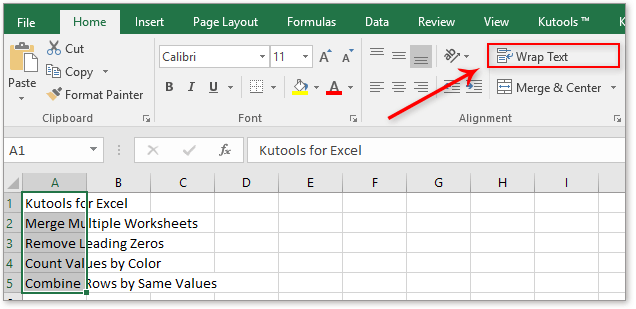
Then the selected cells will be expanded to show all contents.

If you do not want to change the row heights of cells, you can use the AutoFit Column Width function to adjust the column width of cells for showing all contents.
Select the cells that you use, and click Home > Format > AutoFit Column Width.

Then the cells will be adjusted the column width for displaying the cell contents.
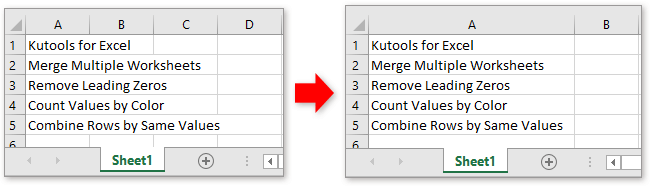
If there are large of contents in cells which you do not want to change the row height and column width of cells for keeping good-look of the worksheet, you can view all contents by using Kutools for Excel’s Bigger Formula Bar function, which can display all contents in a prompt dialog while you click at the cell.
After free installing Kutools for Excel, please do as below:
Select Kutools > View > Bigger Formula Bar.
From now on, while you click at a cell, a dialog will prompt to display all contents of the active cell, and also, you can edit contents in this dialog directly to update contents in the cell.
Convert date stored as text to date in Excel
Occasionally, when you copy or import dates from other data sources to Excel cell, the date might become formatted and stored as texts. And here I introduce the tricks to convert such these dates stored as texts to standard dates in Excel.
Add text cells together into one cell in Excel
Sometimes, you need to combine text cells together into one cell in some purpose. In this article, we will show you two methods to add text cells together into one cell in Excel with details.
Allow only numbers to be input in text box
In Excel, we can apply the Data Validation function to allow only numbers to be entered into cells, but, sometimes, I want only numbers to be typed into a textbox as well as in cells. How to accept only numbers in a textbox in Excel?
Change case of text in Excel
This article is going to talk about the methods you can apply for changing text case easily in Excel.
The Best Office Productivity Tools
Kutools for Excel Solves Most of Your Problems, and Increases Your Productivity by 80%
- Super Formula Bar (easily edit multiple lines of text and formula); Reading Layout (easily read and edit large numbers of cells); Paste to Filtered Range...
- Merge Cells/Rows/Columns and Keeping Data; Split Cells Content; Combine Duplicate Rows and Sum/Average... Prevent Duplicate Cells; Compare Ranges...
- Select Duplicate or Unique Rows; Select Blank Rows (all cells are empty); Super Find and Fuzzy Find in Many Workbooks; Random Select...
- Exact Copy Multiple Cells without changing formula reference; Auto Create References to Multiple Sheets; Insert Bullets, Check Boxes and more...
- Favorite and Quickly Insert Formulas, Ranges, Charts and Pictures; Encrypt Cells with password; Create Mailing List and send emails...
- Extract Text, Add Text, Remove by Position, Remove Space; Create and Print Paging Subtotals; Convert Between Cells Content and Comments...
- Super Filter (save and apply filter schemes to other sheets); Advanced Sort by month/week/day, frequency and more; Special Filter by bold, italic...
- Combine Workbooks and WorkSheets; Merge Tables based on key columns; Split Data into Multiple Sheets; Batch Convert xls, xlsx and PDF...
- Pivot Table Grouping by week number, day of week and more... Show Unlocked, Locked Cells by different colors; Highlight Cells That Have Formula/Name...

- Enable tabbed editing and reading in Word, Excel, PowerPoint, Publisher, Access, Visio and Project.
- Open and create multiple documents in new tabs of the same window, rather than in new windows.
- Increases your productivity by 50%, and reduces hundreds of mouse clicks for you every day!
