Easily print only specific, even or odd pages in Excel
Kutools for Excel
Boosts Excel With 300+
Powerful Features
By default, Microsoft Excel does not provide a build-in function to print only specific pages such as printing page 1, 6, 9, or printing only the even or odd pages of a worksheet. In this article, we will introduce the Print Specified Pages utility of Kutools for Excel. With this utility, you can easily print not only specific pages, but also the even or odd pages of a worksheet in Excel.
Print only specific pages in Excel
Print only even pages in Excel
Click Kutools Plus > Printing > Print Specified Pages. See screenshot:

Print only specific pages in Excel
Supposing you need to print only certain page 1, 6, 9 in a worksheet, please do as follows to achieve it.
1. Open the worksheet you need to print specific pages inside, then click Kutools Plus > Printing > Print Specified Pages.
2. In the Print Specified Pages dialog box, select the Custom range option, enter the different page numbers you need to print into the textbox and separate them with comma. And then click the Print button to start printing the pages. See screenshot:
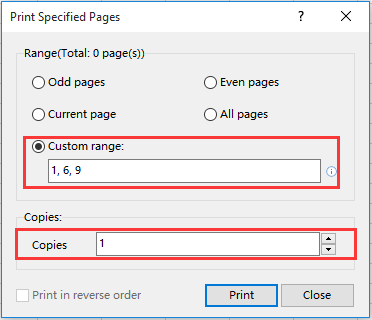
Note: You can specify the number of copies for the printed pages in the Copies textbox.
Print only even pages in Excel
You can also apply this utility to print only even pages of a worksheet.
1. Open the worksheet you need to print only the even pages, then click Kutools Plus > Printing > Print Specified Pages.
2. In the Print Specified Pages dialog box, select the Even pages option, and then click the Print button. See screenshot:

Notes:
1. You can specify number of copies for the printed pages in the Copies textbox.
2. You can print all specified pages in reverse order by checking the Print in reverse order box.
Print only odd pages in Excel
For printing only odd pages of a worksheet, please do as follows.
1. Open the worksheet you need to print only the odd pages, then click Kutools Plus > Printing > Print Specified Pages.
2. In the Print Specified Pages dialog box, select the Odd pages option, and then click the Print button to start printing the pages. See screenshot:

Notes:
1. You can specify number of copies for the printed pages in the Copies textbox.
2. You can print all pages in reverse order by checking the Print in reverse order box.
Tip: Except for printing only specific, even or odd pages of a worksheet, the current page or all pages of a worksheet also can be printed with this utility.
Demo: Easily print only specific, even or odd pages in Excel
Productivity Tools Recommended
Office Tab: Use handy tabs in Microsoft Office, just like Chrome, Firefox, and the new Edge browser. Easily switch between documents with tabs — no more cluttered windows. Know more...
Kutools for Outlook: Kutools for Outlook offers 100+ powerful features for Microsoft Outlook 2010–2024 (and later versions), as well as Microsoft 365, helping you simplify email management and boost productivity. Know more...
Kutools for Excel
Kutools for Excel offers 300+ advanced features to streamline your work in Excel 2010 – 2024 and Microsoft 365. The feature above is just one of many time-saving tools included.

