How to keep leading apostrophe when typing in Excel?
As we know, when you want to change a number to a text, you can enter an apostrophe symbol at the front like this: ‘123, and the number will be converted to a text and the apostrophe symbol will be hidden in the cell unless to view in the formula bar. But in some time, you want to keep the leading apostrophe when you are typing in Excel cell as the below screenshot shows.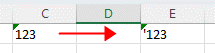
In this tutorial, you will find the solutions for handling this job.
Keep leading apostrophe by setting Format Cells
Keep leading apostrophe by directly typing
Note: the methods provided in this tutorial are tested in Excel 2021, there may be some different in different Excel verisions.
1. Select the cells where you want to add apostrophe at the front of typing values, then right-click to select Format Cells in the context menu.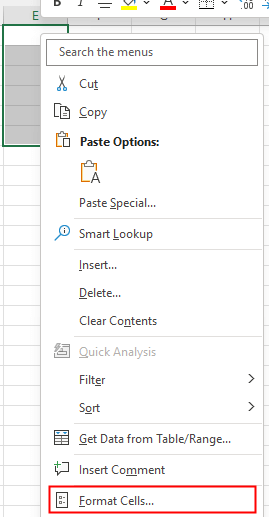
2. In the Format Cells dialog, under Number tab, click Custom from the Category list, then go to Type textbox to enter '@. Click OK.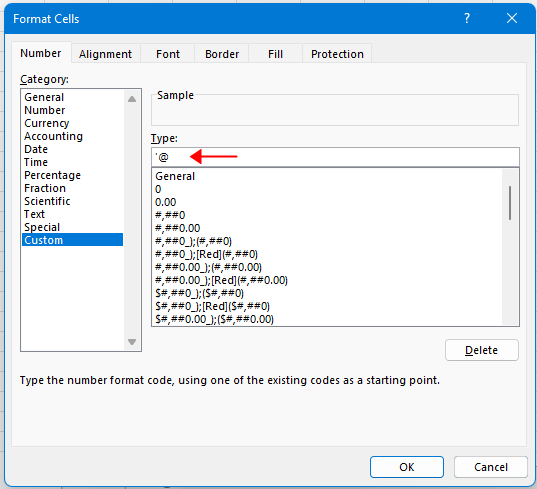
Now when you type values in the selected cells, the leading apostrophe will be auto-added.

Unlock Excel Magic with Kutools AI
- Smart Execution: Perform cell operations, analyze data, and create charts—all driven by simple commands.
- Custom Formulas: Generate tailored formulas to streamline your workflows.
- VBA Coding: Write and implement VBA code effortlessly.
- Formula Interpretation: Understand complex formulas with ease.
- Text Translation: Break language barriers within your spreadsheets.
You also can directly type the leading apostrophe in a cell.
Select a cell, type double apostrophe in the cell then enter your contents, and one apostrophe will be hidden, and the other one will be left. See screenshot:
Other Operations (Articles)
How To Find Maximum Or Minimum Absolute Value And Keep Sign In Excel
Sometimes, you may want to find the maximum or minimum values of their absolute values but keep their sign when returning the result as the below screenshot shows.
How To Calculate With Rounded Values In Excel?
Here in this tutorial, it tells you the method to always calculate with the rounded values in Excel.
How To Force To Open As Read Only In Excel?
Sometimes, you want other users who open your shared workbooks to be cautious when they are going to edit the shared workbooks, you can make a read-only prompt to warn them...
How To Stop Excel From Auto Formatting Dates In CSV?
Here is a csv file which contains the date as text format 12-may-20 but when you open through excel will be auto stored as date format...
The Best Office Productivity Tools
Kutools for Excel Solves Most of Your Problems, and Increases Your Productivity by 80%
- Super Formula Bar (easily edit multiple lines of text and formula); Reading Layout (easily read and edit large numbers of cells); Paste to Filtered Range...
- Merge Cells/Rows/Columns and Keeping Data; Split Cells Content; Combine Duplicate Rows and Sum/Average... Prevent Duplicate Cells; Compare Ranges...
- Select Duplicate or Unique Rows; Select Blank Rows (all cells are empty); Super Find and Fuzzy Find in Many Workbooks; Random Select...
- Exact Copy Multiple Cells without changing formula reference; Auto Create References to Multiple Sheets; Insert Bullets, Check Boxes and more...
- Favorite and Quickly Insert Formulas, Ranges, Charts and Pictures; Encrypt Cells with password; Create Mailing List and send emails...
- Extract Text, Add Text, Remove by Position, Remove Space; Create and Print Paging Subtotals; Convert Between Cells Content and Comments...
- Super Filter (save and apply filter schemes to other sheets); Advanced Sort by month/week/day, frequency and more; Special Filter by bold, italic...
- Combine Workbooks and WorkSheets; Merge Tables based on key columns; Split Data into Multiple Sheets; Batch Convert xls, xlsx and PDF...
- Pivot Table Grouping by week number, day of week and more... Show Unlocked, Locked Cells by different colors; Highlight Cells That Have Formula/Name...

- Enable tabbed editing and reading in Word, Excel, PowerPoint, Publisher, Access, Visio and Project.
- Open and create multiple documents in new tabs of the same window, rather than in new windows.
- Increases your productivity by 50%, and reduces hundreds of mouse clicks for you every day!
