How to convert multiple notes to separate emails at once in Outlook?
Sometimes, you may want to create separate new emails with the contents of the notes in Outlook. Normally, you can drag all the notes into the Mail icon in navigation pane, but all the notes will be inserted into one single email. How could you convert multiple notes to new emails separately in Outlook?
Convert multiple notes to separate emails at once with VBA code
Convert multiple notes to separate emails at once with VBA code
To create multiple separate emails based on the notes’ contents, please apply the following VBA code:
1. Go to the Notes pane, and then select the notes that you want to convert to emails.
2. Then, hold down the ALT + F11 keys to open the Microsoft Visual Basic for Applications window.
3. And then, click Insert > Module, copy and paste below code into the opened blank module:
VBA code: Convert multiple notes to separate emails at once:
Sub BatchCreateEmailsFromNotes()
Dim xSelection As Outlook.Selection
Dim i As Long
Dim xItem As Object
Dim xNote As Outlook.NoteItem
Dim xMail As Outlook.MailItem
Dim xYesNo As Integer
On Error Resume Next
Set xSelection = Outlook.Application.ActiveExplorer.Selection
If xSelection Is Nothing Or xSelection.Count = 0 Then Exit Sub
xYesNo = MsgBox("Are you sure to convert the selected notes to emails?", vbOKCancel + vbQuestion, "Kutools for Outlook")
If xYesNo = VbMsgBoxResult.vbCancel Then
Exit Sub
End If
For Each xItem In xSelection
If xItem.Class = olNote Then
Set xNote = xItem
Set xMail = Outlook.Application.CreateItem(OlMailItem)
With xMail
.Subject = "Note: " & Mid(xNote.Body, 1, 10)
.Body = xNote.Body
.Attachments.Add xNote
.Display
End With
End If
Next
End Sub
4. Then press F5 key to run this code, and a message box pops out to remind you if you want to convert notes to emails, please click OK, see screenshot:
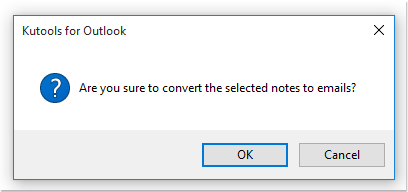
5. And then, all the selected notes have been converted to emails as following screenshot shown:

Best Office Productivity Tools
Kutools for Outlook - Over 100 Powerful Features to Supercharge Your Outlook
🤖 AI Mail Assistant: Instant pro emails with AI magic--one-click to genius replies, perfect tone, multilingual mastery. Transform emailing effortlessly! ...
📧 Email Automation: Out of Office (Available for POP and IMAP) / Schedule Send Emails / Auto CC/BCC by Rules When Sending Email / Auto Forward (Advanced Rules) / Auto Add Greeting / Automatically Split Multi-Recipient Emails into Individual Messages ...
📨 Email Management: Easily Recall Emails / Block Scam Emails by Subjects and Others / Delete Duplicate Emails / Advanced Search / Consolidate Folders ...
📁 Attachments Pro: Batch Save / Batch Detach / Batch Compress / Auto Save / Auto Detach / Auto Compress ...
🌟 Interface Magic: 😊More Pretty and Cool Emojis / Boost Your Outlook Productivity with Tabbed Views / Minimize Outlook Instead of Closing ...
👍 One-click Wonders: Reply All with Incoming Attachments / Anti-Phishing Emails / 🕘Show Sender's Time Zone ...
👩🏼🤝👩🏻 Contacts & Calendar: Batch Add Contacts From Selected Emails / Split a Contact Group to Individual Groups / Remove Birthday Reminders ...
Over 100 Features Await Your Exploration! Click Here to Discover More.

