Display the sent time and current time of the sender’s time zone in Outlook
Kutools for Outlook
When you receive emails from customers who are in different time zones in Outlook, generally, the emails will display the receiving time based on your local time instead of the sender’s sending time. For example, if someone sent you an email at 10:00 pm in the District of Columbia, as you are in Oregon, the displayed time of the email will be the receiving time - 7:00 pm. Here, Kutools for Outlook’s Show the Sender's Time Zone can display the sent time and current time of the sender’s time zone for you to choose a good time to reply to emails in Outlook.
Display the sent time and current time of the sender’s time zone
Display the sent time and current time of the sender’s time zone
Click Kutools > Utilities > Show the Sender's Time Zone.
 |
 |
Note: Click the ![]() button to change the font size and font color of the displaying time zone as you need.
button to change the font size and font color of the displaying time zone as you need.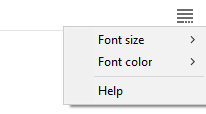
Display Sender Time Zone
Explore the Kutools / Kutools Plus tab in this video – packed with powerful features, including powerful AI tools! Try all features free for 30 days with no limitations!
Best Office Productivity Tools
Experience the all-new Kutools for Outlook with 100+ incredible features! Click to download now!
📧 Email Automation: Auto Reply (Available for POP and IMAP) / Schedule Send Emails / Auto CC/BCC by Rules When Sending Email / Auto Forward (Advanced Rules) / Auto Add Greeting / Automatically Split Multi-Recipient Emails into Individual Messages ...
📨 Email Management: Recall Emails / Block Scam Emails by Subjects and Others / Delete Duplicate Emails / Advanced Search / Consolidate Folders ...
📁 Attachments Pro: Batch Save / Batch Detach / Batch Compress / Auto Save / Auto Detach / Auto Compress ...
🌟 Interface Magic: 😊More Pretty and Cool Emojis / Remind you when important emails come / Minimize Outlook Instead of Closing ...
👍 One-click Wonders: Reply All with Attachments / Anti-Phishing Emails / 🕘Show Sender's Time Zone ...
👩🏼🤝👩🏻 Contacts & Calendar: Batch Add Contacts From Selected Emails / Split a Contact Group to Individual Groups / Remove Birthday Reminders ...
Use Kutools in your preferred language – supports English, Spanish, German, French, Chinese, and 40+ others!


🚀 One-Click Download — Get All Office Add-ins
Strongly Recommended: Kutools for Office (5-in-1)
One click to download five installers at once — Kutools for Excel, Outlook, Word, PowerPoint and Office Tab Pro. Click to download now!
- ✅ One-click convenience: Download all five setup packages in a single action.
- 🚀 Ready for any Office task: Install the add-ins you need, when you need them.
- 🧰 Included: Kutools for Excel / Kutools for Outlook / Kutools for Word / Office Tab Pro / Kutools for PowerPoint