How to import or insert HTML signatures in Outlook?
For example, you downloaded some HTML signatures from websites, and want to import them in to your Outlook. Any easy ways? This article will guide you to import or insert HTML signatures into Outlook step by step.
Import or insert HTML signatures in Outlook
Import or insert HTML signatures in Outlook
1. Open the folder containing Outlook signatures by pasting below folder path into the Address box in a folder and pressing the Enter key.
Folder path of Outlook signatures: %AppData%\Microsoft\Signatures

2. Open the folder where the downloaded HTML signatures are saved, select all folders and files about the HTML signatures, right click and select Copy from the right-clicking menu. See screenshot below:
Note: You can also copy these folders and files with selecting all and pressing the Ctrl + C keys simultaneously.
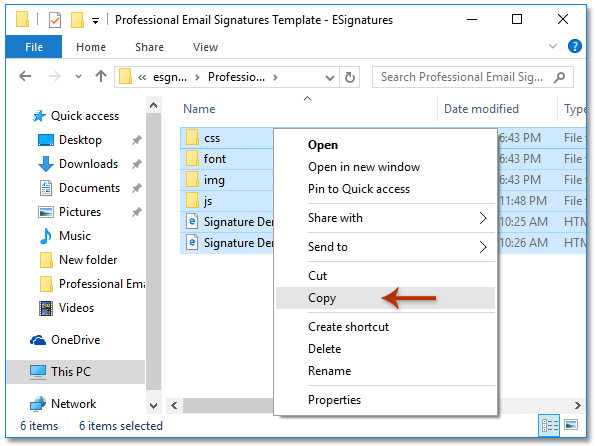
3. Now return to the folder containing Outlook signatures, and then paste HTML signatures with pressing the Ctrl + V keys simultaneously.
4. Show file name extensions in the folder with checking the File name extensions option on the View tab in Windows 10 or Windows 8. See screenshot:

Note: If you are working in Windows 7, please display the file name extensions as follows: (1) Click Organize > Folder and search options; (2) In the Folder Options dialog box, go to View tab, uncheck the Hide extensions for known file types option, and (3) click the OK button. See screenshot:

5. Find out the HTML file of one downloaded signature, click into its name, change its extension from html to htm, and press the Enter key. See screenshot:
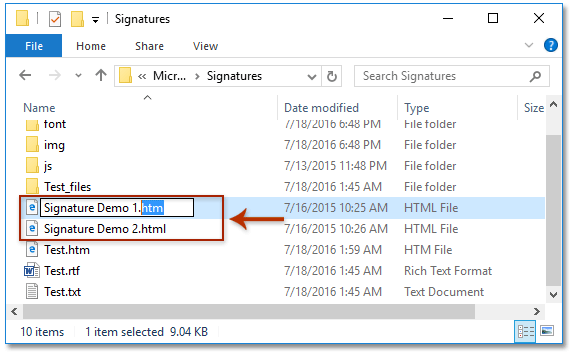
6. In the opening Rename dialog box, please click the Yes button to go ahead.

Note: If there are several downloaded HTML signatures, please change their extensions to htm with above Step 5-6 one by one.
So far you have imported the HTML signatures into your Outlook. For adjusting/changing the signatures, please go ahead with below steps:
7. Create a new email with click Home > New Email in the Mail view in Outlook, and then click Insert > Signature > Signatures in the new Message window. See screenshot:

8. In the popping out Signatures and Stationery dialog box, please (see screenshot below):

(1) In the Select signature to edit section, please click one of imported signatures you will edit;
(2) Edit the signature as you need in the Edit signature section. Note: Please repeat above (1) and (2) to edit other imported signatures one by one.
(3) Click the OK button.
9. Now you have edited the imported HTML signatures as you need. Please close the new Message window.
Automatically add text and current datetime/timestamps/timezone to subject or signature for new message in Outlook
Provided by Kutools for Outlook.

Demo: Import or insert HTML signatures in Outlook
Tip: In this Video, Kutools tab is added by Kutools for Outlook. If you need it, please click here to have a 60-day free trial without limitation!
Related Articles
Resize blurry image in signature in Outlook
Open the folder containing Outlook signatures
Assign auto signature to every email in Outlook
Best Office Productivity Tools
Kutools for Outlook - Over 100 Powerful Features to Supercharge Your Outlook
🤖 AI Mail Assistant: Instant pro emails with AI magic--one-click to genius replies, perfect tone, multilingual mastery. Transform emailing effortlessly! ...
📧 Email Automation: Out of Office (Available for POP and IMAP) / Schedule Send Emails / Auto CC/BCC by Rules When Sending Email / Auto Forward (Advanced Rules) / Auto Add Greeting / Automatically Split Multi-Recipient Emails into Individual Messages ...
📨 Email Management: Easily Recall Emails / Block Scam Emails by Subjects and Others / Delete Duplicate Emails / Advanced Search / Consolidate Folders ...
📁 Attachments Pro: Batch Save / Batch Detach / Batch Compress / Auto Save / Auto Detach / Auto Compress ...
🌟 Interface Magic: 😊More Pretty and Cool Emojis / Boost Your Outlook Productivity with Tabbed Views / Minimize Outlook Instead of Closing ...
👍 One-click Wonders: Reply All with Incoming Attachments / Anti-Phishing Emails / 🕘Show Sender's Time Zone ...
👩🏼🤝👩🏻 Contacts & Calendar: Batch Add Contacts From Selected Emails / Split a Contact Group to Individual Groups / Remove Birthday Reminders ...
Over 100 Features Await Your Exploration! Click Here to Discover More.

