How to count duplicate values in a column in Excel?
If you have a list of data in a worksheet with unique values and duplicate values, and you do not only want to count the frequency of duplicate values also want to know the order of the occurrence of the duplicate values. In Excel, the COUNTIF function can help you count the duplicate values.
- Count the frequency of duplicates in Excel
- Count the order of occurrence of duplicates in Excel
- Count and Select all duplicate values in a column with Kutools for Excel
- Count occurrences of each duplicate in a column with Kutools for Excel
Count the frequency of duplicates in Excel
In Excel, you can use COUNTIF function to count the duplicates.
Select a blank cell adjacent to the first data of your list, and type this formula =COUNTIF($A$2:$A$9, A2) (the range $A$2:$A$9 indicates the list of data, and A2 stands the cell you want to count the frequency, you can change them as you need), then press Enter, and drag the fill handle to fill the column you need. See screenshot:

Tip: If you want to count the duplicates in the whole Column, use this formula =COUNTIF(A:A, A2) (the Column A indicates column of data, and A2 stands the cell you want to count the frequency, you can change them as you need).
Quickly select and count all duplicate/unique values from a column in Excel
In general, we can remove duplicates from a list easily by Data > Remove Duplicates in Excel. But how to select duplicate/unique values, or count them from a column? And what if selecting or counting duplicate/unique except the first duplicate one? Try Kutools for Excel’s Select Duplicate & Unique Cells utility!
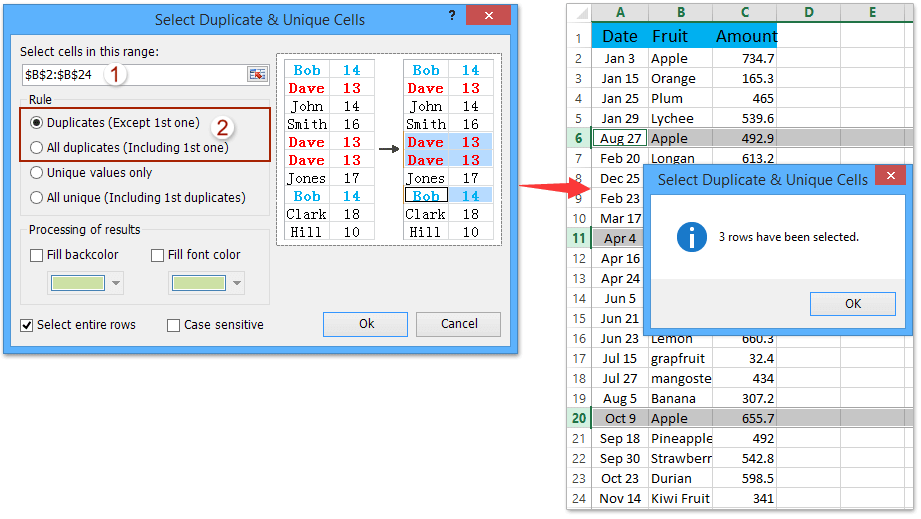
Kutools for Excel - Supercharge Excel with over 300 essential tools. Enjoy a full-featured 30-day FREE trial with no credit card required! Get It Now
Count the order of occurrence of duplicates in Excel
But if you want to count the order of the occurrence of the duplicates, you can use the following formula.
Select a blank cell adjacent to the first data of your list, and type this formula =COUNTIF($A$2:$A2,A2) (the range $A$2:$A2 indicates the list of data, and A2 stands the cell you want to count the order, you can change them as you need), then press Enter, and drag the fill handle to fill the column you need. See screenshot:

Count and select all duplicates in a column with Kutools for Excel
Sometimes you may want to count and select all duplicates in a specified column. You can get it done easily with Kutools for Excel’s Select Duplicates & Unique Cells utility.
Kutools for Excel - Packed with over 300 essential tools for Excel. Enjoy a full-featured 30-day FREE trial with no credit card required! Download now!
1. Select the column or list that you will count all duplicates, and click the Kutools > Select > Select Duplicates & Unique Cells.

2. In the opening Select Duplicate & Unique Cells dialog box, check the Duplicates (Except 1st one) option or All duplicates (Including 1st one) option as you need, and click the Ok button.

And then you will see a dialog box comes out and shows how many duplicates are selected, and at the same time duplicates are selected in the specified column.
Note: If you want to count all duplicates including the first one, you need to check the All duplicates (Including 1st one) option in the Select Duplicate & Unique Cells dialog box.
3. Click the OK button.
Kutools for Excel - Supercharge Excel with over 300 essential tools. Enjoy a full-featured 30-day FREE trial with no credit card required! Get It Now
Count occurrences of each duplicate in a column with Kutools for Excel
Kutools for Excel’s Advanced Combine Rows utility can help Excel users to batch count the occurrences of each items in a column (the Fruited Column in our case), and then delete the duplicate rows based on this column (the Fruit Column) easily as below:
Kutools for Excel - Packed with over 300 essential tools for Excel. Enjoy a full-featured 30-day FREE trial with no credit card required! Download now!
1. Select the table containing the column where you will count each duplicate, and click Kutools > Content > Advanced Combine Rows.
2. In the Advanced Combine Rows, select the column you will count each duplicate and click Primary Key, next select the column you will put counting results in and click Calculate > Count, and then click the OK button. See screenshot:

And now it has counted the occurrence of each duplicate in the specified column. See screenshot:

Kutools for Excel - Supercharge Excel with over 300 essential tools. Enjoy a full-featured 30-day FREE trial with no credit card required! Get It Now
Demo: count duplicate values in a column in Excel by Kutools for Excel
Relative Articles:
Best Office Productivity Tools
Supercharge Your Excel Skills with Kutools for Excel, and Experience Efficiency Like Never Before. Kutools for Excel Offers Over 300 Advanced Features to Boost Productivity and Save Time. Click Here to Get The Feature You Need The Most...

Office Tab Brings Tabbed interface to Office, and Make Your Work Much Easier
- Enable tabbed editing and reading in Word, Excel, PowerPoint, Publisher, Access, Visio and Project.
- Open and create multiple documents in new tabs of the same window, rather than in new windows.
- Increases your productivity by 50%, and reduces hundreds of mouse clicks for you every day!
