Transform Your Data: Unveiling Kutools for Excel's Convert Numbers to Words Feature
Kutools for Excel
Boosts Excel With 300+
Powerful Features
Converting numbers to words in Excel can be a tedious task, especially when dealing with financial reports, legal documents, or educational materials. Excel, for all its capabilities, does not natively offer a straightforward way to convert numbers to words. This gap is where Kutools for Excel steps in, providing a seamless solution – Convert Numbers to Words, without the need for complex formulas or VBA scripts that can be daunting for the average user. Only needing three-clicks, you can convert numbers to words in anyone of 38 languages.
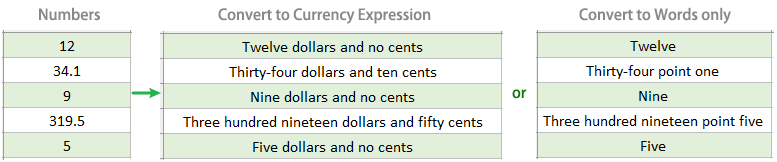
Advantages & Highlights of Convert Numbers to Words
How to Use Convert Numbers to Words
Advantages & Highlights of Convert Numbers to Words
Ease of Use:With Kutools, the conversion process is a simple click away, without the need for complex formulas or VBA codes.  | Bulk Conversion:Convert multiple numbers at once, enhancing productivity especially when dealing with extensive datasets or financial statements.  |
Custom Format Options:Offers flexibility with various format options to meet specific documentation requirements, enhancing the professionalism of the output. For example, supports converting to currency expressions, currency expressions without commas, and words only.  | Multi-Language Support:Offers the flexibility to convert numbers into words in multiple languages (38), catering to a global user base and diverse document requirements.  |
Smart Detection:Smart detection identifies the data types within the selected range, converting only numerical values while leaving text, dates, and other non-numeric data types unchanged.  | Accuracy and Precision:Kutools converts numbers to words with impeccable accuracy, ensuring no discrepancies in financial reports, invoices, and other critical documents.  |
User-Friendly Interface:Simple and intuitive design makes it accessible to users of all proficiency levels, requiring no technical expertise to operate.  | Regular Updates and Support:Continuously updated to support the latest Excel versions and currencies, backed by reliable customer support for any assistance needed.  |
Adaptability:From small businesses to large corporations, this feature is adaptable, catering to the needs of all scales of operations.  | Time Efficiency:Automate what would otherwise be a tedious manual task, saving precious hours and reducing the potential for human error.  |
Kutools for Excel - Over 300 Powerful Features to Supercharge Your Excel.
How to Use Convert Numbers to Words
Kutools for Excel's Convert Numbers to Words feature is an invaluable tool for financial analysts, accountants, and anyone who needs to present numerical data in word format. Below, you will find a step-by-step guide on how to utilize this powerful feature effectively.
Step 1: Accessing the feature
Highlight the cells containing the numbers you want to convert to words.
Navigate to the Kutools tab on the Excel ribbon, click on the Content > Numbers to Words option.

Step 2: Configuring Your Conversion
In the dialog box, you'll have several options to tailor the conversion process to your needs:
Languages: Select the language in which you want the numbers to be converted.

Tip: Apart from English (United States) and Simplified Chinese, which are already downloaded, if you wish to convert numbers into other languages for the first time, such as Greate Britain, a dialog box will appear prompting you to download the corresponding add-on. Simply click Yes to initiate the download process.

Options: Select the options as you need, or you can keep both of them unselected.
 Tips
Tips- Not converted to Currency: Check this option will convert numbers to words but not in currency format. For example, convert 1100 to One thousand, one hundred.
- No commas: Check this option will convert numbers to words without commas. For example, convert 1100 to One thousand one hundred.
- Preview the results in the Preview section before outputiing.
Step 3: Applying the Conversion
Once you're satisfied with the settings, click OK to convert the selected numbers to words.
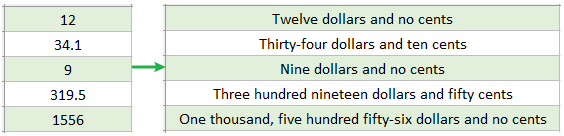
Tips and Tricks
Undo: If you're not happy with the conversion, you can easily undo the action by pressing Ctrl + Z.
Support multi-selection: Kutools allows you to convert numbers in multiple selections at once, saving you considerable time.
Kutools for Excel's Convert Numbers to Words feature simplifies the process of converting numerical data into written words, making it an essential tool for professionals across various fields. By following the steps outlined above, you can easily transform numbers into words, enhancing the clarity and professionalism of your documents.
Remember, this feature is just one of the 300 powerful tools offered by Kutools for Excel designed to enhance your productivity and efficiency when working with Excel.
Kutools for Excel:
300+ tools || 30-day free trial || 24 hours online-service
Demo: Spell out numbers to English or Chinese Words
The Best Office Productivity Tools
Kutools for Excel - Helps You To Stand Out From Crowd
Kutools for Excel Boasts Over 300 Features, Ensuring That What You Need is Just A Click Away...
Office Tab - Enable Tabbed Reading and Editing in Microsoft Office (include Excel)
- One second to switch between dozens of open documents!
- Reduce hundreds of mouse clicks for you every day, say goodbye to mouse hand.
- Increases your productivity by 50% when viewing and editing multiple documents.
- Brings Efficient Tabs to Office (include Excel), Just Like Chrome, Edge and Firefox.



