How to concatenate year, month and day to date in Excel?
For example, cell A2, B2 and C2 separately contain month, day and year, and now you want to concatenate these three cells to a date in a single cell as below screenshot shown.
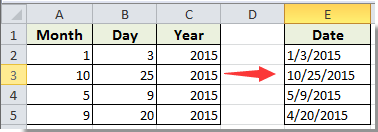
This article will introduce two methods to concatenate year, month and day to date in details.
Concatenate year, month and day to date with formula
Concatenate year, month and day to date with an amazing tool
Concatenate year, month and day to date with formula
With the below formula, you can concatenate year, month and day to date in Excel.
1. Select a blank cell to place the concatenated date, and enter formula =A2&"/"&B2&"/"&C2 into the formula bar, then press the Enter key.
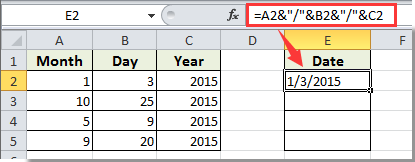
2. Drag the populated cell’s Fill Handle down to the cells for concatenating corresponding cells to date.
Note: In above formula, / is the separator between the month, day and year, you can change it to any other delimiters you need.

Now the month, day and year are combined to date.
Concatenate year, month and day to date with an amazing tool
The Combine utility of Kutools for Excel can help you concatenate values from multiple cells to one without using formula. Please do as follows.
Before applying Kutools for Excel, please download and install it firstly.
1. Supposing the month, day and year locate on different columns of the same row, please select them and then click Kutools > Merge & Split > Combine Rows, Columns or Cells without Losing Data.

2. In the popping up Combine Columns or Rows dialog box, you need to:
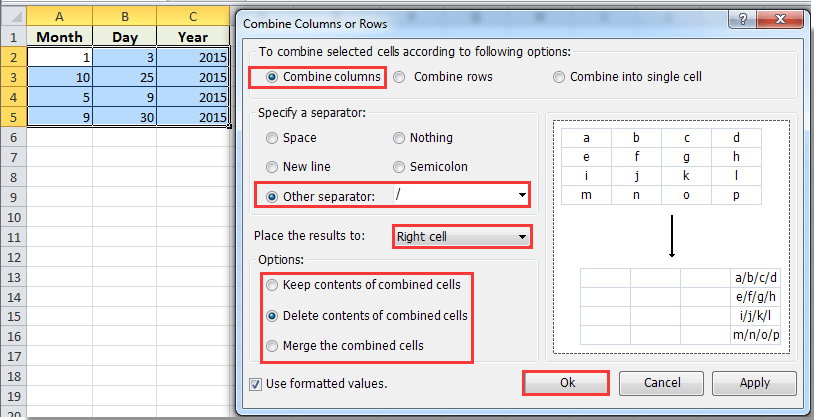
Now the cells are combined successfully.
If you want to have a free trial (30-day) of this utility, please click to download it, and then go to apply the operation according above steps.
Related articles:
- How to combine cells and keep the cell formatting in Excel?
- How to concatenate cells if same value exists in another column in Excel?
Best Office Productivity Tools
Supercharge Your Excel Skills with Kutools for Excel, and Experience Efficiency Like Never Before. Kutools for Excel Offers Over 300 Advanced Features to Boost Productivity and Save Time. Click Here to Get The Feature You Need The Most...

Office Tab Brings Tabbed interface to Office, and Make Your Work Much Easier
- Enable tabbed editing and reading in Word, Excel, PowerPoint, Publisher, Access, Visio and Project.
- Open and create multiple documents in new tabs of the same window, rather than in new windows.
- Increases your productivity by 50%, and reduces hundreds of mouse clicks for you every day!
