How to mass convert numbers stored as text to numbers in Excel?
If there are hundreds of numbers which stored as text scattering in your worksheet, and you need to convert all of them to numbers at once. How to achieve it? This article provides three methods for you to batch convert numbers which stored as text to normal numbers in Excel.
Mass convert connective numbers stored as text to numbers in Excel
Mass convert scattered numbers stored as text to numbers in Excel
Mass convert numbers stored as text to numbers with several clicks
Mass convert connective numbers stored as text to numbers in Excel
If the numbers which stored as text are connective in your worksheet, you can easily convert them to numbers with the Convert to Numbers function. Please do as follows.
1. Select the connective numbers which stored as text in your worksheet, and you can see a little button  display besides the selection. Please click on it.
display besides the selection. Please click on it.

2. Choose Convert to Number from the drop-down list. Then all numbers which stored as text are converted to numbers immediately.

Easily convert text to number or vice versa in Excel:
Kutools for Excel's Convert between Text and Number utility helps you easily convert all text to number or vice versa of selected range in Excel as the below demo shown. Download and try it now! (30-day free trail)

Mass convert scattered numbers stored as text to numbers in Excel
If the numbers which stored as text are scattered in different places in your worksheet, you can try the following method.
1. Type a number “1” into a blank cell, and then copy it with pressing Ctrl + C keys. Select the scattered cells you need to convert to numbers with holding the Ctrl key, and then press Ctrl + Alt + V keys simultaneously.
2. In the Paste Special dialog box, select the Multiply option in the Operation section, and then click the OK button. See screenshot:
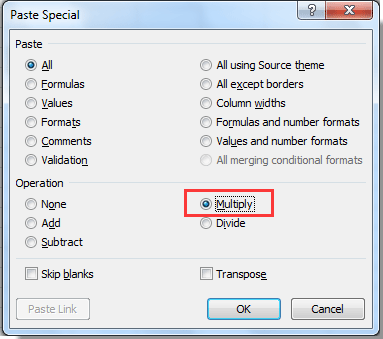
Then all numbers which stored as text in selected cells are converted to numbers at once.
Mass convert numbers stored as text to numbers with Kutools for Excel
The Convert between Text and Number utility of Kutools for Excel can help you easily convert all numbers which stored as text to numbers in a range or multiple ranges.
Before applying Kutools for Excel, please download and install it firstly.
1. Select the connective cells or multiple ranges you need to convert to numbers, and then click Kutools > Content > Convert between Text and Number.

2. In the Convert between Text and Number dialog box, select the Text to number option, and then click the OK button.

Now all numbers which stored as text are converted to numbers immediately.
If you want to have a free trial (30-day) of this utility, please click to download it, and then go to apply the operation according above steps.
Best Office Productivity Tools
Supercharge Your Excel Skills with Kutools for Excel, and Experience Efficiency Like Never Before. Kutools for Excel Offers Over 300 Advanced Features to Boost Productivity and Save Time. Click Here to Get The Feature You Need The Most...

Office Tab Brings Tabbed interface to Office, and Make Your Work Much Easier
- Enable tabbed editing and reading in Word, Excel, PowerPoint, Publisher, Access, Visio and Project.
- Open and create multiple documents in new tabs of the same window, rather than in new windows.
- Increases your productivity by 50%, and reduces hundreds of mouse clicks for you every day!
