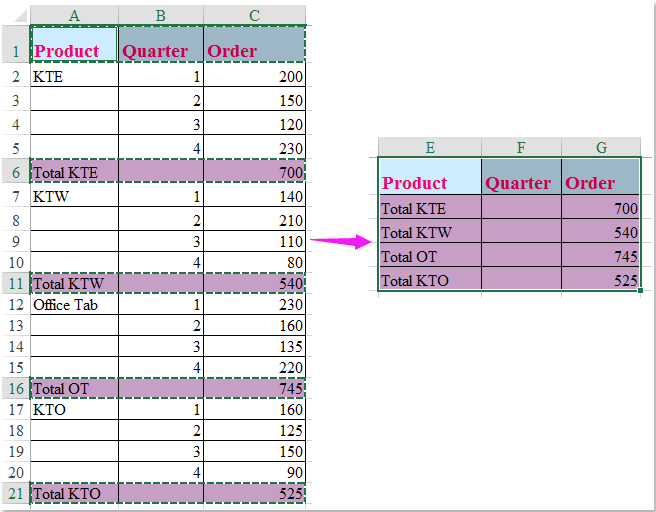How to return cell value every five or nth row in Excel?
In a worksheet, how could you return and list the values from every five or nth cell as following screenshot shown, to copy them one by one will waste lots of time. This article, I will introduce some quick tricks for solving this problem in Excel.

Return and list every five or nth cell value with formula
Return and list every five or nth cell value, row or column with Kutools for Excel
Return and list every five or nth cell value with formula
To extract every five or nth cell from a column, you can apply the following simple formula:
Enter this formula: =OFFSET($C$1,(ROW()-1)*5,0) into cell F1, and then drag the fill handle down to the cells that you want to apply this formula, and every five cell value from column C have been returned in column F, see screenshot:
Note: In above formula, C1 is the begin cell of the column that you want to extract every nth value, the number 5 is the interval number, you can change them to your need.

Return and list every five or nth cell value, row or column with Kutools for Excel
If you have Kutools for Excel, with its Select Interval Rows & Columns utility, you can quickly select every nth cell, row or column as you need, and then copy and pasted them to anywhere you need.
| Kutools for Excel : with more than 300 handy Excel add-ins, free to try with no limitation in 30 days. |
After installing Kutools for Excel, please do as follows:
1. Select the data range that you want to return every 5 rows, and click Kutools > Select > Select Interval Rows & Columns, see screenshot:
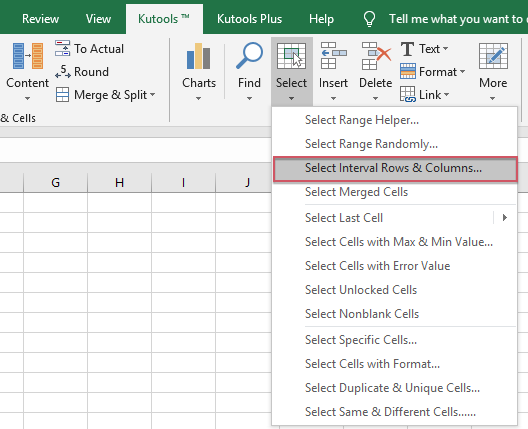
2. In the popped out Select Interval Rows & Columns dialog box, select Rows option from Select section, and then enter the interval number and row number you want to select into the Interval of and Rows text boxes separately, see screenshot:
3. Then click Ok button, and every 5 rows have been selected at once, then please copy and paste them into a cell where you want to locate the result, see screenshot:
Download and free trial Kutools for Excel Now !
Best Office Productivity Tools
Supercharge Your Excel Skills with Kutools for Excel, and Experience Efficiency Like Never Before. Kutools for Excel Offers Over 300 Advanced Features to Boost Productivity and Save Time. Click Here to Get The Feature You Need The Most...

Office Tab Brings Tabbed interface to Office, and Make Your Work Much Easier
- Enable tabbed editing and reading in Word, Excel, PowerPoint, Publisher, Access, Visio and Project.
- Open and create multiple documents in new tabs of the same window, rather than in new windows.
- Increases your productivity by 50%, and reduces hundreds of mouse clicks for you every day!