How to divide time by a number (distance) in Excel?
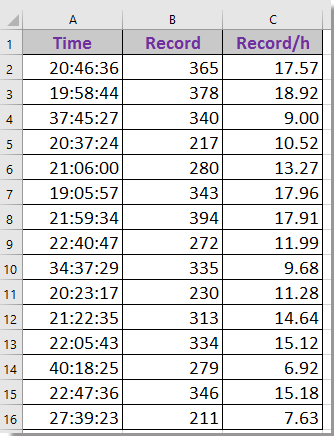
Divide time with number/distance with formula
Divide same time by number/distance with Kutools for Excel
 Divide time with number/distance with formula
Divide time with number/distance with formula
Here is a formula can help you quickly divide time with number.
1. Select a blank cell, for example, C2, and enter this formula =B2/A2/24, A2 is the time record, B2 is the number you will divide, and drag autofill handle over the cells you want to apply this formula. See screenshot: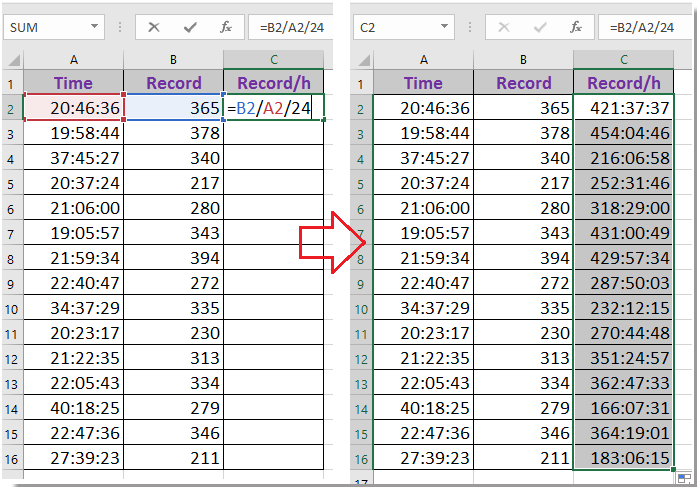
2. Then you will get a list of time, and format the time data to numbers with selecting Number from the Number Format drop down list in Number group on Home tab. See screenshot: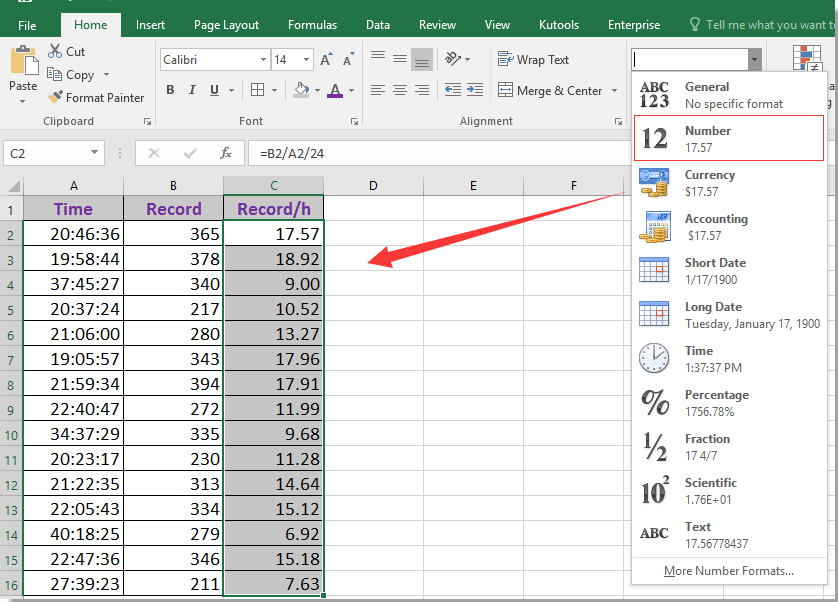
 Divide a number/distance by same time with Kutools for Excel
Divide a number/distance by same time with Kutools for Excel
For instance, column A is a list of distances that different vehicles have been drove in past 9 hours, and how can you calculate the average speeds in kilometer per hour of these vehicles as below screenshot shown?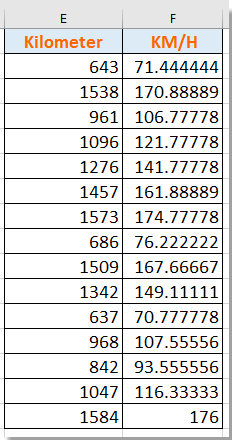
If you have Kutools for Excel, its Operation utility can quickly help you quickly divide multiple numbers by a same value.
| Kutools for Excel, with more than 300 handy functions, makes your jobs more easier. |
After free installing Kutools for Excel, please do as below:
1. Select the numbers or distance records, and click Kutools > Operation. See screenshot:
2. In the Operation Tools dialog box, please select Division from Operation pane, go to the textbox in the Operand section, and enter the time record you want to divide by, you can preview results in the dialog. See screenshot: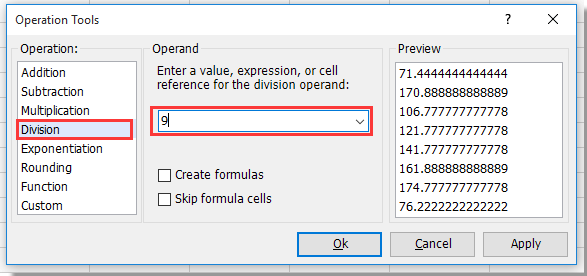
3. Click Ok or Apply, all average speed of every vehicles has been displayed.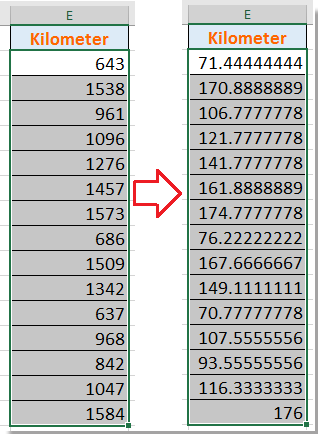
Tip: You had better save a copy of the original records before applying Operation.
Best Office Productivity Tools
Supercharge Your Excel Skills with Kutools for Excel, and Experience Efficiency Like Never Before. Kutools for Excel Offers Over 300 Advanced Features to Boost Productivity and Save Time. Click Here to Get The Feature You Need The Most...

Office Tab Brings Tabbed interface to Office, and Make Your Work Much Easier
- Enable tabbed editing and reading in Word, Excel, PowerPoint, Publisher, Access, Visio and Project.
- Open and create multiple documents in new tabs of the same window, rather than in new windows.
- Increases your productivity by 50%, and reduces hundreds of mouse clicks for you every day!

