How to remove first comma from text string in Excel?
In this article, I introduce a Defined Function to remove first comma from a cell filled with text string in Excel as below screenshot shown.
Remove first comma from text string
 Remove first comma from text string
Remove first comma from text string
To remove first comma from text string, except Defined Function, there is no built-in function to solve it in Excel.
1. Enable the sheet which you want to remove first comma from cells filled with strings, press Alt + F11 keys to open Microsoft Visual Basic for Applications window, click Insert > Module, and paste below code to the Module script. See screenshot: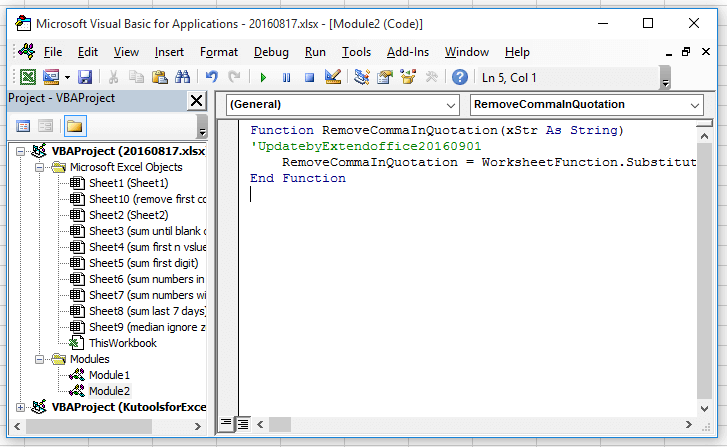
Code: Remove first comma from string
Function RemoveCommaInQuotation(xStr As String)
'UpdatebyExtendoffice20160901
RemoveCommaInQuotation = WorksheetFunction.Substitute(xStr, ",", "", 1)
End Function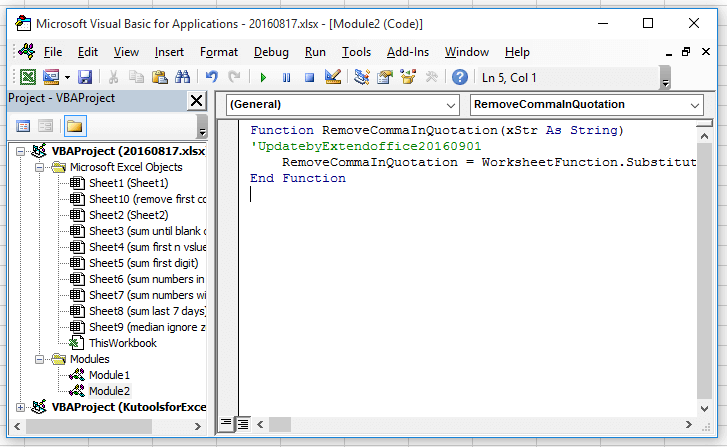
2. Save the code and go back to the sheet, and enter this formula =RemoveCommaInQuotation(A1), press Enter key to get the result, and you can see only the first comma has been removed from the string. You can drag auto fill handle over the cells which needed this formula. See screenshot:
Best Office Productivity Tools
Supercharge Your Excel Skills with Kutools for Excel, and Experience Efficiency Like Never Before. Kutools for Excel Offers Over 300 Advanced Features to Boost Productivity and Save Time. Click Here to Get The Feature You Need The Most...

Office Tab Brings Tabbed interface to Office, and Make Your Work Much Easier
- Enable tabbed editing and reading in Word, Excel, PowerPoint, Publisher, Access, Visio and Project.
- Open and create multiple documents in new tabs of the same window, rather than in new windows.
- Increases your productivity by 50%, and reduces hundreds of mouse clicks for you every day!
