How to create a drop-down list from a table without duplicate in Excel?
Supposing you want to create a drop- down list based on a list of a table contains some duplicate values, how can you exclude these duplicates in the drop-down list in Excel?Actually, there are three methods can help you.
Create drop down list without duplicates by using PivotTable
Create drop down list without duplicates by using Remove Duplicates
Create drop down list without duplicates by using Kutools for Excel![]()
Create drop down list without duplicates by using PivotTable
You can create a PivotTable based on the table first, then create drop-down list based on the PivotTable.
1. Select the table, click Insert > PivotTable, then choose a position for the new PivotTable.
 |
 |
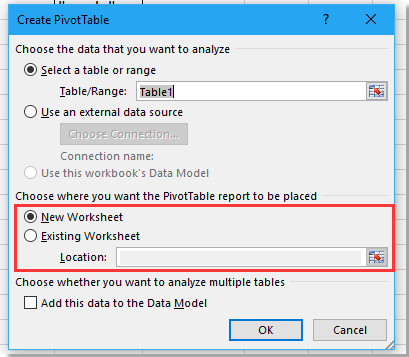 |
2. Click OK, then in the PivotTable Fields pane, drag the column you want to create drop down list based on to the Rows section.
3. Now the data of the list are unique. Select a cell(s) to place the drop down list, click Data > Data Validation > Data Validation.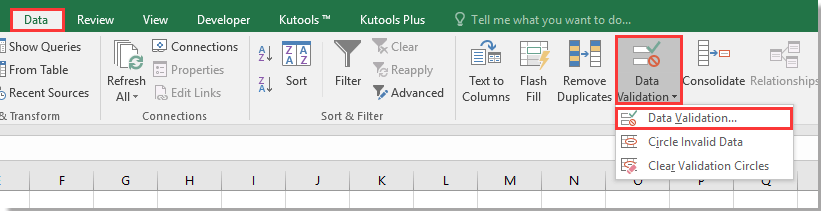
4. In the Data Validation dialog, select List in Allow list under Settings tab, select the PivotTable list as the Source data.
5. Click OK. Now the drop down list without duplicates has been created.
Create drop down list without duplicates by using Remove Duplicates
You also can remove the duplicates from the table list firstly, then create the drop down list.
1. Select the column range you want to use in the table, the press Ctrl + C to copy it, and place it to another position by pressing Ctrl + V.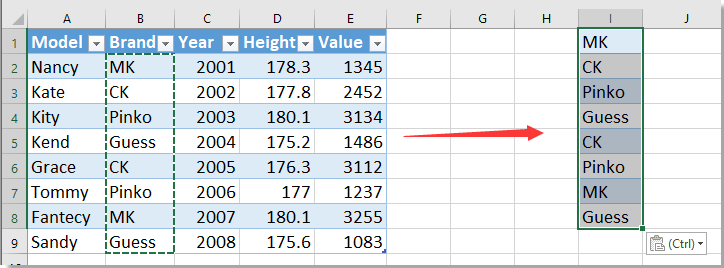
2. Then keep selecting the list, click Data > Remove Duplicates.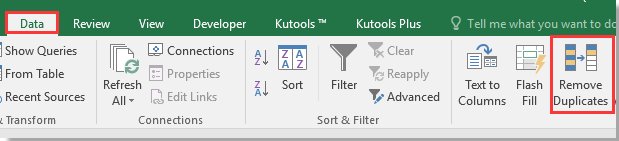
3. In the Remove Duplicates dialog, check or uncheck My data has headers box as you need, and click OK. Then a dialog pops out to remind you the number of duplicates removed, click OK.
 |
 |
 |
4. Select a cell(s) to place the drop down list, click Data > Data Validation > Data Validation.
5. In the Data Validation dialog, select List in Allow list under Settings tab, select the new list as the Source data.
6. Click OK, then the drop down list with unique values has been created.
Create drop down list without duplicates by using Kutools for Excel
If you have Kutools for Excel, you will solve this job quickly.
| Kutools for Excel, with more than 300 handy functions, makes your jobs more easier. |
After installing Kutools for Excel, please do as below:(Free Download Kutools for Excel Now!)
1. Select the column range you want to use in the table, then click Kutools > Select > Select Duplicate & Unique Cells.
2. In the popping dialog, check All unique (Including 1st duplicates) option, click Ok, then a dialog pops out to remind you the number of selected values. Click OK.
 |
 |
 |
3. Now press Ctrl + C to copy the selected data, and go to another position to press Ctrl + V to paste them.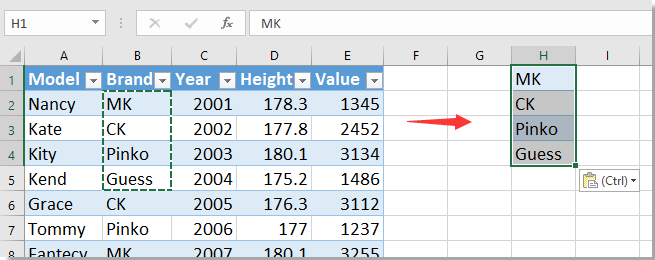
4. Select a cell(s) to place the drop down list, click Data > Data Validation > Data Validation.
5. In the Data Validation dialog, select List in Allow list under Settings tab, select the copied unique data as the Source data.
6. Then click OK, the unique drop down list is created.
Select Duplicate & Unique Cells
Best Office Productivity Tools
Supercharge Your Excel Skills with Kutools for Excel, and Experience Efficiency Like Never Before. Kutools for Excel Offers Over 300 Advanced Features to Boost Productivity and Save Time. Click Here to Get The Feature You Need The Most...

Office Tab Brings Tabbed interface to Office, and Make Your Work Much Easier
- Enable tabbed editing and reading in Word, Excel, PowerPoint, Publisher, Access, Visio and Project.
- Open and create multiple documents in new tabs of the same window, rather than in new windows.
- Increases your productivity by 50%, and reduces hundreds of mouse clicks for you every day!
