How to calculate interval days/weeks/months/years between two dates in Excel?
As below screenshot show, how can you calculate the interval days, weeks, months or years between two given dates in Excel? This article will show you formulas to achieve it.

Calculate interval days/weeks/months/years between two dates with formulas
Easily calculate interval days/months/years between two dates with an amazing tool
Calculate interval days/weeks/months/years between two dates with formulas
Please apply the below formulas to calculate interval days, weeks, months or years between two given dates in Excel.
Calculate interval of days
Select a blank cell, enter the below formula into it and press the Enter key. Drag the formula down to apply it to needed cells.
=DATEDIF(A2, B2, "d")

Calculate interval of weeks
Select a blank cell, enter the below formula into it and press the Enter key to get the interval weeks between two dates. Then drag the formula down to apply it to needed cells.
=ROUNDDOWN((DATEDIF(A2, B2, "d") / 7), 0)

Calculate interval of months
For calculating interval of months between two given dates, please apply the below formula.
=DATEDIF(A2, B2, "m")

Calculate interval of years
For getting interval years, this formula can help.
=DATEDIF(A2,B2,"y")

Note: In the formulas, A2 and B2 are the cells contain the given start date and end date. Please change them as you need.
Easily calculate interval days/months/years between two dates with an amazing tool
Here recommend the Date & Time Helper feature of Kutools for Excel. With this feature, you can easily calculate the interval days, months or years between two dates with several clicks only.
Before applying Kutools for Excel, please download and install it firstly.
1. Select a blank cell to output the result, and then click Kutools > Formula Helper > Date & Time helper. See screenshot:

2. In the Date & Time Helper dialog box, please configure as follows.
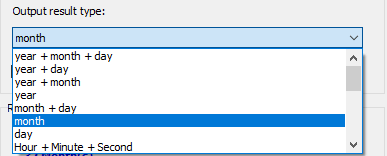

3. Then the result is populated in selected cell, meanwhile, a formula is created automatically. You can drag the Fill Handle to other cells to get the results.

Note: Repeat the above steps to get interval months or years between two dates. The final result is shown as below:

If you want to have a free trial (30-day) of this utility, please click to download it, and then go to apply the operation according above steps.
Best Office Productivity Tools
Supercharge Your Excel Skills with Kutools for Excel, and Experience Efficiency Like Never Before. Kutools for Excel Offers Over 300 Advanced Features to Boost Productivity and Save Time. Click Here to Get The Feature You Need The Most...

Office Tab Brings Tabbed interface to Office, and Make Your Work Much Easier
- Enable tabbed editing and reading in Word, Excel, PowerPoint, Publisher, Access, Visio and Project.
- Open and create multiple documents in new tabs of the same window, rather than in new windows.
- Increases your productivity by 50%, and reduces hundreds of mouse clicks for you every day!
