How to insert check box form field in Word document?
Check box form field provides an easy way for a user to select an item on a form.This tutorial will show you the way to insert check box form field into Word document.
Insert check box form field in Word 2007/2010/2013/2016
Insert check box form field in Word with Kutools for Word![]()
Insert check box form field in Word 2007/2010/2013/2016
Step 1: click Developer tab and click Legacy Tools button in Controls group;

Step 2: click Check Box Form Field in Legacy Forms group.

Tips: click here if you can't find the Developer tab.
Insert check box form field in Word with Kutools for Word
Kutools for Word gathering check box functions of Word together, users can insert check box form field or other types of check box into document easily.
| Kutools for Word, with more than handy functions, makes your jobs easier. | ||
After installing Kutools for Word, please do as below:(Free Download Kutools for Word Now!)
1. Please apply this utility by clicking at the place you want to insert checkbox form field, then click Kutools > Check Box > Check Box (Check Box Form Field). See screenshot:
2. After clicking Check Box, you will see the result as shown in the below screenshots:

Then repeat above steps to insert checkbox form field to the texts
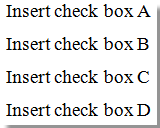 |
 |
 |
Demo : Insert Checkbox Form Field in word
Easily Split one word document into multiple
|
| Generally, we use copy and paste to split a Word document one by one, but the Split Documnet utility can split a Word document based on page, heading1, page break or section break, which will improve the work efficience . Click for {modue 753} days free trial! |
 |
| Kutools for Word: with hundreds handy Word add-ins, free to try with no limitation in 60 days. |
Best Office Productivity Tools
Kutools for Word - Elevate Your Word Experience with Over 100 Remarkable Features!
🤖 Kutools AI Assistant: Transform your writing with AI - Generate Content / Rewrite Text / Summarize Documents / Inquire for Information based on Document, all within Word
📘 Document Mastery: Split Pages / Merge Documents / Export Selection in Various Formats (PDF/TXT/DOC/HTML...) / Batch Convert to PDF / Export Pages as Images / Print Multiple Files at once...
✏ Contents Editing: Batch Find and Replace across Multiple Files / Resize All Pictures / Transpose Table Rows and Columns / Convert Table to Text...
🧹 Effortless Clean: Sweap away Extra Spaces / Section Breaks / All Headers / Text Boxes / Hyperlinks / For more removing tools, head to our Remove Group...
➕ Creative Inserts: Insert Thousand Separators / Check Boxes / Radio Buttons / QR Code / Barcode / Diagonal Line Table / Equation Caption / Image Caption / Table Caption / Multiple Pictures / Discover more in the Insert Group...
🔍 Precision Selections: Pinpoint specific pages / tables / shapes / heading paragraphs / Enhance navigation with more Select features...
⭐ Star Enhancements: Navigate swiftly to any location / auto-insert repetitive text / seamlessly toggle between document windows / 11 Conversion Tools...

