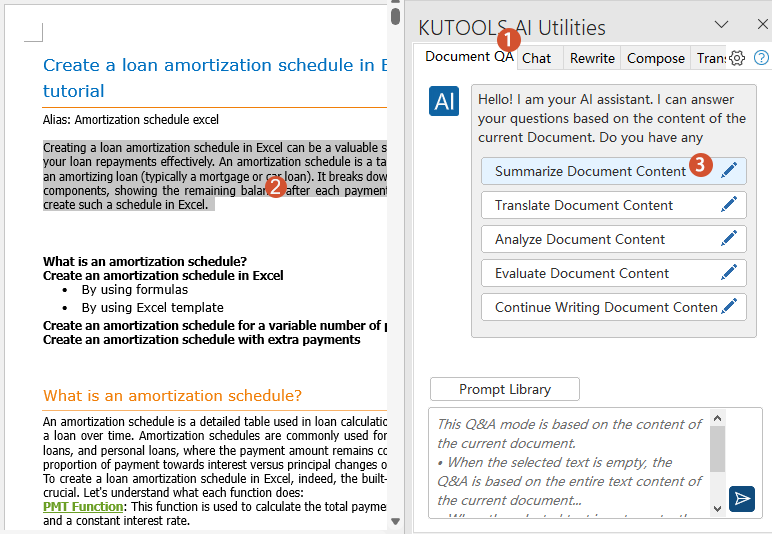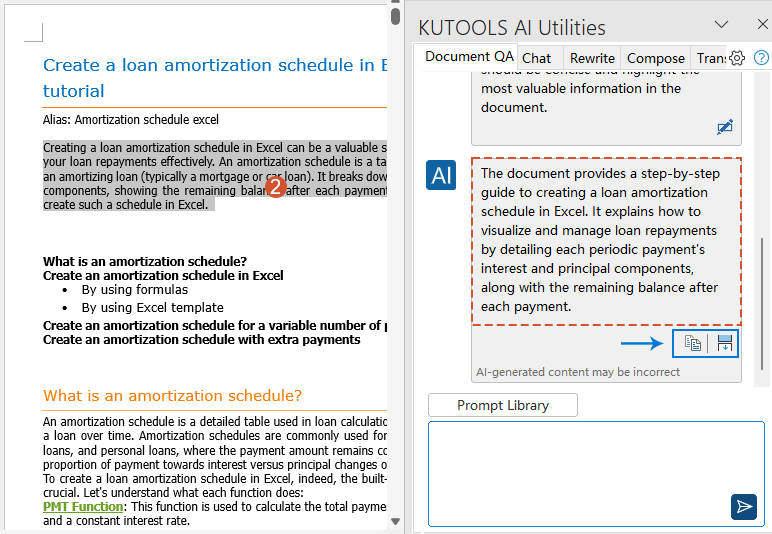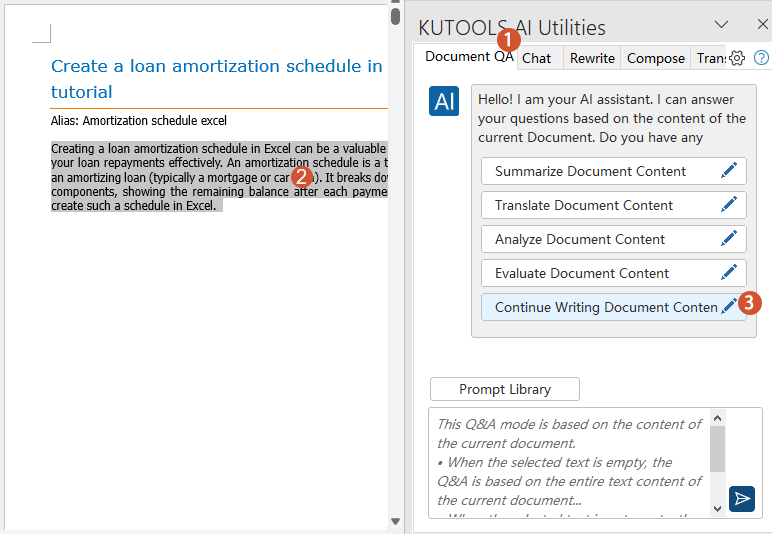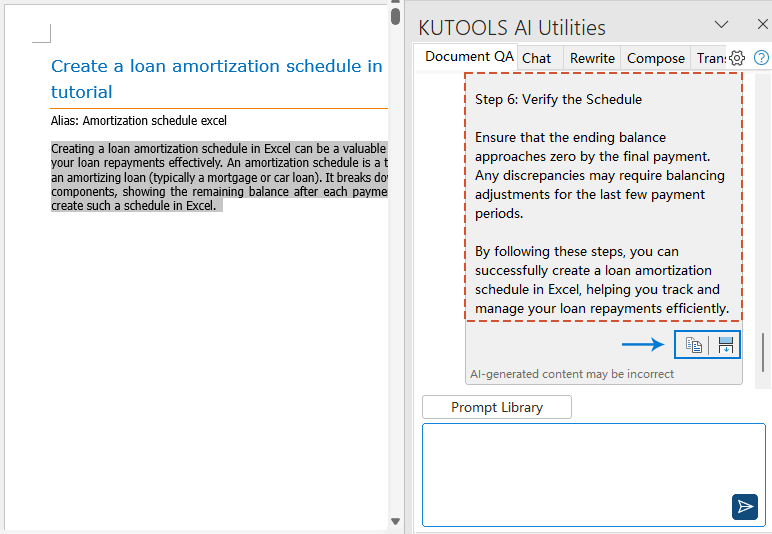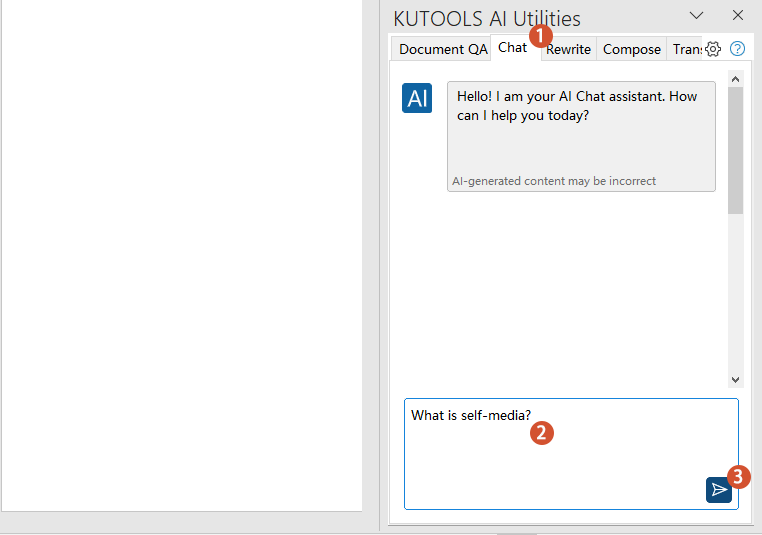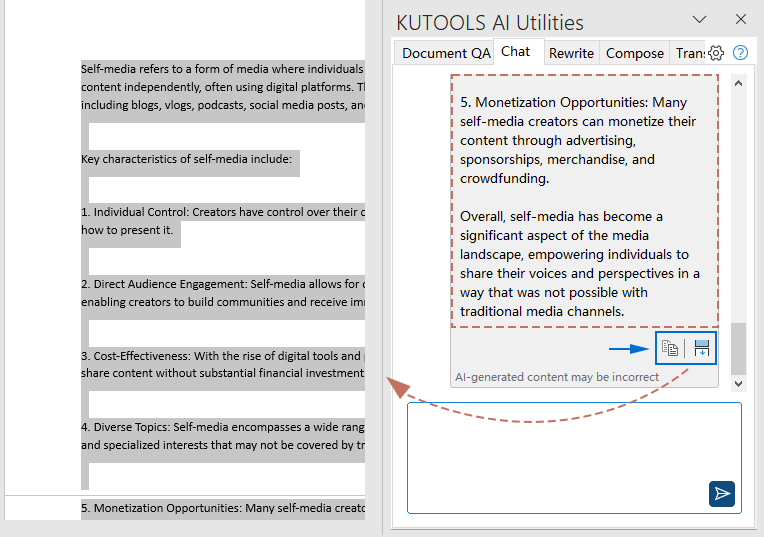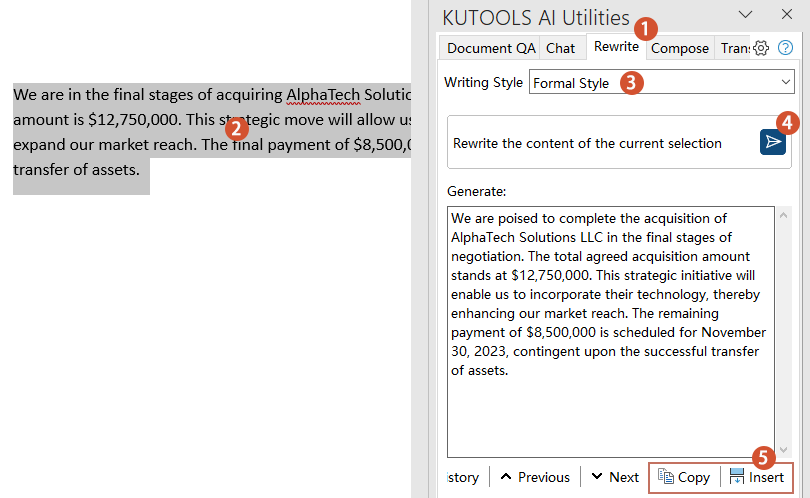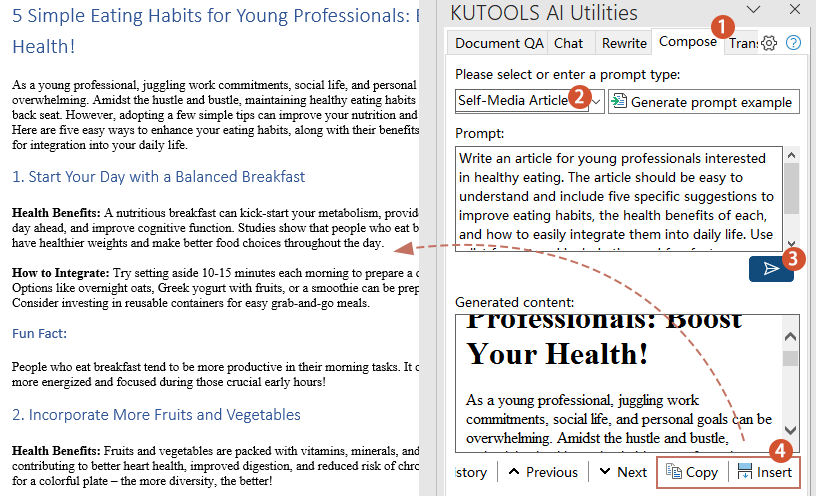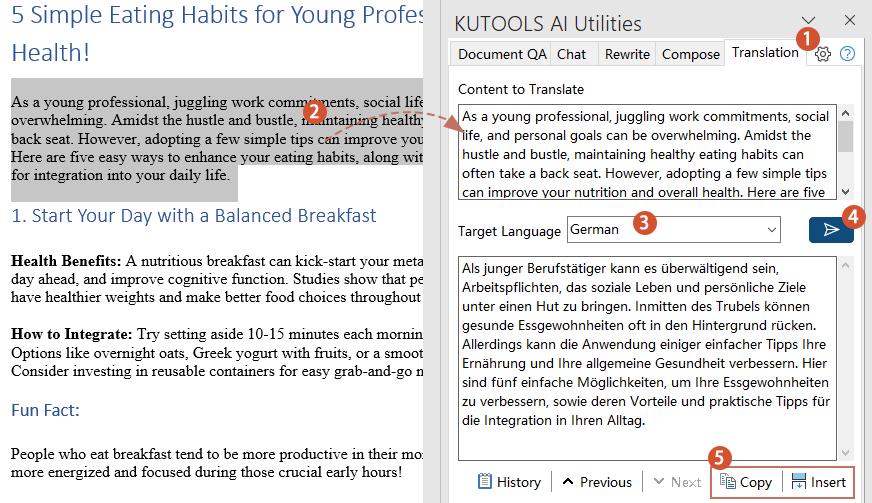AI for Microsoft Word: Rewrite, Compose, Translate, Summarize etc.
Kutools AI Assistant is a cutting-edge tool designed to transform the way users write and edit in Microsoft Word. From reports and emails to manuscripts, it offers advanced rewriting capabilities to match your preferred style. Additionally, this AI-based assistant excels at creating content directly from your prompts or keywords, effortlessly grasping your needs to produce content that aligns perfectly with your objectives.
In addition to basic writing support, Kutools AI also offers translation capabilities, enabling you to quickly translate documents into multiple languages, helping you overcome language barriers and communicate internationally with ease.
Moreover, Kutools AI excels in document processing with features like efficient summarization of long documents, content continuation to expand unfinished paragraphs, and comprehensive document evaluation based on preset standards.
Beyond rewriting, composing, translating and summarizing, Kutools AI also enhances Word documents with its interactive capabilities, answering questions and providing clarifications based on document content. This tutorial will show you how these features can make your writing process more efficient, creative, and intelligent.
Why Use Kutools AI Assistant Instead of ChatGPT or Other AI Tools?
- 💼 Integration with Microsoft Word: Kutools AI Assistant is designed specifically for Microsoft Word, providing a seamless integration that allows users to utilize AI capabilities directly within their document editing workflow. This integration offers convenience and efficiency, eliminating the need to switch between separate applications or platforms to access AI-driven writing assistance.
- ➡️ Direct Insertion of Generated Content: With Kutools AI Assistant, users can directly insert AI-generated content into their Word documents with just a few clicks. This feature streamlines the process of incorporating new text, saving time and effort compared to copying and pasting content from an external ChatGPT interface.
- 🛠️ Tailored Features for Document Editing: Kutools AI Assistant offers features specifically designed for the tasks Word users frequently encounter, such as polishing text for clarity and professionalism, generating content tailored to specific needs, and summarizing lengthy documents. These features are optimized for document creation and editing, ensuring users have the right tools for various writing tasks.
- 💬 Interactive Support: Kutools AI Assistant enriches your Word documents with interactive features, capable of summarizing text, answering queries, and offering clarifications directly from your content.
- 🗂️ User-Friendly Interface: The interface of Kutools AI Assistant is ingeniously structured with three distinct tabs. This design principle prioritizes accessibility, allowing users to effortlessly identify and apply the specific feature they need at any moment, thereby facilitating a smoother, more productive writing experience without unnecessary complexity.
- 🔑 Easy Activation: Activating Kutools AI Assistant with an OpenAI API key is a straightforward process that unlocks the full potential of the tool within Word.
Locate Kutools AI Assistant in Microsoft Word
On Kutools tab, click AI > AI Utilities. You'll see the Kutools AI Utilities pane appear on the right side of the Microsoft Word interface.

Activate Kutools AI Assistant with OpenAI API Key
To unlock the full potential of Kutools AI Assistant in Microsoft Word, you'll need to activate it using your OpenAI API key:
- Select the gear icon
 within the Kutools AI Assistant pane.
within the Kutools AI Assistant pane. - In the Kutools AI Settings dialog box, in the AI provider section, select OpenAI (ChatGPT) or GoogleAI as you need.

- Still in the Kutools AI Settings dialog box:
- 1). Copy and paste your API Key into the API Key textbox; (Note: To get the ChatGPT API key, please go to this link: https://platform.openai.com/api-keys; To get the GoogleAI API key, please go to this link: https://aistudio.google.com/app/apikey )
- 2). Choose the AI model you wish to use;
- 3). Click OK to finalize the activation process.

- Following activation, your settings are securely stored, guaranteeing seamless access to the AI Assistant across all subsequent projects, even after restarting Word.
- If your system is set to Chinese or if you are using the Chinese version of Office, you will see not only OpenAI (ChatGPT) and Google AI but also Zhipu AI and Alibaba's Tongyi Qianwen models.

Utilize Kutools AI Assistant
In this section, we delve into the practical application of Kutools AI Assistant. Whether you're aiming to enhance the clarity of your writing, generate content, condense extensive information into concise summaries, or seeking answers within your document, this guide will walk you through each step.
Document Q&A: Streamline document tasks (Summarize,Analyze,Evaluate,Continue Writing etc. )
The Kutools AI offers a range of intelligent processing functions based on the content of the current document, including summarization, analysis, translation, evaluation, and content continuation. Whether you need to extract key information, conduct in-depth analysis of the document structure, perform accurate translations, or extend the content, Kutools AI can help you efficiently manage document content and enhance the overall quality of your documents.

- Summarize Document Content: This feature allows you to quickly generate a concise summary of your document.
- Translate Document Content: This feature enables you to quickly and accurately translate your document into the language you specified.
- Analyze Document Content: This feature allows you to perform an in-depth analysis of your document, identifying hidden insights, logical inconsistencies, and areas for improvement.
- Evaluate Document Content: This feature enables you to assess your document based on predefined criteria, offering detailed feedback on structure, language style, and content accuracy.
- Continue Writing Document Content: This feature enables you to effortlessly expand your document by generating new text that fits naturally with what you've already written.
- The Document QA mode operates based on the content of the current document.
- If you select specific text, the QA will focus on the selected content; if no text is selected, the QA will apply to the entire document.
Here, I will use the summarize, continue writing and ask questions features as examples.
Example 1: Summarize Document Content
Kutools AI introduces the Summarize feature designed to streamline these tasks, making it easier than ever to digest extensive information and extract insights without the need to comb through every detail manually. Here's how you can take advantage of this feature:
- In the Document QA tab of the Kutools AI Utilities pane, you can select the specific content you want to summarize, or leave the text unselected to summarize the entire document. Then, click the Summarize Document Content command in the pane.
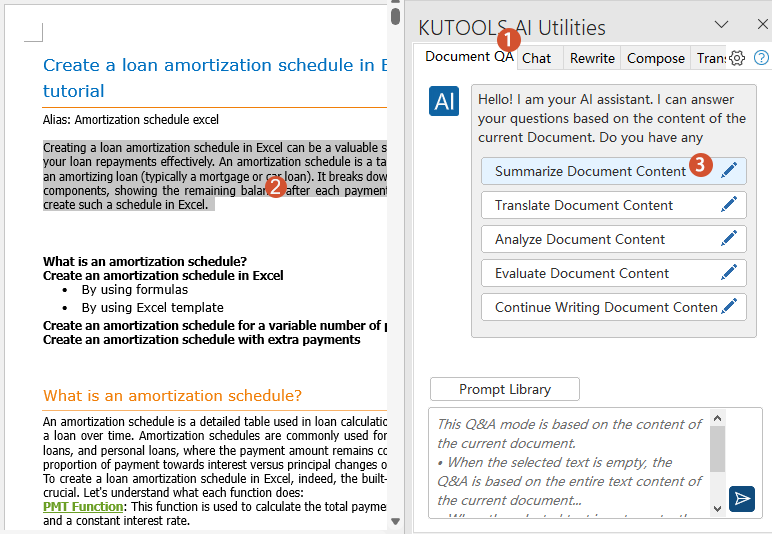
- After Kutools AI analysis, a summary of the document is generated instantly.
- Then, you can click the Copy
 icon to copy the summary and paste it anywhere, or click the Insert
icon to copy the summary and paste it anywhere, or click the Insert  icon to place it at the cursor's location.
icon to place it at the cursor's location.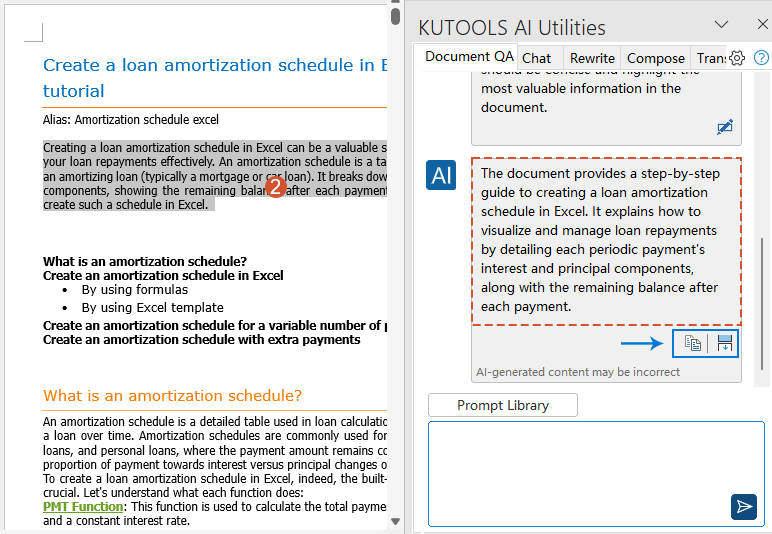
Example 2: Continue Writing Document Content
This feature allows you to seamlessly extend your document by generating content that aligns with the existing text. Whether you're completing a paragraph, expanding on an idea, or adding new sections, the assistant intelligently continues the narrative, ensuring consistency and coherence throughout the document.
- In the Document QA tab of the Kutools AI Utilities pane, you can select the specific content you want to summarize, or leave the text unselected to summarize the entire document. Then, click the Continue Writing Document Content command in the pane.
- After Kutools AI analysis, it will automatically generate additional content that seamlessly continues from where your document left off.
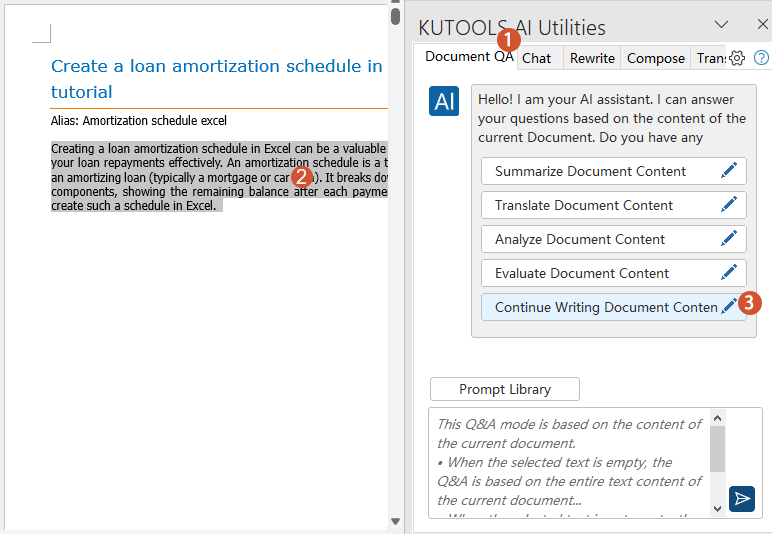
- Then, you can click the Copy
 icon to copy the summary and paste it anywhere, or click the Insert
icon to copy the summary and paste it anywhere, or click the Insert  icon to place it at the cursor's location.
icon to place it at the cursor's location.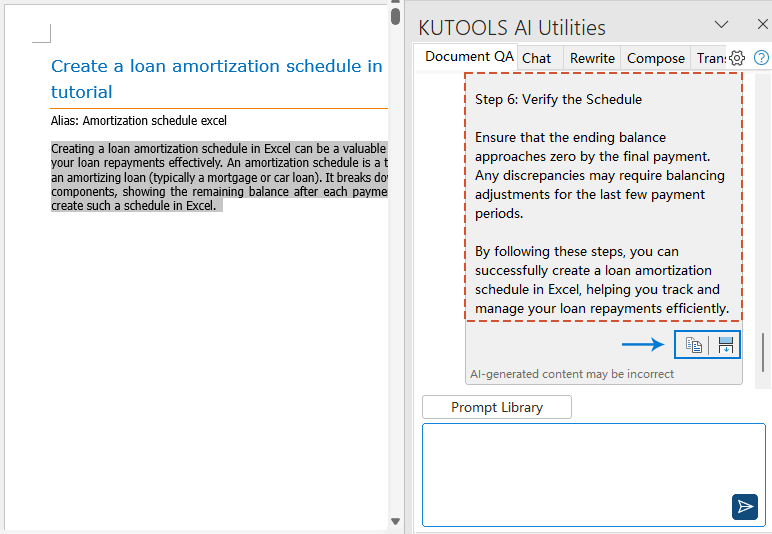
Example 3:Ask Questions About Your Document
Enter your specific question into the chat box, then hit the Send button. Kutools AI will promptly provide answers based on the content of your document. Once completed, the response box will display the sources; clicking the adjacent numbers will take you directly to the corresponding content. See the demo below:
- 1. Edit and change the name and prompt text:
Click the Edit icon of the command item, in the popped out Edit Promt dialog box, change the Name and Prompt text to better align with your specific needs or the context of your document. See screenshot:
icon of the command item, in the popped out Edit Promt dialog box, change the Name and Prompt text to better align with your specific needs or the context of your document. See screenshot:
- 2. Re-edit the prompt and resend:
If you're not satisfied with the generated content, you can click the Re-edit and Resend icon to adjust the prompt and generate new content.
- 3. Select the command and modify the prompt from chat box:
You can also select the command and adjust the prompt text directly from the chat box. Click Prompt Library, and then select the command item, and the prompt text will be displayed in the chat box, where you can modify it as needed. See screenshot:
Chat: Answer any question or invoke Kutools features
This feature not only answers your questions but also determines if any Kutools features can solve your problems based on your queries, and directly invokes the relevant tools to address them.
- In the Chat tab of the Kutools AI Utilities pane, type your question into the chat box (press Shift + Enter keys to start a new line), see screenshot:
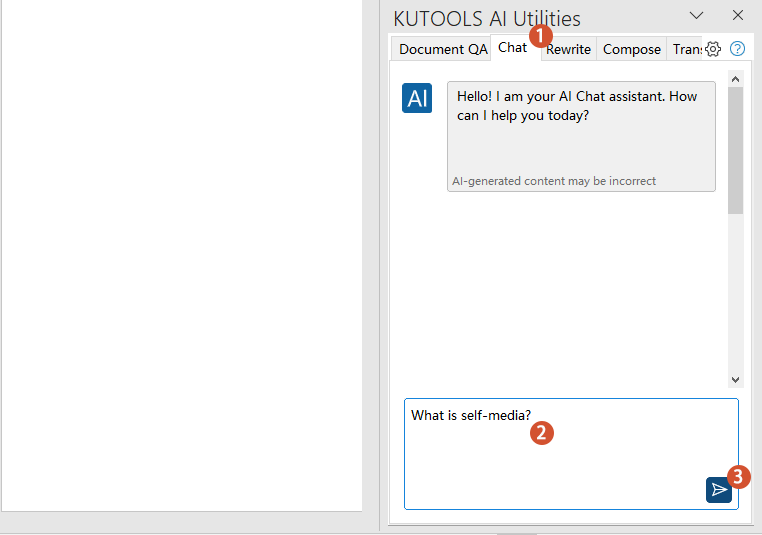
- And then click Send button or press Enter key, Kutools AI will process your query and provide an answer.
- Then, you can click the Copy
 icon to copy the summary and paste it anywhere, or click the Insert
icon to copy the summary and paste it anywhere, or click the Insert  icon to place it at the cursor's location.
icon to place it at the cursor's location.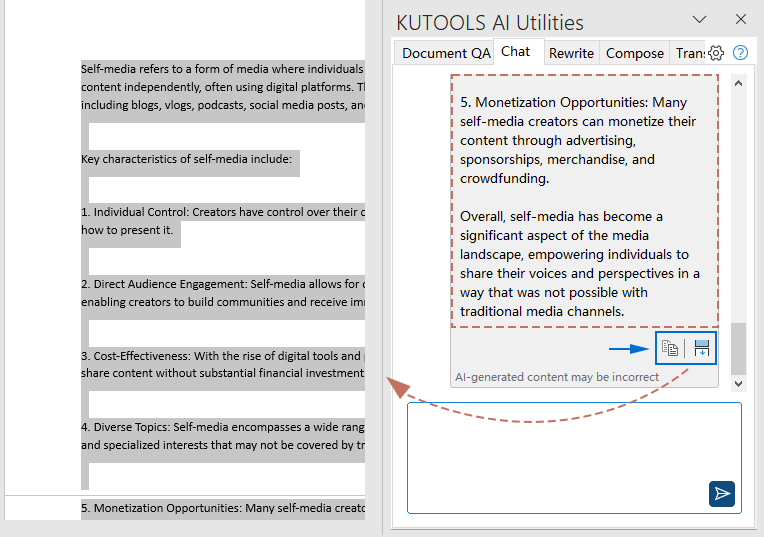
Invoke Kutools features (100+ handy features):
If Kutools can meet your needs, the AI assistant will precisely activate the relevant function to help you achieve your goals.
For example, if you want to remove all images from current Word document, Kutools AI will suggest the Remove All Pictures function.
Type your question into the chat box (press Shift + Enter keys to start a new line), and then click Send button or press Enter key. The Kutools AI analyzes your request and identifies the appropriate Kutools function to meet your needs. Then, click the Execute button to invoke that feature or click Abandon button to generate a detailed, step-by-step guide tailored to your needs. See screenshot:
Rewrite and polish content for clarity and professionalism
Discover how the Rewrite feature of Kutools AI Assistant can transform your documents. Whether refining drafts or finalizing presentations, this tool ensures your content is concise, engaging, and error-free. Let's make your writing shine with just a few clicks.
- In the Kutools AI Utilities pane, select the Rewrite tab.
- Select the text you'd like Kutools AI Assistant to rephrase.
- Choose your desired writing style from the Writing Style dropdown list (which offers 21 writing styles).
- Click on the Send button to initiate the rephrasing process.
- Click on Insert to replace the selected original text with the rephrased version produced in the Generate box. Alternatively, you can select Copy to copy the refined text and paste it wherever you like.
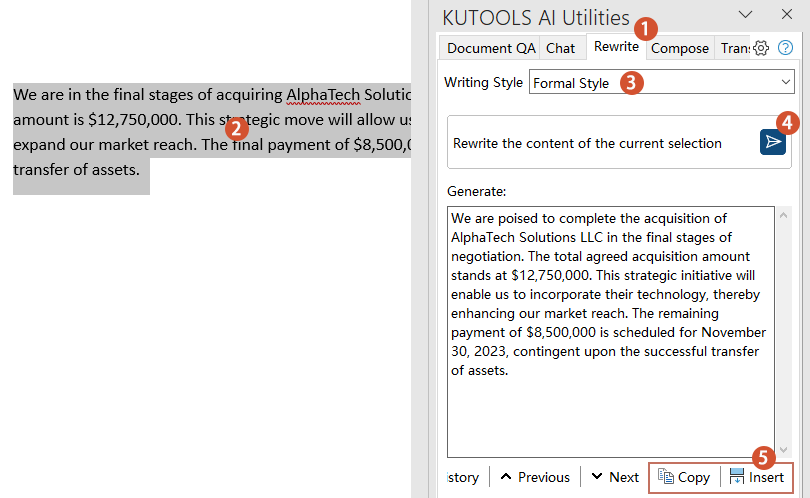
- If the rephrased content doesn't meet your expectations, simply hit Send once more to reapply the rephrasing process to the chosen text.
- Navigate through your rewritten texts using the Previous and Next buttons for easy comparison.
- Access a comprehensive history of your rephrases by clicking on the History button, allowing you to revisit and select from past iterations.
Application Scenarios of Writing Styles
- Formal Style: Suitable for formal business letters, reports, and academic papers. It emphasizes accuracy and professionalism, using formal language and structure.
- Concise and Direct: Used for newsletters, social media updates, etc., focusing on delivering information efficiently and succinctly.
- Casual Style: Ideal for blog posts, social media posts, and informal emails. This style uses simple, direct language and humor to create an enjoyable reading experience.
- Business Professional: Suitable for business proposals, email correspondence, market analysis, etc., with an emphasis on clear and professional communication.
- Descriptive Style: Used for descriptive articles, travel logs, and novels. It focuses on details and vivid language to help readers better visualize and experience what is being described.
- Persuasive Style: Ideal for marketing content, opinion articles, and speeches. This style aims to persuade the reader using strong arguments and impactful language.
- Narrative Style: Suitable for stories, narrative articles, and personal experience sharing. This style focuses on telling a coherent story with vivid descriptions and plot development.
- Technical Style: Used for tech articles, user manuals, and professional reports. This style emphasizes precision and clarity, using technical terms and detailed explanations.
- Instructional Style: For tutorials, manuals, FAQs, etc., providing clear, step-by-step guidance.
- Academic Style: Suitable for academic papers, research reports, and scholarly publications. It emphasizes accurate data, rigorous analysis, and adherence to academic standards.
- Science Fiction Style: Ideal for science fiction novels, future scenario projections, etc., exploring the impact of technological advancements on society and individuals.
- Creative Style: Used for novels, poetry, and creative writing. This style encourages unique expression and innovative use of language, emphasizing personal style and creative thinking.
- Historical Review: For historical articles, biographies, etc., focusing on the passage of time and the depth of history.
- Cultural Analysis: Suitable for cultural critiques, movie and book reviews, etc., delving into the meanings behind cultural phenomena or artistic works.
- Critical Review: Used for art critiques, product reviews, etc., offering constructive feedback through analysis and evaluation.
- Eassay and Commentary: Ideal for personal blogs, magazine columns, etc., reflecting the author's personality and insights.
- Interview Dialogue: Used for interview transcripts, podcast scripts, etc., presenting information and viewpoints through dialogue.
- Emotionally Rich: Suitable for personal diaries, emotional columns, etc., emphasizing the expression of emotions and resonance.
- Popular Science: Ideal for popular science articles, blogs, etc., presenting complex scientific knowledge in an easy-to-understand way.
- Inspirational and Motivational: Suitable for motivational articles, speeches, etc., providing positive energy and encouraging people to pursue their goals.
- News Reporting: Used for press releases, news reports, etc., emphasizing objectivity, timeliness, and accurate information delivery.
Generate tailored content to meet your needs
Explore how to generate content that fits your needs perfectly with Kutools AI Assistant's Compose feature. This section guides you through creating customized content, matching your specific topic, tone, and style preferences. Ideal for overcoming writer's block or enhancing your content creation workflow, we'll demonstrate how to effectively use this feature for content that aligns with your goals.
- In the Kutools AI Assistant pane, select the Compose tab.
- In the provided Prompttext box, describe the content you're aiming to create.
Tip: Be as specific as possible about the topic, tone, style, and any key points you want included. The more detailed your description, the more tailored the generated content will be to your needs.
- Click on the Generate button to let Kutools AI Assistant craft content based on your detailed instructions.
- Click on Insert to quickly insert the AI-generated content from the Generatedcontent box into your document at the cursor's location. (Here, you can insert content either with formatting or as plain text.) Alternatively, choose Copy if you wish to manually paste the content elsewhere in your document or another application.
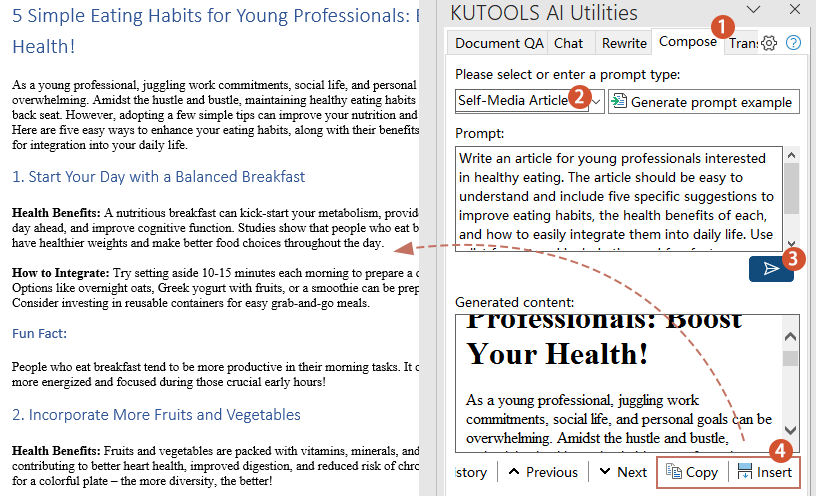
- If the preset topics don't meet your needs, you can also input your own desired topic. And click Generate prompt example to generate a prompt text.
- You're free to edit the prompt in the Prompt box to fine-tune your request.
- Click the icon to remove any unwanted prompt types from the drop-down list.
- Should the initial content generation not align with your expectations, press Generate again to produce new content.
- Utilize the Previous and Next buttons to smoothly navigate through the various iterations of generated content, facilitating straightforward comparisons.
- By clicking on the History button, you gain access to a detailed log of your content generation attempts, making it easy to review and choose from previous outputs.
Strategies for Enhanced Outcomes:
- Experiment with Descriptions: The AI's output heavily depends on how you describe your content needs. Experimenting with different descriptions can help you discover the most effective way to communicate your requirements to the AI.
- Leverage the Rewrite Feature: If the generated content is almost perfect but needs minor tweaks, consider using the Rewrite feature to refine it further without starting from scratch.
Translate sentences or entire documents to any language
Kutools AI offers a powerful translation feature that can quickly and accurately translate anything from single sentences to entire documents into multiple languages. This feature is particularly useful for users who need to collaborate on a global scale, making cross-language communication much smoother. With Kutools AI, you can easily overcome language barriers and achieve efficient international communication.
- In the Kutools AI Utilities pane, select the Translation tab.
- Select the document content you want to translate, and it will automatically populate the Content to Translate box. (Alternatively, you can copy and paste any other content you wish to translate into the Content to Translate box.)
- Select the language you want to translate into from the Target Language drop down list;
- Click Send button;
- After the translation is complete, you can click the Insert button to place the translated content at the cursor's location, or click the Copy button to copy the translated content to another location.
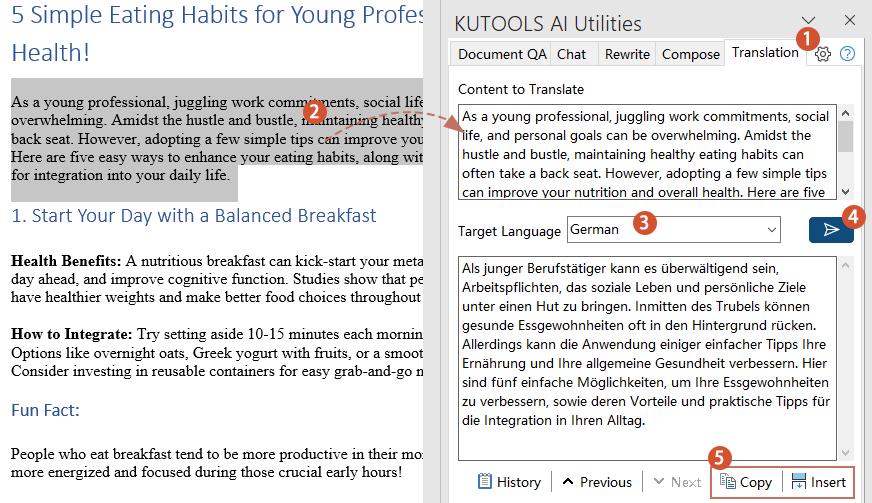
- Utilize the Previous and Next buttons to to navigate through the history, making it easier to review and manage previous content.
- By clicking on the History button, you gain access to a detailed log of your content translation attempts, making it easy to review and choose from previous outputs.
Common Issues and How to Solve Them
This section is dedicated to shedding light on common issues users may face while using Kutools AI Assistant and providing straightforward solutions to overcome them.
AI Assistant not showing in the Kutools tab
Ensure that Kutools for Word is properly installed on your computer and that you're using version 12.0 or later. If you're not on the correct version, consider updating to access the AI Assistant feature. For the latest version of Kutools for Word, click here to download and install.
Stuck on “Processing, please wait…”
- Internet Connection Check: Ensure your device is connected to the internet. Kutools AI Assistant requires an active internet connection to access OpenAI's services.
- AI Settings Configuration: Another potential cause for this issue could be improperly configured AI settings. To resolve this, ensure that you have correctly set up your AI Settings by inputting a valid OpenAI API key.
Kutools AI Assistant not working as expected
- Select a different AI model: Revisit the AI settings to ensure the selected AI model match your needs. Different models are designed to produce vastly different results.
- Experiment with Input: Sometimes, the AI performs better with more context or differently structured inputs. Experiment with the length and detail of your inputs.
Best Office Productivity Tools
Kutools for Word - Elevate Your Word Experience
🤖 Kutools AI Features: AI Assistant / Real-Time Assistant / Super Polish (Preserve Format) / Super Translate (Preserve Format) / AI Redaction / AI Proofread...
📘 Document Mastery: Split Pages / Merge Documents / Export Selection in Various Formats (PDF/TXT/DOC/HTML...) / Batch Convert to PDF...
✏ Contents Editing: Batch Find and Replace across Multiple Files / Resize All Pictures / Transpose Table Rows and Columns / Convert Table to Text...
🧹 Effortless Clean: Sweap away Extra Spaces / Section Breaks / Text Boxes / Hyperlinks / For more removing tools, head to the Remove group...
➕ Creative Inserts: Insert Thousand Separators / Check Boxes / Radio Buttons / QR Code / Barcode / Multiple Pictures / Discover more in the Insert group...
🔍 Precision Selections: Pinpoint Specific Pages / Tables / Shapes / Heading Paragraphs / Enhance navigation with more Select features...
⭐ Star Enhancements: Navigate to Any Location / Auto-Insert Repetitive Text / Toggle Between Document Windows / 11 Conversion Tools...
🌍 Supports 40+ Languages: Use Kutools in your preferred language – supports English, Spanish, German, French, Chinese, and 40+ others!

Office Tab - Tabs for Office, Power for You
- Enable tabbed editing and reading in Word, Excel, PowerPoint, Publisher, Access, Visio and Project.
- Open and create multiple documents in new tabs of the same window, rather than in new windows.
- Increases your productivity by 50%, and reduces hundreds of mouse clicks for you every day!

✨ Kutools for Office – One Installation, Five Powerful Tools!
Includes Office Tab Pro · Kutools for Excel · Kutools for Outlook · Kutools for Word · Kutools for PowerPoint
📦 Get all 5 tools in one suite | 🔗 Seamless integration with Microsoft Office | ⚡ Save time and boost productivity instantly
Best Office Productivity Tools
Kutools for Word - 100+ Tools for Word
- 🤖 Kutools AI Features: AI Assistant / Real-Time Assistant / Super Polish / Super Translate / AI Redaction / AI Proofread
- 📘 Document Mastery: Split Pages / Merge Documents / Batch Convert to PDF
- ✏ Contents Editing: Batch Find and Replace / Resize All Pictures
- 🧹 Effortless Clean: Remove Extra Spaces / Remove Section Breaks
- ➕ Creative Inserts: Insert Thousand Separators / Insert Check Boxes / Create QR Codes
- 🌍 Supports 40+ Languages: Kutools speaks your language – 40+ languages supported!
Table of contents
- Why Use Kutools AI Assistant Instead of ChatGPT or Other AI Tools?
- Locate Kutools AI Assistant in Microsoft Word
- Activate Kutools AI Assistant with OpenAI API Key
- Utilize Kutools AI Assistant
- Document QA: Streamline document tasks
- Chat: Answer any question or invoke Kutools features
- Rewrite and polish content for clarity and professionalism
- Generate tailored content to meet your needs
- Translate sentences or entire documents to any language
- Common Issues and How to Solve Them
Kutools for Word
Brings 100+ advanced features to Word