Quickly remove all text boxes and keep texts in Word
Kutools for Word
What can you do when you need to remove all text boxes in Word? Normally, you'd have to remove them one by one, which is time-consuming—especially if your document contains many text boxes. While using macros could simplify the task, not everyone knows how to write or run VBA code. With Kutools for Word’s Remove All Text Boxes utility, you can quickly remove all text box borders without deleting the text, or choose to remove both the borders and the text—all in just a few clicks.
Remove all text boxes border without deleting texts
Remove all text boxes border and texts
Recommended Productivity Tools for Word
Kutools for Word: Integrating AI 🤖, over 100 advanced features save 50% of your document handling time.Free Download
Office Tab: Introduces the browser-like tabs to Word (and other Office tools), simplifying multi-document navigation.Free Download
Click Kutools > Remove > Remove All Text Boxes
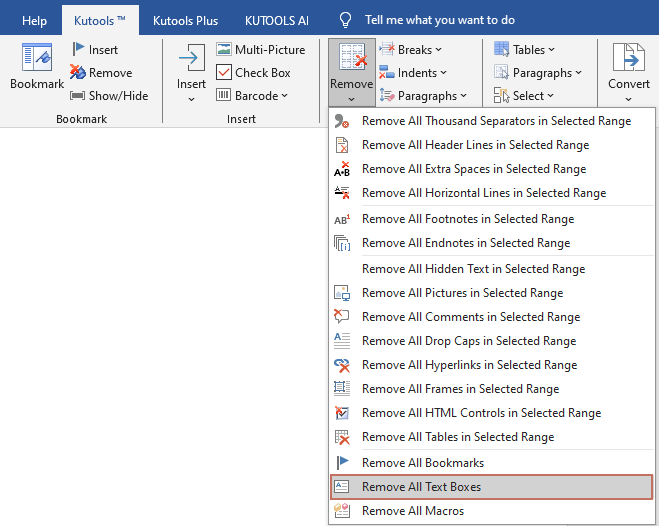
Remove all text boxes border without deleting texts
If you want to remove all text boxes border without deleing texts in a document as shown in the below screenshot, you can get it done as follows:

1. Please apply the utility by selecting Kutools > Remove > Remove All Text Boxes.
2. In the Kutools for Word dialog window, please check Just remove text box, and keep the text option. See screenshot:
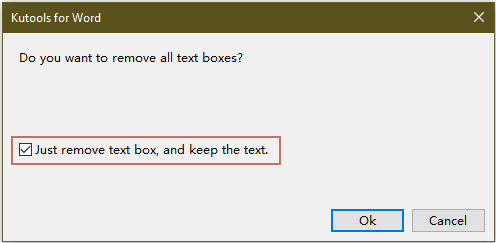
3. After clicking OK, it will appear a dialog box to tell you how many text boxes have been removed.

4. You will see the results as shown in the below screenshots.
 |
 |
 |
Remove all text boxes border and texts
If you want to remove all text boxes and the texts inside all text boxes, you can get it done as follow:

1. Please apply the utility by clicking Kutools > Remove > Remove All Text Boxes.
2. In the Kutools for Word dialog window, please uncheck Just remove text box, and keep the text option. See screenshot:
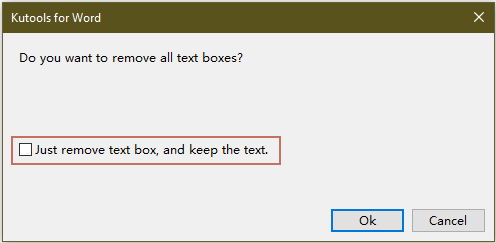
3. After clicking OK, it will appear a dialog box to tell you how many text boxes have been removed.

4. You will see the results as shown in the below screenshot.
 |
 |
 |
Best Office Productivity Tools
Kutools for Word - Elevate Your Word Experience with Over 100 Remarkable Features!
🤖 Kutools AI Features: AI Assistant / Real-Time Assistant / Super Polish (Preserve Format) / Super Translate (Preserve Format) / AI Redaction / AI Proofread...
📘 Document Mastery: Split Pages / Merge Documents / Export Selection in Various Formats (PDF/TXT/DOC/HTML...) / Batch Convert to PDF...
✏ Contents Editing: Batch Find and Replace across Multiple Files / Resize All Pictures / Transpose Table Rows and Columns / Convert Table to Text...
🧹 Effortless Clean: Sweap away Extra Spaces / Section Breaks / Text Boxes / Hyperlinks / For more removing tools, head to the Remove group...
➕ Creative Inserts: Insert Thousand Separators / Check Boxes / Radio Buttons / QR Code / Barcode / Multiple Pictures / Discover more in the Insert group...
🔍 Precision Selections: Pinpoint Specific Pages / Tables / Shapes / Heading Paragraphs / Enhance navigation with more Select features...
⭐ Star Enhancements: Navigate to Any Location / Auto-Insert Repetitive Text / Toggle Between Document Windows / 11 Conversion Tools...
🌍 Supports 40+ Languages: Use Kutools in your preferred language – supports English, Spanish, German, French, Chinese, and 40+ others!

Office Tab - Brings Tabbed interface to Office, Make Your Work Much Easier
- Enable tabbed editing and reading in Word, Excel, PowerPoint, Publisher, Access, Visio and Project.
- Open and create multiple documents in new tabs of the same window, rather than in new windows.
- Increases your productivity by 50%, and reduces hundreds of mouse clicks for you every day!
✨ Kutools for Office – One Installation, Five Powerful Tools!
Includes Office Tab Pro · Kutools for Excel · Kutools for Outlook · Kutools for Word · Kutools for PowerPoint
📦 Get all 5 tools in one suite | 🔗 Seamless integration with Microsoft Office | ⚡ Save time and boost productivity instantly
Best Office Productivity Tools
Kutools for Word - 100+ Tools for Word
- 🤖 Kutools AI Features: AI Assistant / Real-Time Assistant / Super Polish / Super Translate / AI Redaction / AI Proofread
- 📘 Document Mastery: Split Pages / Merge Documents / Batch Convert to PDF
- ✏ Contents Editing: Batch Find and Replace / Resize All Pictures
- 🧹 Effortless Clean: Remove Extra Spaces / Remove Section Breaks
- ➕ Creative Inserts: Insert Thousand Separators / Insert Check Boxes / Create QR Codes
- 🌍 Supports 40+ Languages: Kutools speaks your language – 40+ languages supported!