Quickly remove or delete all hyperlinks from text in Word
Kutools for Word
Normally, when you need to remove hyperlinks from a document, you would have to delete them one by one in Word. However, Kutools for Word's Remove All Hyperlinks in Selected Range utility allows you to quickly remove all hyperlinks from text in the entire document or a selected section while preserving the original text and formatting.
Remove or delete all hyperlinks from text in the whole document
Remove or delete all hyperlinks from text in a part of the document
Recommended Productivity Tools for Word
Kutools for Word: Integrating AI 🤖, over 100 advanced features save 50% of your document handling time.Free Download
Office Tab: Introduces the browser-like tabs to Word (and other Office tools), simplifying multi-document navigation.Free Download
Click Kutools > Remove > Remove All Hyperlinks in Selected Range

Remove or delete all hyperlinks from text in the whole document
If you want to remove or delete all hyperlinks from text in the whole document as shown in the below screenshot, you can get it done as follows:
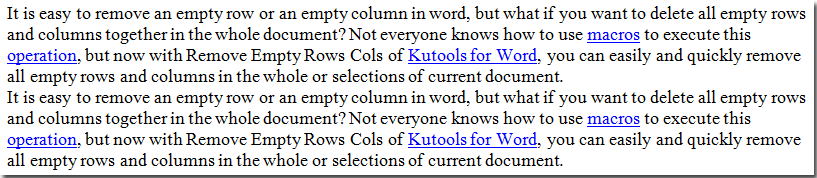
1. Open the document from which you want to remove all hyperlinks. Then apply the utility by selecting Kutools > Remove > Remove All Hyperlinks in Selected Range.

2. Then a dialog box pops up, please click OK to continue.
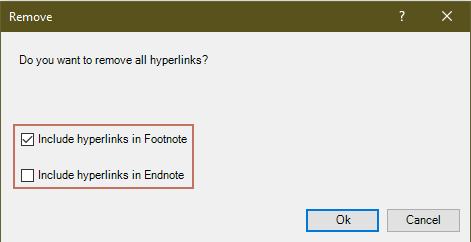
Then, a Hyperlink dialog box will appear, informing you of the number of hyperlinks removed from the document. Click OK to close the dialog.
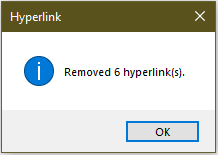
Then you can see all hyperlinks are removed from the current document.
 |
 |
 |
Remove or delete all hyperlinks from text in a part of the document
If you only want to remove hyperlinks from texts in a part of the document, you can get it done as follows:
1. Select a part of the document from which you want to remove all hyperlinks.
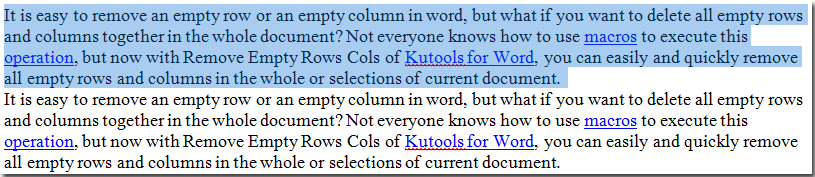
2. Apply the utility by selecting Kutools > Remove > Remove All Hyperlinks in Selected Range.

Then all hyperlinks are removed from the selected range.
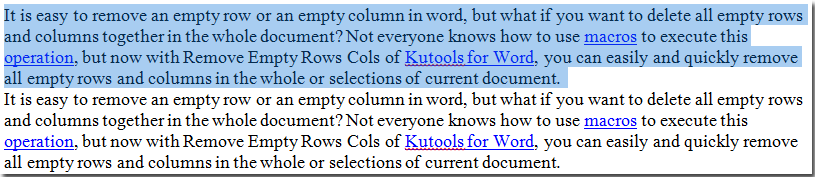 |
 |
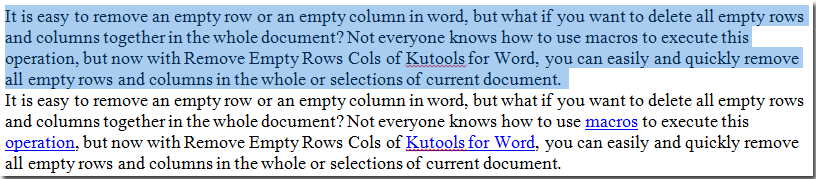 |
Related Functions
- Quickly create multiple hyperlinks by inserting same address to all same texts in Word
- Quickly list all hyperlinks, remove all hyperlinks and manage all hyperlinks in Word
Best Office Productivity Tools
Kutools for Word - Elevate Your Word Experience with Over 100 Remarkable Features!
🤖 Kutools AI Features: AI Assistant / Real-Time Assistant / Super Polish (Preserve Format) / Super Translate (Preserve Format) / AI Redaction / AI Proofread...
📘 Document Mastery: Split Pages / Merge Documents / Export Selection in Various Formats (PDF/TXT/DOC/HTML...) / Batch Convert to PDF...
✏ Contents Editing: Batch Find and Replace across Multiple Files / Resize All Pictures / Transpose Table Rows and Columns / Convert Table to Text...
🧹 Effortless Clean: Sweap away Extra Spaces / Section Breaks / Text Boxes / Hyperlinks / For more removing tools, head to the Remove group...
➕ Creative Inserts: Insert Thousand Separators / Check Boxes / Radio Buttons / QR Code / Barcode / Multiple Pictures / Discover more in the Insert group...
🔍 Precision Selections: Pinpoint Specific Pages / Tables / Shapes / Heading Paragraphs / Enhance navigation with more Select features...
⭐ Star Enhancements: Navigate to Any Location / Auto-Insert Repetitive Text / Toggle Between Document Windows / 11 Conversion Tools...
🌍 Supports 40+ Languages: Use Kutools in your preferred language – supports English, Spanish, German, French, Chinese, and 40+ others!

Office Tab - Brings Tabbed interface to Office, Make Your Work Much Easier
- Enable tabbed editing and reading in Word, Excel, PowerPoint, Publisher, Access, Visio and Project.
- Open and create multiple documents in new tabs of the same window, rather than in new windows.
- Increases your productivity by 50%, and reduces hundreds of mouse clicks for you every day!
✨ Kutools for Office – One Installation, Five Powerful Tools!
Includes Office Tab Pro · Kutools for Excel · Kutools for Outlook · Kutools for Word · Kutools for PowerPoint
📦 Get all 5 tools in one suite | 🔗 Seamless integration with Microsoft Office | ⚡ Save time and boost productivity instantly
Best Office Productivity Tools
Kutools for Word - 100+ Tools for Word
- 🤖 Kutools AI Features: AI Assistant / Real-Time Assistant / Super Polish / Super Translate / AI Redaction / AI Proofread
- 📘 Document Mastery: Split Pages / Merge Documents / Batch Convert to PDF
- ✏ Contents Editing: Batch Find and Replace / Resize All Pictures
- 🧹 Effortless Clean: Remove Extra Spaces / Remove Section Breaks
- ➕ Creative Inserts: Insert Thousand Separators / Insert Check Boxes / Create QR Codes
- 🌍 Supports 40+ Languages: Kutools speaks your language – 40+ languages supported!