How to place watermarks in a vertical position in Word document?
By default, watermark can only be inserted diagonally or horizontally into document as below screenshot shown. If you want to make watermarks vertical in your document, there is no direct method to solve the problem. Here, I introduce a little trick for you to achieve it manually.

Place watermarks in a vertical position manually
Place watermarks in a vertical position manually
This section will show you a little trick to place watermarks in a vertical position manually. Please do as follows.
1. Open the Word document contains watermark you will change to vertical layout.
2. Double click the page header section to get into the header edit mode.
3. Click the watermark to select it, put your cursor on the green dot until a rotating sign appears.

4. Rotate the watermark to vertical layout as below screenshot:

5. Click the Close Header and Footer button under the Header & Footer Tools tab.
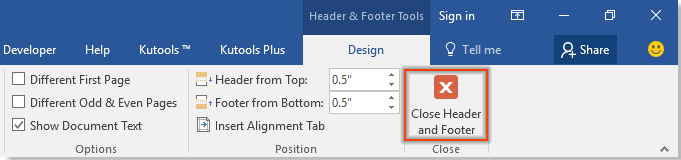
Then you can see the existing watermarks in current document are change to vertical layout as below screenshot shown.
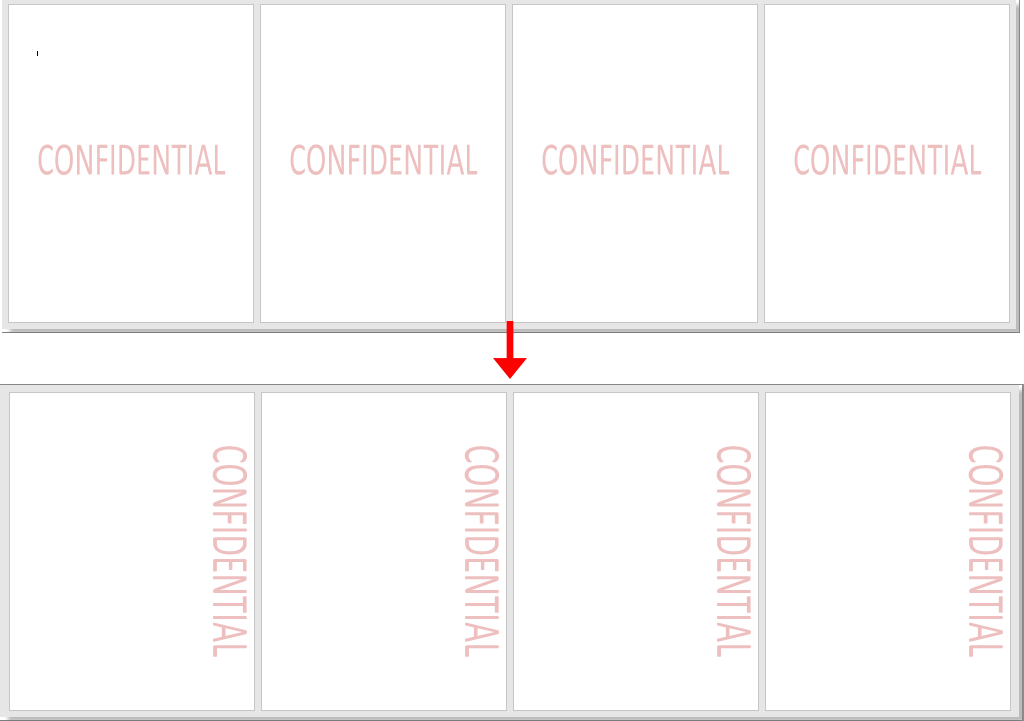
Best Office Productivity Tools
Kutools for Word - Elevate Your Word Experience with Over 100 Remarkable Features!
🤖 Kutools AI Assistant: Transform your writing with AI - Generate Content / Rewrite Text / Summarize Documents / Inquire for Information based on Document, all within Word
📘 Document Mastery: Split Pages / Merge Documents / Export Selection in Various Formats (PDF/TXT/DOC/HTML...) / Batch Convert to PDF / Export Pages as Images / Print Multiple Files at once...
✏ Contents Editing: Batch Find and Replace across Multiple Files / Resize All Pictures / Transpose Table Rows and Columns / Convert Table to Text...
🧹 Effortless Clean: Sweap away Extra Spaces / Section Breaks / All Headers / Text Boxes / Hyperlinks / For more removing tools, head to our Remove Group...
➕ Creative Inserts: Insert Thousand Separators / Check Boxes / Radio Buttons / QR Code / Barcode / Diagonal Line Table / Equation Caption / Image Caption / Table Caption / Multiple Pictures / Discover more in the Insert Group...
🔍 Precision Selections: Pinpoint specific pages / tables / shapes / heading paragraphs / Enhance navigation with more Select features...
⭐ Star Enhancements: Navigate swiftly to any location / auto-insert repetitive text / seamlessly toggle between document windows / 11 Conversion Tools...
