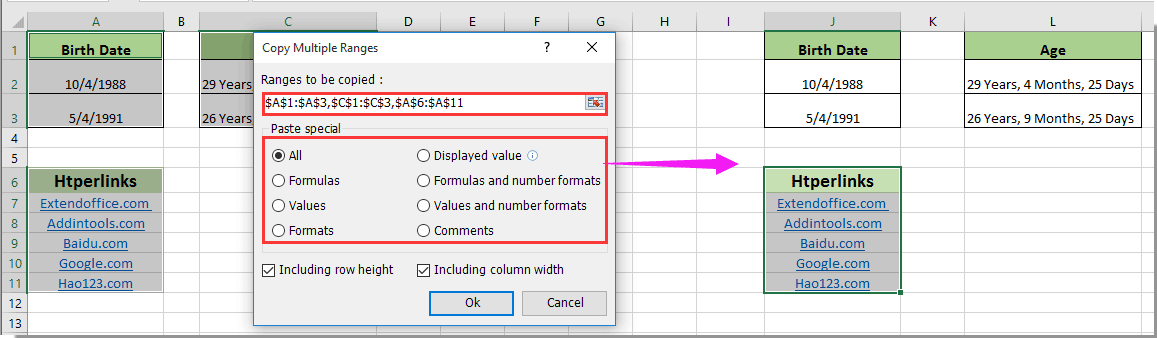How to copy cell as text value not formula in Excel?
Normally when you copy cells with formulas and paste them into other cells, the formulas are pasted automatically. Sometimes you may need to copy the displayed values only in cells without the formulas. This article will provide you with methods of copying cell as text value not formula in Excel.
Copy cell as text value not formula with Excel build-in function
Copy cell as text value not formula with Kutools for Excel
Copy cell as text value not formula with Excel build-in function
You can copy cell as text value only with Excel build-in function, please do as follows.
1. Select the range you want to copy as text value only, and press Ctrl + C.
2. Click to select a blank cell for placing the copied cells.
3. Then click Home > Paste > Values. See screenshot:
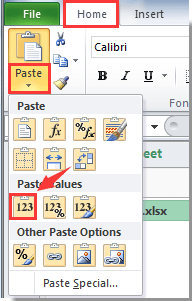
Then the copied cells are pasted as values into the blank cells you selected in step 2.
Copy cell as text value not formula with Kutools for Excel
Besides the above method, here I introduce a handy add-in – Kutools for Excel. With the Copy Ranges utility of Kutools for Excel, you can not only copy and paste cells as text only, but also formats, comments and so on in Excel. Please browse for details of copying cell as text in Excel.
Before applying Kutools for Excel, please download and install it firstly.
1. Select the range with cells you want to paste only text, and then click Kutools > Copy Ranges. See screenshot:

2. In the Copy Multiple Ranges dialog box, check the Displayed value option, and then click the OK button.

3. Select a blank cell for locating the copied cells, and then click OK. See screenshot:

Then only the displayed values of selected cells are copied and pasted.
Also, with the Copy Multiple Ranges utility, you can copy and paste cells with the original row heights and column widths at the same time.
And you can copy multiple selected ranges at the same time with this utility in Excel. See screenshot shown
If you want to have a free trial (30-day) of this utility, please click to download it, and then go to apply the operation according above steps.
Related article:
Best Office Productivity Tools
Supercharge Your Excel Skills with Kutools for Excel, and Experience Efficiency Like Never Before. Kutools for Excel Offers Over 300 Advanced Features to Boost Productivity and Save Time. Click Here to Get The Feature You Need The Most...

Office Tab Brings Tabbed interface to Office, and Make Your Work Much Easier
- Enable tabbed editing and reading in Word, Excel, PowerPoint, Publisher, Access, Visio and Project.
- Open and create multiple documents in new tabs of the same window, rather than in new windows.
- Increases your productivity by 50%, and reduces hundreds of mouse clicks for you every day!