How to quickly flip data upside down in Excel?
In some special cases, in the Excel work, we may want to flip our data upside down, which means to reverse the order of a column data as below screenshot shown. If you type them one by one in a new order, this will be time-consuming. Here I introduce some quick ways to flip them upside down in a short time.
Flip data upside down with help column and Sort
Flip data upside down with formula
Flip data upside down with Kutools for Excel![]()
Flip data upside down with help column and Sort
You can create a help column besides your data, and then sort the help column to help you reverse the data.
1. Click at a cell next to your first data, and type 1 into it and go down the next cell type 2. See screenshot:
2. Then select the number cells and drag the autofill handle down until the number of cells is same as the number of data cells. See screenshot:
3. Then click Data > Sort Largest to Smallest. See screenshot:
4. In the Sort Warning dialog, check Expand the selection, and click Sort. See screenshot:
Now both help column and data column are reversed in order.
Tip: You can remove the help column if you do not need it any more.
Flip data upside down with formula
If you are familiar with formula, here I can tell you a formula to reverse the order of a column data.
1. Select a blank cell and type this formula =INDEX($A$1:$A$8,ROWS(A1:$A$8)) into it, press Enter key, then drag the autofill handle to fill this formula down until there appears duplicate order data. See screenshot:
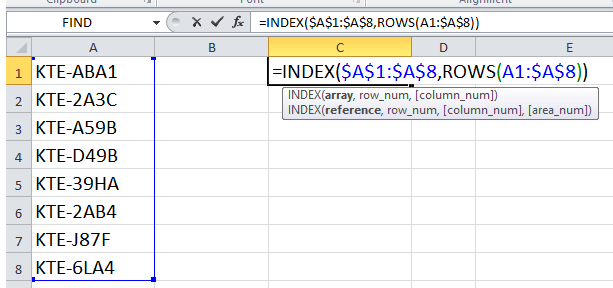
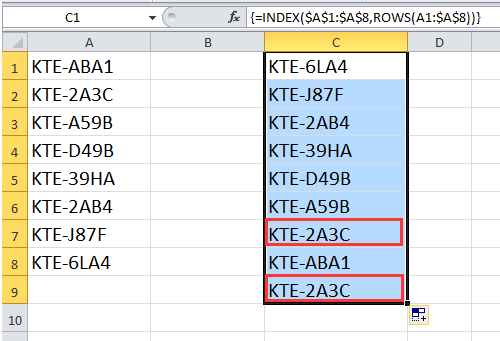
Now the data has been flipped upside down, and you can remove the repeat data away.
Flip data upside down with Kutools for Excel
With above methods, you only can reverse the values order. If you want to reverse the values with their cell formats, you can use Kutools for Excel’s Flip Vertical Range utility. With Flip Vertical Range utility, you can choose flip values only or flip values and cell format together.
| Kutools for Excel, with more than 300 handy functions, makes your jobs more easier. | ||
After free installing Kutools for Excel, you just need to select the data, and click Kutools > Range > Flip Vertical Range, and then specify one flipping type in the submenu as you need.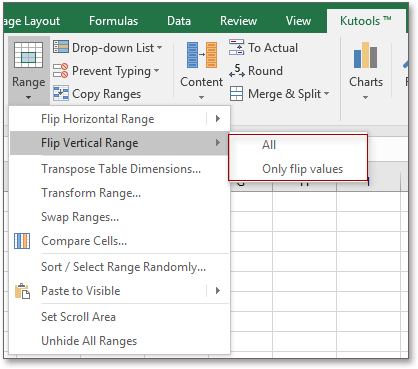


With Kutools for Excel, you can reverse the order of a row without format or keeping format, you can swap two uncontinuous ranges and so on.
Flip Data Vertically or Horizontally
| Kutools for Excel: 300 + functions you must have in Excel, 30-day free trial from here |
Best Office Productivity Tools
Supercharge Your Excel Skills with Kutools for Excel, and Experience Efficiency Like Never Before. Kutools for Excel Offers Over 300 Advanced Features to Boost Productivity and Save Time. Click Here to Get The Feature You Need The Most...

Office Tab Brings Tabbed interface to Office, and Make Your Work Much Easier
- Enable tabbed editing and reading in Word, Excel, PowerPoint, Publisher, Access, Visio and Project.
- Open and create multiple documents in new tabs of the same window, rather than in new windows.
- Increases your productivity by 50%, and reduces hundreds of mouse clicks for you every day!
