How to quickly flip data upside down in Excel?
In many data management and analysis tasks in Excel, you might encounter situations where the order of your data needs to be reversed—flipping it upside down. This is especially useful when working with time-series datasets, logs, or when you need to compare data trends in opposite directions. Additionally, data imported from various sources might sometimes be in reverse order from what your analysis or reporting format requires. In these cases, quickly inverting the order of your data ensures consistency and accuracy for subsequent processing or visualization.
This comprehensive guide introduces several practical methods to flip data upside down in Excel, including:
Flip data upside down with help column and Sort
One straightforward technique involves using a helper column alongside your data, then sorting based on this helper to systematically reverse the order. This approach is easy to implement and works for both small lists and lengthy datasets.
1. Click the cell directly adjacent to your first data entry. Enter 1 in this helper column cell. In the cell below, input 2. 
2. Highlight the two numbered cells you just entered. Use the autofill handle (the small square at the cell’s lower-right corner) to drag the fill sequence down alongside your data, making sure to match the length of your data range. This action assigns helper numbers sequentially aligned with each data row.
3. With both your data and the full sequence of helper numbers selected, go to the Data tab, and click Sort Largest to Smallest. This will allow you to rearrange the rows so that the data order is inverted according to the helper column.
4. A Sort Warning dialog may appear. Be sure to choose Expand the selection and then click Sort. This ensures the sort operation includes all related columns and preserves the integrity of your data while reversing its order.
Now, the data—including both your helper column and main column—has been reversed in place.
Once finished, you can safely delete or hide the helper column if you no longer need it.
Applicability and Notes: This method is especially useful for users who prefer not to use formulas or code. It is compatible across all versions of Excel. When sorting, always ensure you expand the selection to avoid breaking up the relationship between adjacent columns. While suitable for most scenarios, in very large sheets it may take a bit longer due to the Excel sort operation.
Flip data upside down with formula
For those comfortable with Excel formulas, there’s a quick way to flip a column using an INDEX and ROWS formula. This is ideal for dynamically flipping data without altering the source column. The formula solution is especially practical when you need to keep the original data intact and want the flipped data to update automatically if the source changes.
1. In a blank column (for example, if your original data is in A1:A8, start in cell B1), input this formula:
=INDEX($A$1:$A$8,ROWS(A1:$A$8))2. Press Enter. Then, drag the formula’s autofill handle down through as many rows as your original data range covers, until the data is reversed. Once duplicate entries start to appear, stop filling further rows.
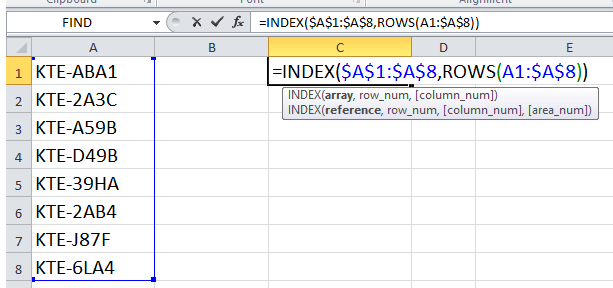
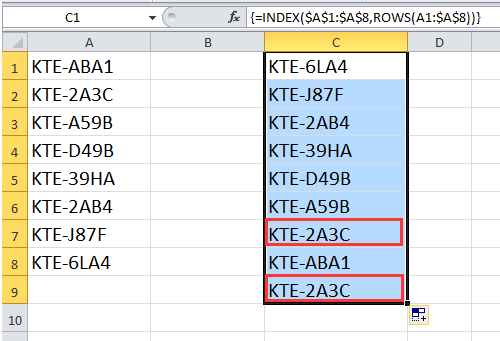
Now your data will display upside down in the new column while the source remains unchanged.
Parameter explanation: INDEX($A$1:$A$8,ROWS(A1:$A$8)) pulls data from A8 to A1 successively. Adjust $A$1:$A$8 to your actual data range.
Tips and Notes: Ensure that the range specified matches the actual number of your items, or else you may get errors or blank cells. If your data range changes in size, you will need to adjust the formula’s references. This method is best for static-sized datasets or when you want a live mirrored column. Watch out for accidental reference shifts if you move rows or columns.
Flip data upside down with Kutools for Excel
While the standard Excel methods above reverse the order of values, sometimes you also need to preserve cell formatting, such as background colors, fonts, or data validation. In these cases, Kutools for Excel’s "Flip Vertical Range" utility delivers added flexibility, allowing you to flip both values and formatting together, or just values if preferred.
After installing Kutools for Excel, select the data you wish to flip. Navigate to Kutools > Range > Flip Vertical Range, and then specify your preferred flip type from the submenu.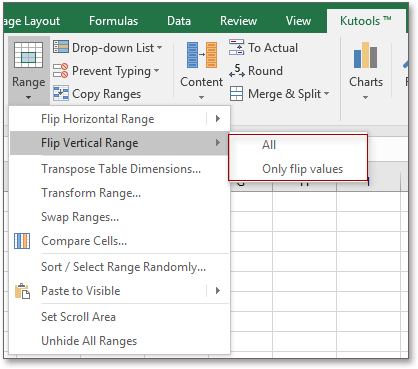
- If you choose Flip All, both cell values and corresponding formats are reversed simultaneously. The output will look like this:

- If you choose Only flip values, only content values are inverted while formatting remains unchanged:

Kutools for Excel not only helps with flipping data and formats but also offers numerous utilities for swapping ranges, batch editing, and improving efficiency in complex data scenarios.
Scenario advantages and cautions: This approach is highly recommended for users who routinely manipulate data layouts or need to preserve complex cell styles. The operation is direct and reduces the risk of manual error. However, this solution requires Kutools for Excel to be installed. As with any add-in, always keep a backup of important data before performing batch transformations.
Flip data upside down with VBA code
If you frequently need to reverse large datasets or automate the flipping process, using a VBA macro can help streamline your workflow. This method is particularly valuable for those managing repetitive tasks or dealing with very large datasets, as the macro will flip the range quickly and consistently with a single execution. It’s also useful when incorporating the flip operation into a broader automated data-processing task.
1. On the Excel Ribbon, go to Developer > Visual Basic to open the Microsoft Visual Basic for Applications window. In the project pane, click Insert > Module, then paste the following VBA code into the new module:
Sub FlipDataUpsideDown()
Dim WorkRng As Range
Dim i As Long, j As Long
Dim TempValue As Variant, TempFormat As Variant
On Error Resume Next
xTitleId = "KutoolsforExcel"
Set WorkRng = Application.Selection
Set WorkRng = Application.InputBox("Please select the range to flip upside down:", xTitleId, WorkRng.Address, Type:=8)
If WorkRng Is Nothing Then Exit Sub
Application.ScreenUpdating = False
For i = 1 To Int(WorkRng.Rows.Count / 2)
j = WorkRng.Rows.Count - i + 1
TempValue = WorkRng.Rows(i).Value
TempFormat = WorkRng.Rows(i).Interior.Color
WorkRng.Rows(i).Value = WorkRng.Rows(j).Value
WorkRng.Rows(i).Interior.Color = WorkRng.Rows(j).Interior.Color
WorkRng.Rows(j).Value = TempValue
WorkRng.Rows(j).Interior.Color = TempFormat
Next i
Application.ScreenUpdating = True
End Sub2. Then, click the ![]() Run button to execute the code. A dialog will prompt you to select the range you wish to flip upside down. After confirming your selection, the chosen cells will automatically have their order reversed vertically. The macro also copies cell background colors during the flip.
Run button to execute the code. A dialog will prompt you to select the range you wish to flip upside down. After confirming your selection, the chosen cells will automatically have their order reversed vertically. The macro also copies cell background colors during the flip.
Tips and troubleshooting: This macro flips all content row by row within the selected range. If your dataset includes more than just values (such as formulas or merged cells), check results carefully after running. Always test on sample data first, or keep a backup, to protect against unintended changes.
Should you encounter an error like "Subscript out of range," ensure that the selected range covers only continuous rows (not random cells), and avoid using merged cells within the range. Results are immediate and can be undone using Excel’s Undo button if needed.
Application scenarios: This solution is well-suited for large datasets, automated reporting processes, or anytime you need to regularly flip multiple tables vertically. It provides flexibility for integration into other automation projects and ensures efficient bulk operations without complex manual steps.
With the range of methods introduced in this guide—manual helper column and sorting, formula-based solutions, Kutools for Excel utilities, and customizable VBA macros—you can confidently reverse data order in Excel to suit countless business and analytical scenarios. When choosing a method, consider the size of your data, your comfort level with Excel functions and code, and whether you need to retain cell formatting. If errors or unexpected results occur, double-check your data selection steps, range references, and restore from backup if necessary.
Mastering these data manipulation skills greatly enhances your ability to adapt Excel spreadsheets to your exact workflow needs, helping you work faster, reduce the risk of mistakes, and gain deeper insights from your data. For additional tips, formulas, and automation ideas, visit our Excel resources section for more step-by-step tutorials.
Flip Data Vertically or Horizontally
Best Office Productivity Tools
Supercharge Your Excel Skills with Kutools for Excel, and Experience Efficiency Like Never Before. Kutools for Excel Offers Over 300 Advanced Features to Boost Productivity and Save Time. Click Here to Get The Feature You Need The Most...
Office Tab Brings Tabbed interface to Office, and Make Your Work Much Easier
- Enable tabbed editing and reading in Word, Excel, PowerPoint, Publisher, Access, Visio and Project.
- Open and create multiple documents in new tabs of the same window, rather than in new windows.
- Increases your productivity by 50%, and reduces hundreds of mouse clicks for you every day!
All Kutools add-ins. One installer
Kutools for Office suite bundles add-ins for Excel, Word, Outlook & PowerPoint plus Office Tab Pro, which is ideal for teams working across Office apps.
- All-in-one suite — Excel, Word, Outlook & PowerPoint add-ins + Office Tab Pro
- One installer, one license — set up in minutes (MSI-ready)
- Works better together — streamlined productivity across Office apps
- 30-day full-featured trial — no registration, no credit card
- Best value — save vs buying individual add-in

