How to always keep a chart in view when scrolling in Excel?
If there is a chart inserted in a sheet, while you scrolling the sheet down to view the data, the chart cannot be viewed at the same time as below screenshot shown, which must be nasty. In this article, I introduce a VBA code to keep a chart always in view even though scrolling the sheet down or up.
 |
 |
 |
 Always keep a chart in view
Always keep a chart in view
To retain a chart in view while scrolling sheet, you can apply below VBA code to solve it.
1. Right click at sheet tab that you want to keep the chart visible, and click View Code form the context menu. See screenshot: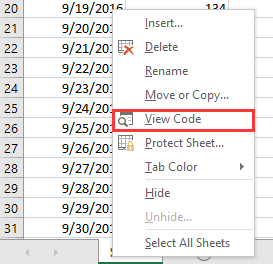
2. In the popping Microsoft Visual Basic for Applications window, paste below code to the blank script.
VBA: Keep chart always in view
Private Sub Worksheet_SelectionChange(ByVal Target As Range)
'UpdatebyExtendoffice20161111
Dim CPos As Double
Application.ScreenUpdating = False
CPos = ActiveWindow.ScrollRow * ActiveCell.RowHeight
ActiveSheet.ChartObjects("Chart 2").Activate
ActiveSheet.Shapes("Chart 2").Top = CPos
ActiveWindow.Visible = False
Application.ScreenUpdating = True
End Sub
3. Save and close the dialog, then the chart will be moved down or up as you clicking at any cell.
Notes:
(1) In the VBA code, Chart 2 is the chart name you want to keep in view, you can change it as you need.
(2) This VBA cannot always keep a group of charts in view.
Best Office Productivity Tools
Supercharge Your Excel Skills with Kutools for Excel, and Experience Efficiency Like Never Before. Kutools for Excel Offers Over 300 Advanced Features to Boost Productivity and Save Time. Click Here to Get The Feature You Need The Most...

Office Tab Brings Tabbed interface to Office, and Make Your Work Much Easier
- Enable tabbed editing and reading in Word, Excel, PowerPoint, Publisher, Access, Visio and Project.
- Open and create multiple documents in new tabs of the same window, rather than in new windows.
- Increases your productivity by 50%, and reduces hundreds of mouse clicks for you every day!
