How to highlight rows if dates have passed in Excel?
For example, there is a table as below screenshot shown, now I want to highlight all rows if the dates have passed, any idea? Actually, I can highlight these rows with conditional formatting in Excel.
- Highlight rows if dates have passed in Excel
- If date is before or after today, select and highlight entire rows in Excel

Highlight rows if dates have passed in Excel
This method will guide you to highlight all rows if the dates have passed by adding a conditional formatting rule in Excel. Please do as follows:
1. Select the table you will highlight rows if dates have passed, and click Home > Conditional Formatting > New Rule. See screenshot:
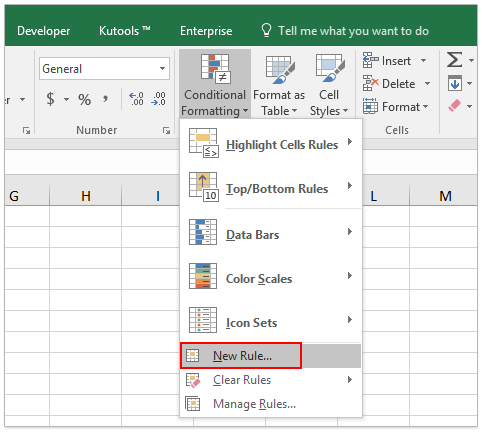
2. In the Edit Formatting Rule dialog box, please:
(1) Click to select Use a formula to determine which cells to format in the Select a Rule Type list box;
(2) In the Format values where this formula is true box, please type =$A2<TODAY();
(3) Click the Format button.
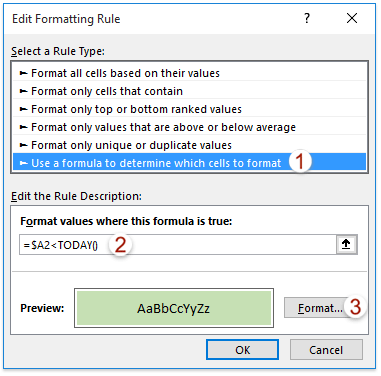
3. In the Format Cells dialog box, go to the Fill tab, and click to select a fill color. See screenshot:

4. Click the OK buttons successively to close both dialog boxes.
Now you will see all rows are highlighted if the dates have passed. See screenshot:
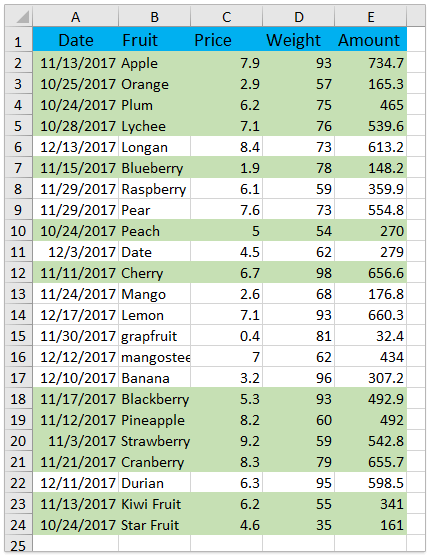
If date is before or after today, select and highlight entire rows in Excel
If you have Kutools for Excel installed, you can apply its Select Special Cells utility to quickly select the entire row if a date if before or after today, and then easily highlight, copy, or delete these entire rows with ease in Excel.

Kutools for Excel - Supercharge Excel with over 300 essential tools. Enjoy a full-featured 30-day FREE trial with no credit card required! Get It Now
Related articles:
How to highlight row if cell contains text/value/blank in Excel?
How to compare two columns for (highlighting) missing values in Excel?
Best Office Productivity Tools
Supercharge Your Excel Skills with Kutools for Excel, and Experience Efficiency Like Never Before. Kutools for Excel Offers Over 300 Advanced Features to Boost Productivity and Save Time. Click Here to Get The Feature You Need The Most...

Office Tab Brings Tabbed interface to Office, and Make Your Work Much Easier
- Enable tabbed editing and reading in Word, Excel, PowerPoint, Publisher, Access, Visio and Project.
- Open and create multiple documents in new tabs of the same window, rather than in new windows.
- Increases your productivity by 50%, and reduces hundreds of mouse clicks for you every day!

