How to convert temperature units between Celsius, Kelvin and Fahrenheit in Excel?
As we know, in general, there are three kinds of temperature units to record the temperature. And if you want to convert one kind of temperature unit to another, how can you do? Now, this article is introducing the tricks for you to quickly convert temperature units between Celsius, Kelvin and Fahrenheit in Excel.
Convert temperature units with formula in Excel
Convert temperature units with Kutools for Excel
Convert temperature units with formula in Excel
If you have data is recorded as Celsius in Column A and you want the equivalent in Kelvin in Column B:
1. Type this formula in cell B2: =CONVERT(A2,"C","K"), see screenshot:
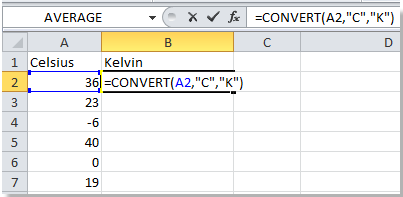
2. Then press Enter button on the keyboard, and drag the fill hand of the B2 to the end of B7, see screenshot:

With the same steps, you also can convert temperature units between Celsius and Fahrenheit, Kelvin and Fahrenheit.
Convert Celsius to Fahrenheit: =CONVERT(A2,"C","F");
Convert Fahrenheit to Celsius: =CONVERT(A2,"F","C");
Convert Kelvin to Fahrenheit: =CONVERT(A2,"K","F");
Convert Fahrenheit to Kelvin: =CONVERT(A2,"F","K").
Convert temperature units with Kutools for Excel
If use formula to convert temperature units is not enough quick and convenient for you, you can try out Kutools for Excel's Unit Conversion utility. Unit Conversion is a utility that helps you convert data between multiple units.
Kutools for Excel includes more than 300 handy Excel tools. Free to try with no limitation in 30 days. Get it Now
1. Select the data you want to convert the units.
2. Please apply Kutools for Excel's Unit Conversion by clicking Kutools > Content Converter > Unit Conversion. See screenshot:

3. And a Unit Conversion dialog pops up, click the drop-down box and select Temperature under Units option, and then specify the units you want to convert between in the two boxes, you can see the converted result in the Preview. See screenshot:

4. Click Ok or Apply. All the selected data are converted to the new units. See screenshot:
 |
 |
 |
Note: Applying this utility will change the original data. However, if you want to keep the original data, you can add the converted results as comments by checking the Add results as comments box in the dialog. See screenshot:
 |
 |
 |
With Kutools for Excel's Unit Conversions, you can convert multiple units quickly, such as angle units, distance units, time units and so on. Click here to know more about Unit Conversions.
Relative articles:
- Convert between dollars, pounds, euros
- Convert angle between degrees and radians
- Convert feet to inches, miles, and meters
- Convert time measurement between hour, minutes, seconds, or day
Best Office Productivity Tools
Supercharge Your Excel Skills with Kutools for Excel, and Experience Efficiency Like Never Before. Kutools for Excel Offers Over 300 Advanced Features to Boost Productivity and Save Time. Click Here to Get The Feature You Need The Most...
Office Tab Brings Tabbed interface to Office, and Make Your Work Much Easier
- Enable tabbed editing and reading in Word, Excel, PowerPoint, Publisher, Access, Visio and Project.
- Open and create multiple documents in new tabs of the same window, rather than in new windows.
- Increases your productivity by 50%, and reduces hundreds of mouse clicks for you every day!
All Kutools add-ins. One installer
Kutools for Office suite bundles add-ins for Excel, Word, Outlook & PowerPoint plus Office Tab Pro, which is ideal for teams working across Office apps.
- All-in-one suite — Excel, Word, Outlook & PowerPoint add-ins + Office Tab Pro
- One installer, one license — set up in minutes (MSI-ready)
- Works better together — streamlined productivity across Office apps
- 30-day full-featured trial — no registration, no credit card
- Best value — save vs buying individual add-in