How to mass multiply or divide all values in a column by a number in Excel?
For a list of numbers, you may need to multiply by a certain number for each of them as below screenshot shown. Normally, you need to calculate them one by one with formulas. In this article, we will show you two methods to quickly multiply or divide all values in a column by a number at once in details.

Mass multiply or divide all values in a column by a number in Excel
Easily multiply or divide all values in a column by a number with Kutools for Excel
Mass multiply or divide all values in a column by a number in Excel
You can multiply or divide all values in a column by a certain number as follows.
1. Enter the certain number in a blank cell (for example, you need to multiply or divide all values by number 10, then enter number 10 into the blank cell). Copy this cell with pressing the Ctrl + C keys simultaneously.
2. Select the number list you need to batch multiply, then click Home > Paste > Paste Special. See screenshot:

3. In the Paste Special dialog box, select the Multiply or Divide option in the Operation section as you need (here we select the Multiply option), and then click the OK button.
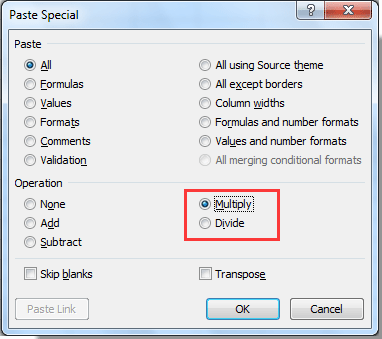
You can see the operation result as below screenshot shown.

Easily multiply or divide all values in a column by a number with Kutools for Excel
The Operation tool of Kutools for Excel will help you easily mass multiply or divide all values in a column or range by a certain number in Excel. Please browse for more details.
Before applying Kutools for Excel, please download and install it firstly.
1. Select the column with values you need to batch multiply or divide by a number, then click Kutools > More > Operation. See screenshot:

2. In the Operation Tools dialog box, select the operation type you need in the Operation box (here we select Multiplication option), enter the certain number for the multiplication operand into the textbox, and then click the OK button.

Then all selected cells are multiplied with a certain number at once.
Notes:
- You can create formulas for the list with checking the Create formulas box.
- If there already have formulas in the list, you can skip calculating these cells by checking the Skip formula cells box.
If you want to have a free trial (30-day) of this utility, please click to download it, and then go to apply the operation according above steps.
Best Office Productivity Tools
Supercharge Your Excel Skills with Kutools for Excel, and Experience Efficiency Like Never Before. Kutools for Excel Offers Over 300 Advanced Features to Boost Productivity and Save Time. Click Here to Get The Feature You Need The Most...

Office Tab Brings Tabbed interface to Office, and Make Your Work Much Easier
- Enable tabbed editing and reading in Word, Excel, PowerPoint, Publisher, Access, Visio and Project.
- Open and create multiple documents in new tabs of the same window, rather than in new windows.
- Increases your productivity by 50%, and reduces hundreds of mouse clicks for you every day!
