How to run macro based on value selected from drop down list in Excel?
To run macros by clicking command button is a common task in Excel, but, have you ever tried to execute the macro codes based on the value which is selected from drop down list? It means, when you choose one item from the drop down list, the specific macro will be triggered at once. This article will introduce a useful code for you to solving this job.
Run macro based on value selected from drop down list with VBA code
 Run macro based on value selected from drop down list with VBA code
Run macro based on value selected from drop down list with VBA code
There is no direct way to finish this task, but, the following VBA code can help you, please do as this:
1. Firstly, create a drop down list as you need, see screenshot:

2. Then right click the sheet tab contains the drop down you want to use, and then choose View Code from the context menu, and in the opened Microsoft Visual Basic for applications window, copy and paste the following code into the blank Module:
VBA code: Run macro based on value selected from drop down list:
Private Sub Worksheet_Change(ByVal Target As Range)
If Not Intersect(Target, Range("E1")) Is Nothing Then
Select Case Range("E1")
Case "Insert Blank rows": Macro1
Case "Hide All Sheets": Macro2
Case "Convert to Date": Macro3
End Select
End If
End Sub
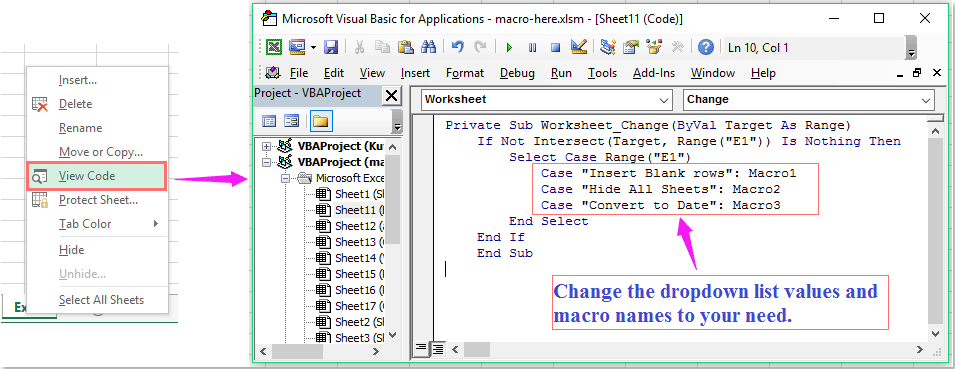
Note: In the above code, E1 is the cell contains the drop down list, change the macro names and drop down list values to your needed.
3. And then save and close this code window, now, when you select the Insert Blank rows item from the drop down list, Macro1 will be triggered, and so on…
Related articles:
How to run macro when cell value changes in Excel?
How to run macro based on cell value in Excel?
How to run macro automatically before printing in Excel?
How to run macro by clicking hyperlinks in Excel?
How to run macro when sheet is selected from a workbook?
Best Office Productivity Tools
Supercharge Your Excel Skills with Kutools for Excel, and Experience Efficiency Like Never Before. Kutools for Excel Offers Over 300 Advanced Features to Boost Productivity and Save Time. Click Here to Get The Feature You Need The Most...

Office Tab Brings Tabbed interface to Office, and Make Your Work Much Easier
- Enable tabbed editing and reading in Word, Excel, PowerPoint, Publisher, Access, Visio and Project.
- Open and create multiple documents in new tabs of the same window, rather than in new windows.
- Increases your productivity by 50%, and reduces hundreds of mouse clicks for you every day!
