How to print calendar by category in Outlook?
You may be accustomed to creating calendar items by categories for easily managing your calendar in Outlook. Normally, a certain category is related to a specified kind of work. And sometimes you need to print calendar with specified meetings by certain category. . For printing calendar by category in Outlook, we now provide you method in details.
Print calendar by category in Outlook
- Automate emailing with Auto CC/BCC, Auto Forward by rules; send Auto Reply (Out of Office) without requiring an exchange server...
- Get reminders like BCC Warning when replying to all while you're in the BCC list, and Remind When Missing Attachments for forgotten attachments...
- Improve email efficiency with Reply (All) With Attachments, Auto Add Greeting or Date & Time into Signature or Subject, Reply Multiple Emails...
- Streamline emailing with Recall Emails, Attachment Tools (Compress All, Auto Save All...), Remove Duplicates, and Quick Report...
 Print calendar by category in Outlook
Print calendar by category in Outlook
For printing calendar by category in Outlook, firstly you need to filter the items by certain category and then print the category item only. Please do as follows.
1. Shift to the Calendar view by clicking Calendar in the Navigation Pane.
2. Open the calendar with the specific category you want to print.
3. In Outlook 2010 and 2013, please click View > View Settings. See screenshot:

In Outlook 2007, please click View > Current View > Customize Current View.

4. In the Advanced View Settings/Customize View dialog box, please click the Filter button.
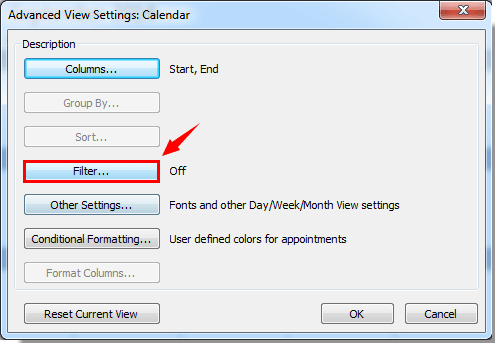
5. In the Filter dialog box, please click the Categories button under More Choices tab. See screenshot:

6. Then a Color Categories dialog box pops up. In the Color Categories box, please check the Category box you want to print only, and then click the OK button.
For example, if you want to print all calendar items marked by Blue Category, please check the box before Blue Category. See screenshot:

7. Then click OK buttons in the following dialog boxes to finish the setting. Then you will see the calendar items with specified category is filtered out in the selected Calendar.
8. Click File > Print > Print to start printing the calendar.

In Outlook 2007, please click File > Print, and click the OK button in the Print dialog box.
Notes:
1. Before printing, you need to configure your proper print settings.
2. The filter will be applied to all calendars in Outlook.
3. After printing the specific category calendar, you can display all the other categories calendars again as the previous view settings as follows.
1). Clicking View > Reset View in Outlook 2010 and 2013.

In Outlook 2007, please click View > Current View > Define View. In the Custom View Organizer dialog box, choose Current view settings in the View Name box, and then click the Reset button. See screenshot:

2). Then click the OK button in the prompt box.

Best Office Productivity Tools
Kutools for Outlook - Over 100 Powerful Features to Supercharge Your Outlook
🤖 AI Mail Assistant: Instant pro emails with AI magic--one-click to genius replies, perfect tone, multilingual mastery. Transform emailing effortlessly! ...
📧 Email Automation: Out of Office (Available for POP and IMAP) / Schedule Send Emails / Auto CC/BCC by Rules When Sending Email / Auto Forward (Advanced Rules) / Auto Add Greeting / Automatically Split Multi-Recipient Emails into Individual Messages ...
📨 Email Management: Easily Recall Emails / Block Scam Emails by Subjects and Others / Delete Duplicate Emails / Advanced Search / Consolidate Folders ...
📁 Attachments Pro: Batch Save / Batch Detach / Batch Compress / Auto Save / Auto Detach / Auto Compress ...
🌟 Interface Magic: 😊More Pretty and Cool Emojis / Boost Your Outlook Productivity with Tabbed Views / Minimize Outlook Instead of Closing ...
👍 One-click Wonders: Reply All with Incoming Attachments / Anti-Phishing Emails / 🕘Show Sender's Time Zone ...
👩🏼🤝👩🏻 Contacts & Calendar: Batch Add Contacts From Selected Emails / Split a Contact Group to Individual Groups / Remove Birthday Reminders ...
Over 100 Features Await Your Exploration! Click Here to Discover More.

