How to remove all first line indents in Word?
As we know, there are usually indents in first line of every paragraph. However, to meet requirement, sometimes we need to remove all first line indents in Word. Is there an easier way to remove all first line indents instead of removing one by one? This tutorial will introduce you the following methods for removing all first line indents in Word 2007/2010.
Remove all first line indents with using Format command
Remove all first line indents with VBA
Remove all first line indents with Kutool for Word
Recommended Productivity Tools for Word
Kutools for Word: Integrating AI 🤖, over 100 advanced features save 50% of your document handling time.Free Download
Office Tab: Introduces the browser-like tabs to Word (and other Office tools), simplifying multi-document navigation.Free Download
 Remove all first line indents with using Format command
Remove all first line indents with using Format command
Office Tab: Brings tabbed interfaces to Word, Excel, PowerPoint... |
|
Enhance your workflow now. Read More Free Download
|
Instead of deleting all first line indents one by one, most people would like to use the Format function to remove all first line indents in word document.
Step 1: Highlight the paragraph(s) you want to remove first line indents. Right click on it and click Paragraph command item.

Step 2: In the paragraph dialog box and specify the Special option to None in Indentation section.

Step 3: Click OK to remove all first line indents in document.
Note: this method cannot remove the first line indents by using space characters to indent. It can remove the first line indents by using Tab too.
 Remove all first line indents with VBA
Remove all first line indents with VBA
Of course, if you are familiar with VBA, you also can use a VBA to remove all the first line indents.
Step 1: Press “Alt-F11” to open the Microsoft Visual Basic for Application window;
Step 2: Click Module on the Insert tab, copy and paste the following VBA code into the Module window;
Step 3: Then click Run ![]() button to apply the VBA.
button to apply the VBA.
The VBA code of removing all first line indents:
Sub remove_all_first_line_indents()
Selection.WholeStory 'CTR+A
Selection.ParagraphFormat.Alignment = wdAlignParagraphCenter 'CTR+E
Selection.ParagraphFormat.Reset 'CTR+Q
End Sub
Note: this method cannot remove the first line indents by using space characters to indent..
 Remove all first line indents with Kutool for Word
Remove all first line indents with Kutool for Word
The above methods require a few steps to remove all first line indents, but fortunately there is an easier way to remove all first line indents in document. If you have installed Kutools for Word, you can use the Remove All First Line Indents function to remove all first line indents with one click.
Kutools for Word, a handy add-in, includes groups of tools to ease your work and enhance your ability of processing word document. Free Trial for 45 days! Get It Now!
Click Kutools > Remove All First Line Indents on the Remove Idents group. See screenshot:
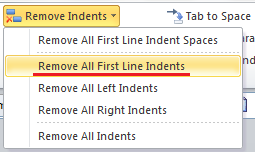
Note: if you select a part of the document first, it will only remove all first line indents from the selection. If you want to remove all first line indents by using Space characters to indent, please use the Remove All First Line Indent Spaces function.
For more detailed information about Remove All First Line Indents of Kutools for Word, please visit: Remove All First Line Indents description.
Best Office Productivity Tools
Kutools for Word - Elevate Your Word Experience with Over 100 Remarkable Features!
🤖 Kutools AI Assistant: Transform your writing with AI - Generate Content / Rewrite Text / Summarize Documents / Inquire for Information based on Document, all within Word
📘 Document Mastery: Split Pages / Merge Documents / Export Selection in Various Formats (PDF/TXT/DOC/HTML...) / Batch Convert to PDF / Export Pages as Images / Print Multiple Files at once...
✏ Contents Editing: Batch Find and Replace across Multiple Files / Resize All Pictures / Transpose Table Rows and Columns / Convert Table to Text...
🧹 Effortless Clean: Sweap away Extra Spaces / Section Breaks / All Headers / Text Boxes / Hyperlinks / For more removing tools, head to our Remove Group...
➕ Creative Inserts: Insert Thousand Separators / Check Boxes / Radio Buttons / QR Code / Barcode / Diagonal Line Table / Equation Caption / Image Caption / Table Caption / Multiple Pictures / Discover more in the Insert Group...
🔍 Precision Selections: Pinpoint specific pages / tables / shapes / heading paragraphs / Enhance navigation with more Select features...
⭐ Star Enhancements: Navigate swiftly to any location / auto-insert repetitive text / seamlessly toggle between document windows / 11 Conversion Tools...
