How to display or hide Row & Column Headers in Excel?
By default, we can locate cells through worksheets with column heading at the top and row heading at the left. Sometimes, you may want to hide these headings. This article will talk about some tips for displaying or hiding headings in Microsoft Excel.
- Display or hide Row & Column headings in active worksheet
- Display or hide Row & Column headings in active worksheet or all worksheets
Display or hide Row & Column headings in active worksheet
If you want to display or hide the Row headings and Column headings in the active worksheet, you can do as follows:
Go to the Show group on the View tab, and uncheck the Headings option to hide the Row & Column headings, while check the Headings option to display the headings. See screenshot:

In our example, we uncheck the Headings option on the View tab, and both row heading and column heading are hidden. See screenshot:
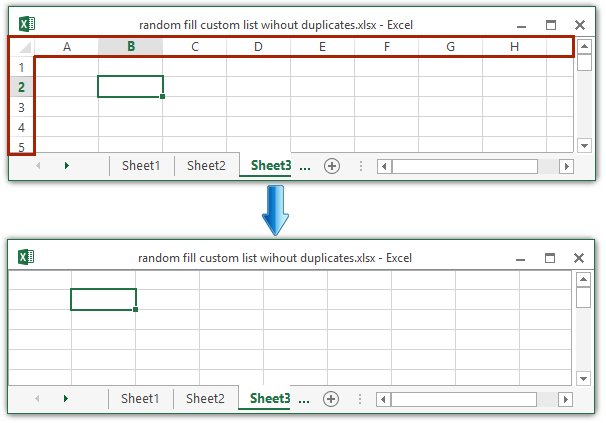
Note: You can also click File (Office Button) > Options > Advanced, and then check or uncheck the Show row and column headers option to display/hide the both row heading and column heading. See screenshot:
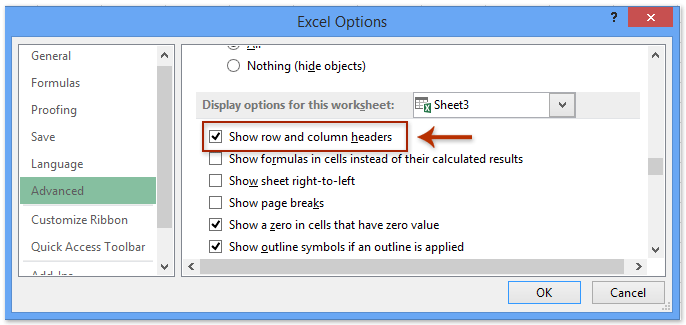
One click to hide or show the Ribbon Bar/Formula Bar/Status Bar in Excel
Kutools for Excel’s Work Area utility can maximize the working area and hide the whole Ribbon Bar/Formula Bar/Status Bar with just one click. And it also supports one click to restore hidden Ribbon Bar/Formula Bar/Status Bar.

Display or hide Row & Column headings in active worksheet or all worksheets
The above method can only display/hide the Row & Column headings in one worksheet at a time. But sometimes, you need to display/hide the Row & Column headings in all worksheets. Display/hide the headings in each worksheet one by one? No, that's too tedious! Here I will introduce Kutools for Excel's View Options utility to batch display/hide the Row & Column headings in all worksheets together.
Kutools for Excel - Supercharge Excel with over 300 essential tools. Enjoy a full-featured 30-day FREE trial with no credit card required! Get It Now
1. Click Kutools > Show / Hide > View Options.
2. In the opening View Options dialog box, please uncheck the Rows & column headers option to hide the headings, and then click the Apply to all sheets button and Ok button successively. See screenshot:

Notes:
(1) For displaying the Row & column headings, please check the Rows & column headers option;
(2) For only displaying/hiding the Row & column heading in active worksheet, please do not click the Apply to All sheets button.
The View Options utility of Kutools for Excel makes it possible to show or hide most of Microsoft Excel settings quickly, such as Inner Tabs, Formula Bar, Status Bar, Windows in Taskbar, Gridlines, Page Breaks, Display Zeros, Vertical Scroll bar, Horizontal Scroll bar, Sheet Tab, … etc. It will save your time in looking for these settings when you need to show or hide them. Click to know more
Kutools for Excel - Supercharge Excel with over 300 essential tools. Enjoy a full-featured 30-day FREE trial with no credit card required! Get It Now
Demo: display or hide Row & Column Headers in all worksheets
Related articles:
Best Office Productivity Tools
Supercharge Your Excel Skills with Kutools for Excel, and Experience Efficiency Like Never Before. Kutools for Excel Offers Over 300 Advanced Features to Boost Productivity and Save Time. Click Here to Get The Feature You Need The Most...

Office Tab Brings Tabbed interface to Office, and Make Your Work Much Easier
- Enable tabbed editing and reading in Word, Excel, PowerPoint, Publisher, Access, Visio and Project.
- Open and create multiple documents in new tabs of the same window, rather than in new windows.
- Increases your productivity by 50%, and reduces hundreds of mouse clicks for you every day!
