How to list column header names in Excel?
When there are too many columns overflowing to multiple pages in Excel, you have to scroll left and right to view and locate the column header names. You may think of any easy ways to view and locate the column header names. Exactly, there are some tricks to deal with it easily.
- List column header names with Paste Special command
- List and locate column header names with Kutools for Excel

 List column header names with Paste Special command
List column header names with Paste Special command
Microsoft Excel's Paste Special command can transpose a row to a column. Therefore, if you want to view all column names at a glance without scrolling, you can try to transpose the row that contains the column header names to column.
Step 1: Select the row containing the column header names.
Step 2: Copy this row.
Step 3: In a blank area, right click, and select the Transpose button ![]()

Then you will see all column header names are copied and pasted in a single column. See screenshot:
 |
 |
 |
However, this way only helps you view the column header names quickly, but not navigate and locate.
 List and locate column header names with Kutools for Excel
List and locate column header names with Kutools for Excel
Here is another easy way with third part add-in, Kutools for Excel. Its Navigation Pane tool can list all workbook and sheet name, column header name, and range names in an added pane.
Kutools for Excel includes more than 300 handy Excel tools. Free to try with no limitation in 30 days. Get it Now.
Just click the Navigation Pane button under Kutools Tab, and it displays the Navigation pane at the left. Under the Column Tab, it lists all column header names.
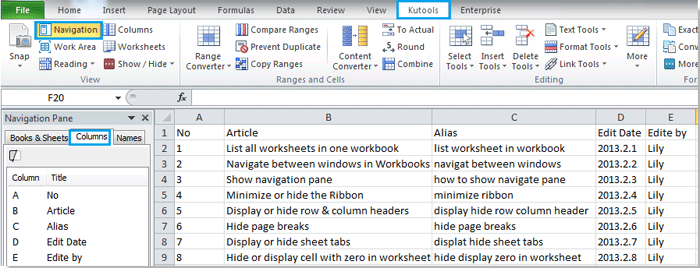
Note:It will locate a cell containing column header name as soon as possible if you click the column name in the navigation pane.This utility only lists all the column titles of the current worksheet. Click here to know more detail on this feature.
Related Articles
- List all worksheets in one workbook
- Navigate between windows in Workbooks
- Show navigation pane
- Navigate between cells
- List named ranges
Best Office Productivity Tools
Supercharge Your Excel Skills with Kutools for Excel, and Experience Efficiency Like Never Before. Kutools for Excel Offers Over 300 Advanced Features to Boost Productivity and Save Time. Click Here to Get The Feature You Need The Most...

Office Tab Brings Tabbed interface to Office, and Make Your Work Much Easier
- Enable tabbed editing and reading in Word, Excel, PowerPoint, Publisher, Access, Visio and Project.
- Open and create multiple documents in new tabs of the same window, rather than in new windows.
- Increases your productivity by 50%, and reduces hundreds of mouse clicks for you every day!

