How to turn on / off Check Spelling in Outlook?
Normally it checks words spellings in your email messages automatically when you are typing words in Outlook. However, sometimes special names or terms, for instance the name of your organization, are not recognized and marked as mistakes. Sometimes running the Check Spelling feature may also make your Outlook work slowing down. Therefore here is an easy tutorial about how to turn off or on the Check Spelling feature in Microsoft Outlook.
Turn on / off Check Spelling in Outlook 2010 / 2013
Turn on / off Check Spelling in Outlook 2007
- Automate emailing with Auto CC/BCC, Auto Forward by rules; send Auto Reply (Out of Office) without requiring an exchange server...
- Get reminders like BCC Warning when replying to all while you're in the BCC list, and Remind When Missing Attachments for forgotten attachments...
- Improve email efficiency with Reply (All) With Attachments, Auto Add Greeting or Date & Time into Signature or Subject, Reply Multiple Emails...
- Streamline emailing with Recall Emails, Attachment Tools (Compress All, Auto Save All...), Remove Duplicates, and Quick Report...
 Turn on / off Check Spelling in Outlook 2010 / 2013
Turn on / off Check Spelling in Outlook 2010 / 2013
The first section is to turn on or off the Check Spelling feature in Microsoft Outlook 2010 and 2013. You can do it as following:
Step 1: Click the File > Options.
Step 2: In the Outlook Options dialog box, please click the Mail in the left bar.
Step 3: Click the Spelling and Autocorrect button in the Compose messages section.

Step 4: In the Editor Options dialog box,
- To turn off the Check Spelling feature, please uncheck the Check spelling as you type option.
- To turn on the Check Spelling feature, please check the Check spelling as you type option.

Step 5: Click the OK buttons in both dialog boxes.
From now on it won’t check the words spellings in your email messages any longer.
 Turn on / off Check Spelling in Outlook 2007
Turn on / off Check Spelling in Outlook 2007
As you know, it is classic view in the main interface of Outlook 2007, and you need to apply different steps to turn on or off the Check Spelling feature in Outlook 2007.
Step 1: Click the Tools > Options.
Step 2: In the Options dialog box, click the Spelling and AutoCorrection button on the Spelling tab.

Step 3: In the Editor Options dialog box:
To turn off the Check Spelling feature, please uncheck the Check spelling as you type option, and vice versa.
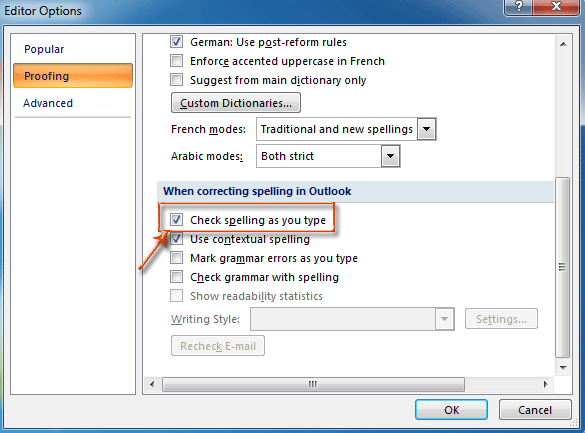
Step 4: Click OK buttons in all dialog boxes.
Best Office Productivity Tools
Kutools for Outlook - Over 100 Powerful Features to Supercharge Your Outlook
🤖 AI Mail Assistant: Instant pro emails with AI magic--one-click to genius replies, perfect tone, multilingual mastery. Transform emailing effortlessly! ...
📧 Email Automation: Out of Office (Available for POP and IMAP) / Schedule Send Emails / Auto CC/BCC by Rules When Sending Email / Auto Forward (Advanced Rules) / Auto Add Greeting / Automatically Split Multi-Recipient Emails into Individual Messages ...
📨 Email Management: Easily Recall Emails / Block Scam Emails by Subjects and Others / Delete Duplicate Emails / Advanced Search / Consolidate Folders ...
📁 Attachments Pro: Batch Save / Batch Detach / Batch Compress / Auto Save / Auto Detach / Auto Compress ...
🌟 Interface Magic: 😊More Pretty and Cool Emojis / Boost Your Outlook Productivity with Tabbed Views / Minimize Outlook Instead of Closing ...
👍 One-click Wonders: Reply All with Incoming Attachments / Anti-Phishing Emails / 🕘Show Sender's Time Zone ...
👩🏼🤝👩🏻 Contacts & Calendar: Batch Add Contacts From Selected Emails / Split a Contact Group to Individual Groups / Remove Birthday Reminders ...
Over 100 Features Await Your Exploration! Click Here to Discover More.

