How to change signature based on from address field in Outlook?
In Outlook, you can specify different signatures for different accounts. When the From address field changed, the signature will be changed automatically. Please browse the below tutorial for more information about changing signature based on from address field in Outlook.
Change signature based on from address field in Outlook
- Automate emailing with Auto CC/BCC, Auto Forward by rules; send Auto Reply (Out of Office) without requiring an exchange server...
- Get reminders like BCC Warning when replying to all while you're in the BCC list, and Remind When Missing Attachments for forgotten attachments...
- Improve email efficiency with Reply (All) With Attachments, Auto Add Greeting or Date & Time into Signature or Subject, Reply Multiple Emails...
- Streamline emailing with Recall Emails, Attachment Tools (Compress All, Auto Save All...), Remove Duplicates, and Quick Report...
 Change signature based on from address field in Outlook
Change signature based on from address field in Outlook
Please do as follows to change signature based on From field in Outlook.
1. Create a new email message. In the Message window, click Signature > Signatures under Message tab.
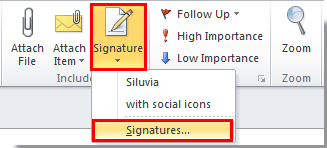
2. In the Signature and Stationary dialog box, go to the Choose default signature section under E-mail Signature tab. In the Choose default signature section, you need to:
1). Select an email account in the E-mail account drop-down list;
2). Specify a signature in the New messages drop-down list;
3). Specify a signature in the Replies/forwards drop-down list;
4). Click the OK button.
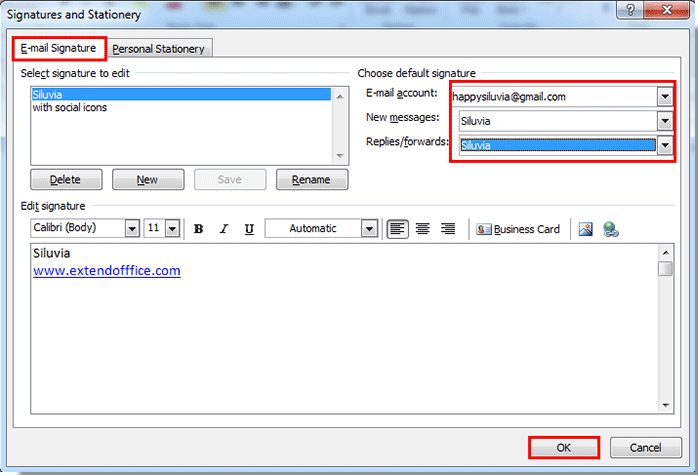
3. For setting different signature to another email account, please repeat the above step 2 to specify signature under certain email account.
After the setting, you can see the signatures are changed automatically when the From field changed.
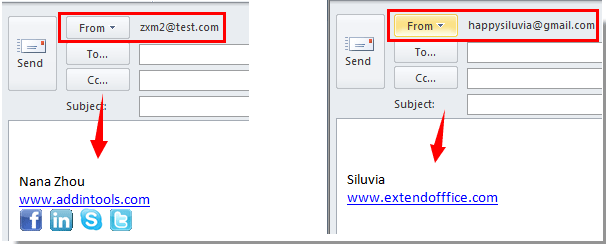
Best Office Productivity Tools
Kutools for Outlook - Over 100 Powerful Features to Supercharge Your Outlook
🤖 AI Mail Assistant: Instant pro emails with AI magic--one-click to genius replies, perfect tone, multilingual mastery. Transform emailing effortlessly! ...
📧 Email Automation: Out of Office (Available for POP and IMAP) / Schedule Send Emails / Auto CC/BCC by Rules When Sending Email / Auto Forward (Advanced Rules) / Auto Add Greeting / Automatically Split Multi-Recipient Emails into Individual Messages ...
📨 Email Management: Easily Recall Emails / Block Scam Emails by Subjects and Others / Delete Duplicate Emails / Advanced Search / Consolidate Folders ...
📁 Attachments Pro: Batch Save / Batch Detach / Batch Compress / Auto Save / Auto Detach / Auto Compress ...
🌟 Interface Magic: 😊More Pretty and Cool Emojis / Boost Your Outlook Productivity with Tabbed Views / Minimize Outlook Instead of Closing ...
👍 One-click Wonders: Reply All with Incoming Attachments / Anti-Phishing Emails / 🕘Show Sender's Time Zone ...
👩🏼🤝👩🏻 Contacts & Calendar: Batch Add Contacts From Selected Emails / Split a Contact Group to Individual Groups / Remove Birthday Reminders ...
Over 100 Features Await Your Exploration! Click Here to Discover More.

