How to change signature based on from address field in Outlook?
In Outlook, you can specify different signatures for different accounts. When the From address field changed, the signature will be changed automatically. Please browse the below tutorial for more information about changing signature based on from address field in Outlook.
Change signature based on from address field in Outlook
Change signature based on from address field in Outlook
Please do as follows to change signature based on From field in Outlook.
1. Create a new email message. In the "Message" window, click "Signature" > "Signatures under Message" tab.
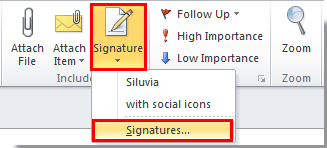
2. In the "Signature and Stationary" dialog box, go to the "Choose default signature" section under "E-mail Signature" tab. In the "Choose default signature" section, you need to:
1). Select an email account in the "E-mail account" drop-down list;
2). Specify a signature in the "New messages" drop-down list;
3). Specify a signature in the "Replies/forwards" drop-down list;
4). Click the "OK" button.
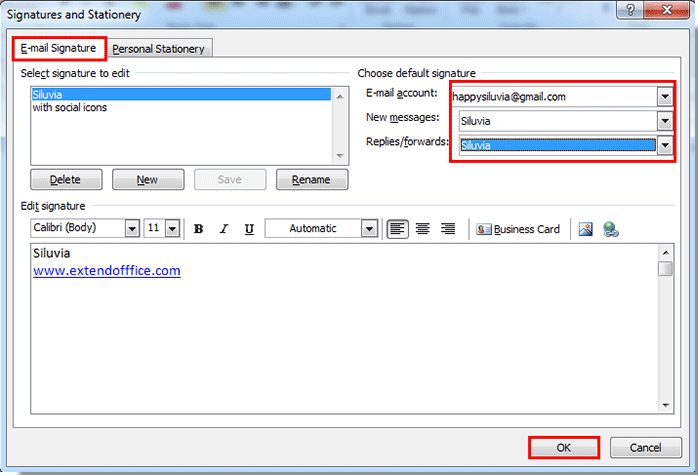
3. For setting different signature to another email account, please repeat the above step 2 to specify signature under certain email account.
After the setting, you can see the signatures are changed automatically when the From field changed.
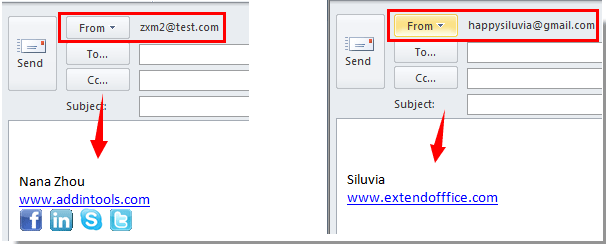
Best Office Productivity Tools
Experience the all-new Kutools for Outlook with 100+ incredible features! Click to download now!
📧 Email Automation: Auto Reply (Available for POP and IMAP) / Schedule Send Emails / Auto CC/BCC by Rules When Sending Email / Auto Forward (Advanced Rules) / Auto Add Greeting / Automatically Split Multi-Recipient Emails into Individual Messages ...
📨 Email Management: Recall Emails / Block Scam Emails by Subjects and Others / Delete Duplicate Emails / Advanced Search / Consolidate Folders ...
📁 Attachments Pro: Batch Save / Batch Detach / Batch Compress / Auto Save / Auto Detach / Auto Compress ...
🌟 Interface Magic: 😊More Pretty and Cool Emojis / Remind you when important emails come / Minimize Outlook Instead of Closing ...
👍 One-click Wonders: Reply All with Attachments / Anti-Phishing Emails / 🕘Show Sender's Time Zone ...
👩🏼🤝👩🏻 Contacts & Calendar: Batch Add Contacts From Selected Emails / Split a Contact Group to Individual Groups / Remove Birthday Reminders ...
Use Kutools in your preferred language – supports English, Spanish, German, French, Chinese, and 40+ others!


🚀 One-Click Download — Get All Office Add-ins
Strongly Recommended: Kutools for Office (5-in-1)
One click to download five installers at once — Kutools for Excel, Outlook, Word, PowerPoint and Office Tab Pro. Click to download now!
- ✅ One-click convenience: Download all five setup packages in a single action.
- 🚀 Ready for any Office task: Install the add-ins you need, when you need them.
- 🧰 Included: Kutools for Excel / Kutools for Outlook / Kutools for Word / Office Tab Pro / Kutools for PowerPoint