How to change the default picture viewer in Outlook?
While using Outlook in Windows 7, you can change the Outlook default picture viewer to the one you prefer when opening attached pictures in emails. In this article, we will show you how to change the default picture viewer in Outlook with details.
Change the default picture viewer in Outlook
- Automate emailing with Auto CC/BCC, Auto Forward by rules; send Auto Reply (Out of Office) without requiring an exchange server...
- Get reminders like BCC Warning when replying to all while you're in the BCC list, and Remind When Missing Attachments for forgotten attachments...
- Improve email efficiency with Reply (All) With Attachments, Auto Add Greeting or Date & Time into Signature or Subject, Reply Multiple Emails...
- Streamline emailing with Recall Emails, Attachment Tools (Compress All, Auto Save All...), Remove Duplicates, and Quick Report...
 Change the default picture viewer in Outlook
Change the default picture viewer in Outlook
In Outlook, you can just change the default picture viewer to the one you prefer in your computer.
1. Open a folder which contains pictures, and right-click one of the picture.
2. Click Open with > Choose default program in the right-clicking menu. See screenshot:
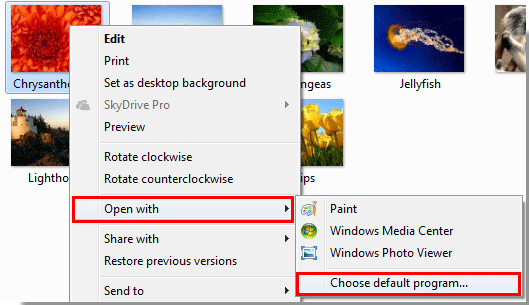
3. In the Open with window, select the picture viewer you prefer, such as Window Photo Viewer. Check the Always use the selected program to open this kind of file box, and then click the OK button. See screenshot:

Note: You can click the  button to expand the Other Programs section for more programs.
button to expand the Other Programs section for more programs.
Note: If the above method can’t work successfully, you can do some operations as following steps:
1. Get into the Inbox folder and double click to open an email with picture attached.
2. Right click on the attached picture and click Save As in the right-clicking menu. See screenshot:
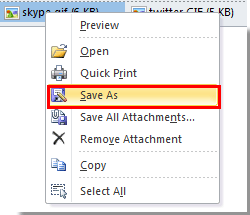
3. In the Save Attachment window, select a folder to save the picture, and then click the Save button.
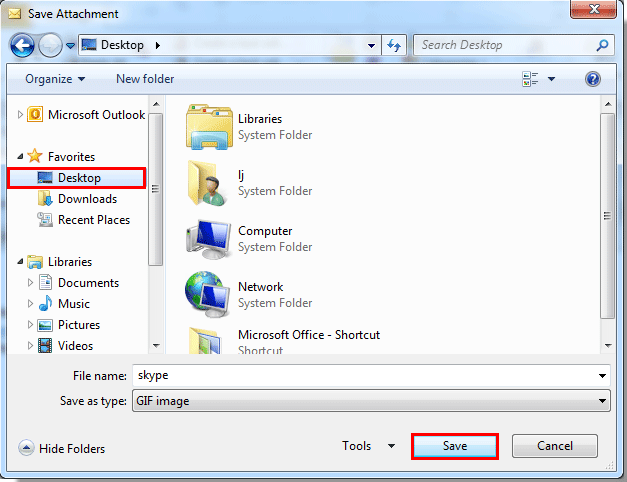
4. Go to the folder which the picture saved in, find the picture and right-click on it. Then click Open with > Choose default program in the right-clicking menu. See screenshot:
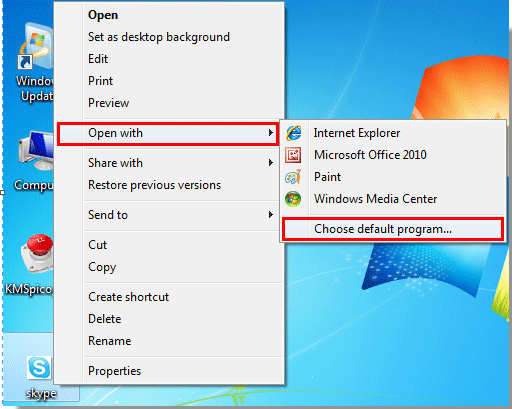
5. In the Open with window, you need to:
1). Click the  button to display the Other Programs;
button to display the Other Programs;
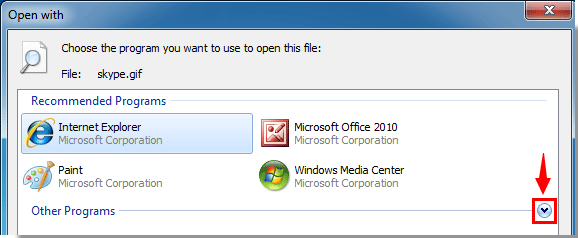
2). Then select a program you prefer, such as Window Photo Viewer;
3). Check the Always use the selected program to open this kind of file box;
4). Click the OK button. See screenshot:
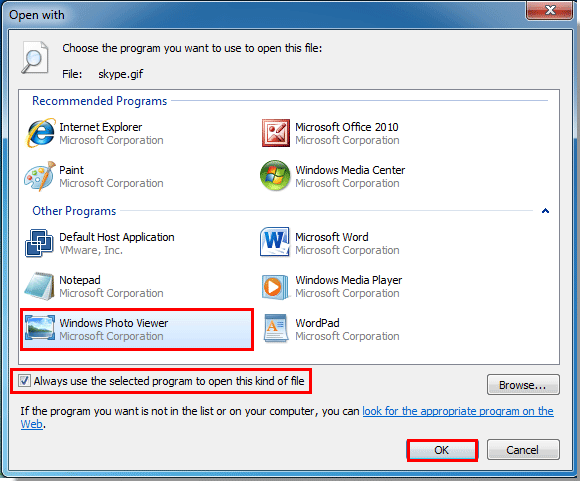
From now on, when you open attached pictures in Outlook emails, they will be opened automatically with the photo viewer you specified above.
Best Office Productivity Tools
Kutools for Outlook - Over 100 Powerful Features to Supercharge Your Outlook
🤖 AI Mail Assistant: Instant pro emails with AI magic--one-click to genius replies, perfect tone, multilingual mastery. Transform emailing effortlessly! ...
📧 Email Automation: Out of Office (Available for POP and IMAP) / Schedule Send Emails / Auto CC/BCC by Rules When Sending Email / Auto Forward (Advanced Rules) / Auto Add Greeting / Automatically Split Multi-Recipient Emails into Individual Messages ...
📨 Email Management: Easily Recall Emails / Block Scam Emails by Subjects and Others / Delete Duplicate Emails / Advanced Search / Consolidate Folders ...
📁 Attachments Pro: Batch Save / Batch Detach / Batch Compress / Auto Save / Auto Detach / Auto Compress ...
🌟 Interface Magic: 😊More Pretty and Cool Emojis / Boost Your Outlook Productivity with Tabbed Views / Minimize Outlook Instead of Closing ...
👍 One-click Wonders: Reply All with Incoming Attachments / Anti-Phishing Emails / 🕘Show Sender's Time Zone ...
👩🏼🤝👩🏻 Contacts & Calendar: Batch Add Contacts From Selected Emails / Split a Contact Group to Individual Groups / Remove Birthday Reminders ...
Over 100 Features Await Your Exploration! Click Here to Discover More.

